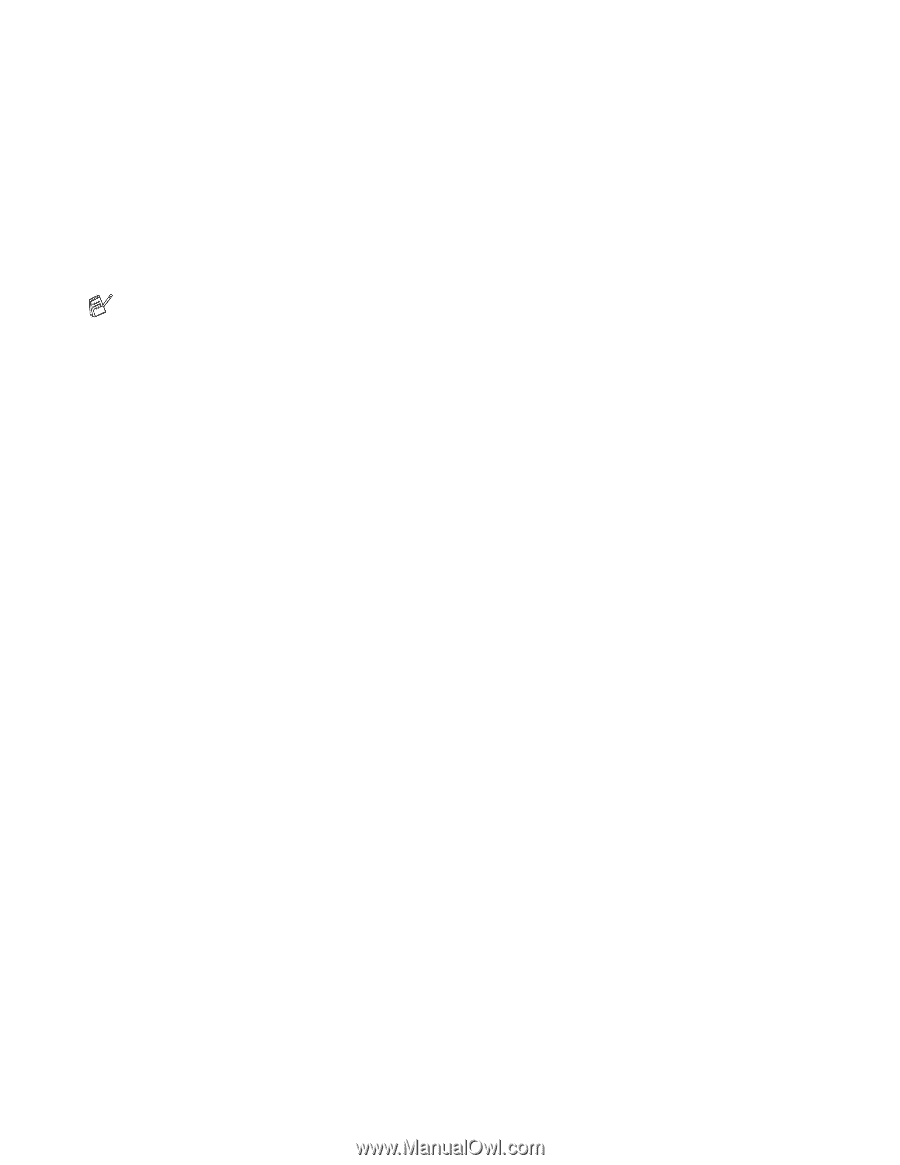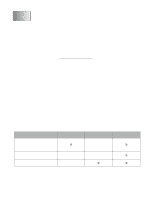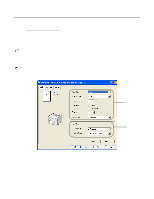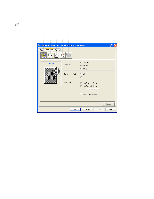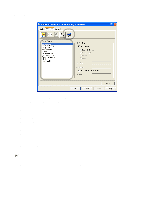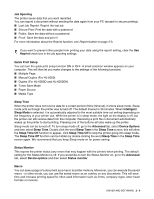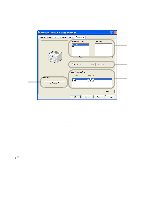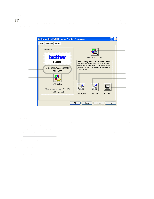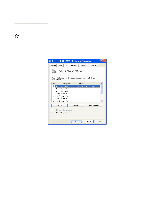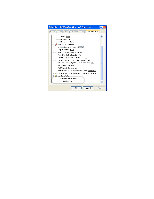Brother International HL-6050DN Users Manual - English - Page 56
Quick Print Setup, Sleep Time Off - hl toner
 |
UPC - 012502609568
View all Brother International HL-6050DN manuals
Add to My Manuals
Save this manual to your list of manuals |
Page 56 highlights
Job Spooling The printer saves data that you want reprinted. You can reprint a document without sending the data again from your PC (except for secure printing). ■ Last Job Reprint: Reprint the last job ■ Secure Print: Print the data with a password ■ Public: Save the data without a password ■ Proof: Save the data and print it For more information about the Reprint function, see Reprint button on page 3-3. If you want to prevent other people from printing your data using the reprint setting, clear the Use Reprint check box in the job spooling settings. Quick Print Setup You can turn the quick print setup function ON or OFF. A small selection window appears on your computer. This will then let you make changes to the settings of the following functions: ■ Multiple Page ■ Manual Duplex (For HL-6050) ■ Duplex (For HL-6050D and HL-6050DN) ■ Toner Save Mode ■ Paper Source ■ Media Type Sleep Time When the printer does not receive data for a certain period of time (timeout), it enters sleep mode. Sleep mode acts as though the printer was turned off. The default timeout is 30 minutes. When Intelligent Sleep Mode is selected, it is automatically adjusted to the most suitable time-out setting depending on the frequency of your printer use. While the printer is in sleep mode, the light on the display is off, but the printer can still receive data from the computer. Receiving a print file or document automatically wakes up the printer to start printing. Pressing one of the buttons will also wake up the printer. Sleep mode can be turned off. To turn sleep mode off, go to the Advanced tab, select Device Options and then select Sleep Time. Double click the word Sleep Time in the Sleep Time screen, this will allow the Sleep Time Off function to appear, click Sleep Time Off to stop the printer going into sleep mode. The Sleep Time Off function can be hidden by double clicking the word Sleep Time in the Sleep Time screen again. We recommend that you keep Sleep mode on for power saving. Status Monitor This reports the printer status (any errors that may happen with the printer) when printing. The default setting for the Status Monitor is off. If you would like to turn the Status Monitor on, go to the Advanced tab, select Device options and then select Status monitor. Macro You can save a page of a document as a macro to printer memory. Moreover, you can execute the saved macro - in other words, you can use the saved macro as an overlay on any documents. This will save time and increase printing speed for often used information such as forms, company logos, letter head formats or invoices. DRIVER AND SOFTWARE 2 - 6