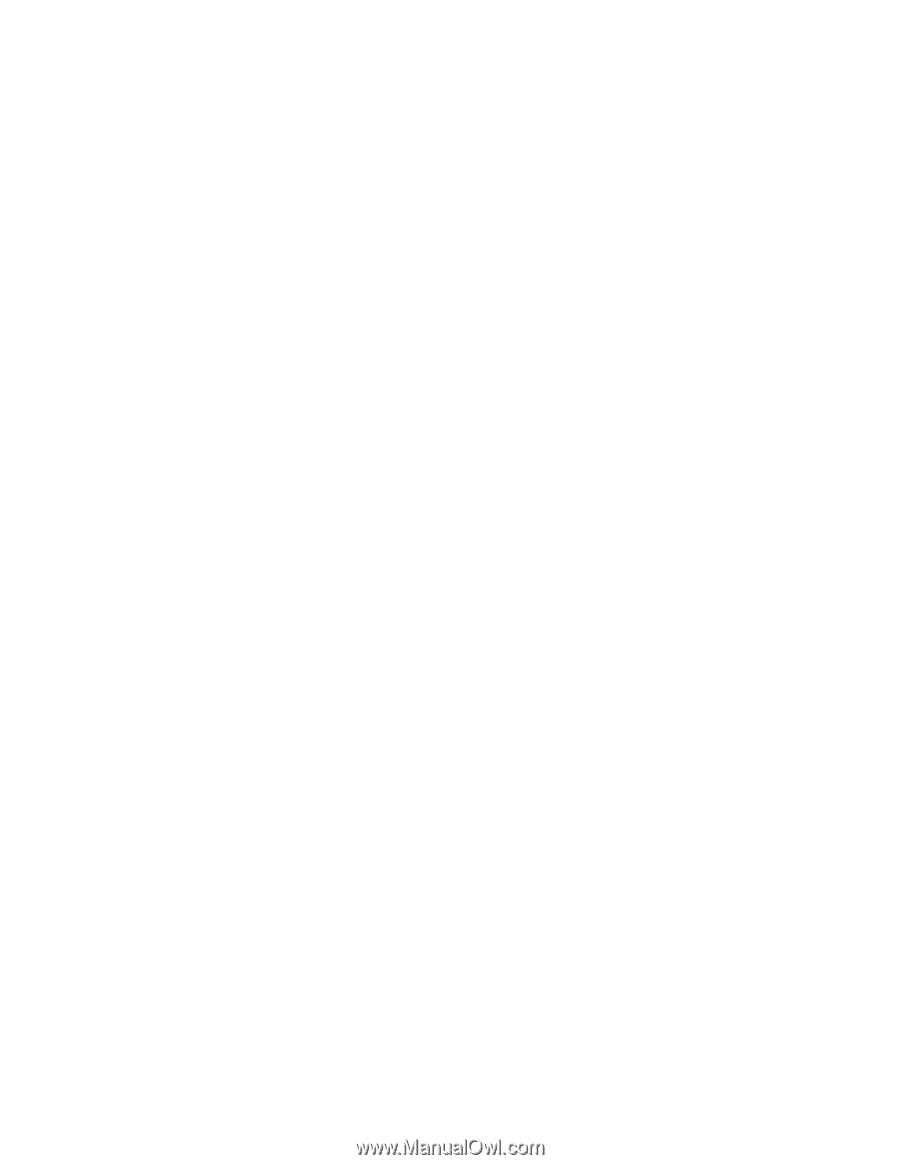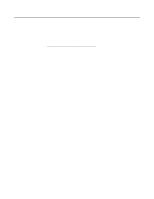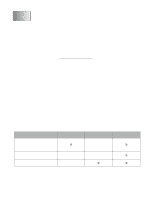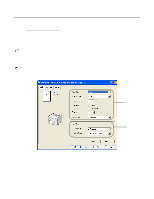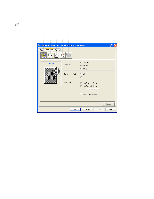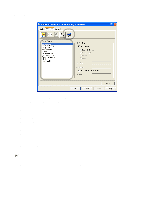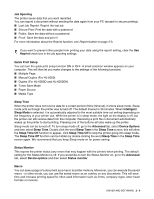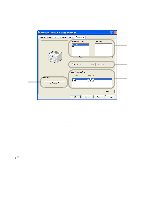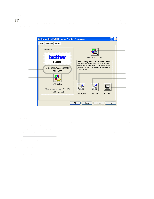Brother International HL-6050DN Users Manual - English - Page 54
Improve gray printing For Windows NT, Mirror / Reverse print - windows 7 driver
 |
UPC - 012502609568
View all Brother International HL-6050DN manuals
Add to My Manuals
Save this manual to your list of manuals |
Page 54 highlights
Print Quality Select the resolution, toner save and print settings, or gray printing setting. Resolution You can change the resolution as follows: ■ 300 dpi ■ 600 dpi ■ 1200 dpi Toner Save Mode You can save running costs by turning on the Toner Save Mode, which reduces the print density. Print Setting You can manually change the brightness, contrast and other settings. ■ Improve gray printing (For Windows NT® 4.0, Windows® 2000/XP users only) You can improve the image quality of shaded areas by ticking the Improve gray printing check box. Duplex If you select the Duplex button, the dialog box for making duplex settings will appear. Six types of duplex binding directions are available for each orientation. Watermark You can place a watermarked logo or text into your documents. When you use a bitmap file as a watermark, you can change the size of the watermark and place it anywhere you like on the page. When you use text as a watermark, you can change the font, darkness and angle settings. Page Setting You can change the print image scaling and select Mirror / Reverse print options. DRIVER AND SOFTWARE 2 - 4