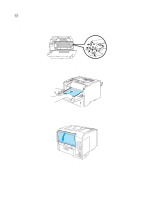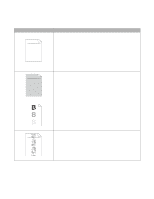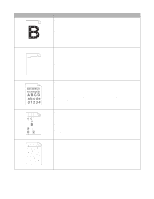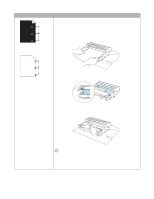Brother International HL-6050DN Users Manual - English - Page 149
Improving the print quality, abcde - replace fuser
 |
UPC - 012502609568
View all Brother International HL-6050DN manuals
Add to My Manuals
Save this manual to your list of manuals |
Page 149 highlights
Improving the print quality This section provides information on the following topics. If the same problem occurs again, call your dealer or Brother Customer Service. Examples of poor print quality ABCDEFGH abcdefghijk ABCD abcde 01234 Faint print ABCDEFGH abcdefghijk ABCD abcde 01234 Recommendation ■ Check the printer's environment. Conditions such as humidity, high temperatures, and so on may cause this print fault. See Positioning the printer on page 1-4. ■ If the whole page is too light, Toner Save Mode may be on. Turn off Toner Save Mode in the printer Properties tab of the driver. ■ Put in a new toner cartridge. See Replacing the toner cartridge on page 5-3. ■ Put in a new drum unit. See Replacing the drum unit on page 5-8. ■ Increase the print density by using the QUALITY menu on the printer control panel. See QUALITY on page 3-15. ■ You may clear the problem by wiping the scanner window with a soft cloth. See Cleaning the inside of the printer on page 5-15 or the maintenance tutorial video on the supplied CD-ROM. ■ Make sure you use paper that meets the recommended specifications. See What kind of paper can I use? on page 1-5. ■ Check the printer's environment - high temperatures and high humidity can increase the amount of background shading. See Positioning the printer on page 1-4. ■ Use a new toner cartridge. See Replacing the toner cartridge on page 5-3. ■ Use a new drum unit. See Replacing the drum unit on page 5-8. Gray background Ghost image ABCDEFGH abcdefghijk ABCD abcde 01234 ■ Make sure you use paper that meets our specifications. Rough-surfaced paper, paper that has absorbed moisture, or thick paper can cause this problem. See What kind of paper can I use? on page 1-5. ■ Make sure that you choose the appropriate media type in the printer driver. See What kind of paper can I use? on page 1-5. ■ Put in a new toner cartridge. See Replacing the toner cartridge on page 5-3. ■ Put in a new drum unit. See Replacing the drum unit on page 5-8. ■ The fuser unit may be contaminated. Call customer service. ■ Make sure that you use paper that meets our specifications. Rough-surfaced paper may cause the problem. See What kind of paper can I use? on page 1-5. ■ The toner cartridge may be damaged. Put in a new toner cartridge. See Replacing the toner cartridge on page 5-3. ■ The drum unit may be damaged. Put in a new drum unit. See Replacing the drum unit on page 5-8. ■ The fuser unit may be smudged. Call customer service. Toner specks 6 - 17 TROUBLESHOOTING