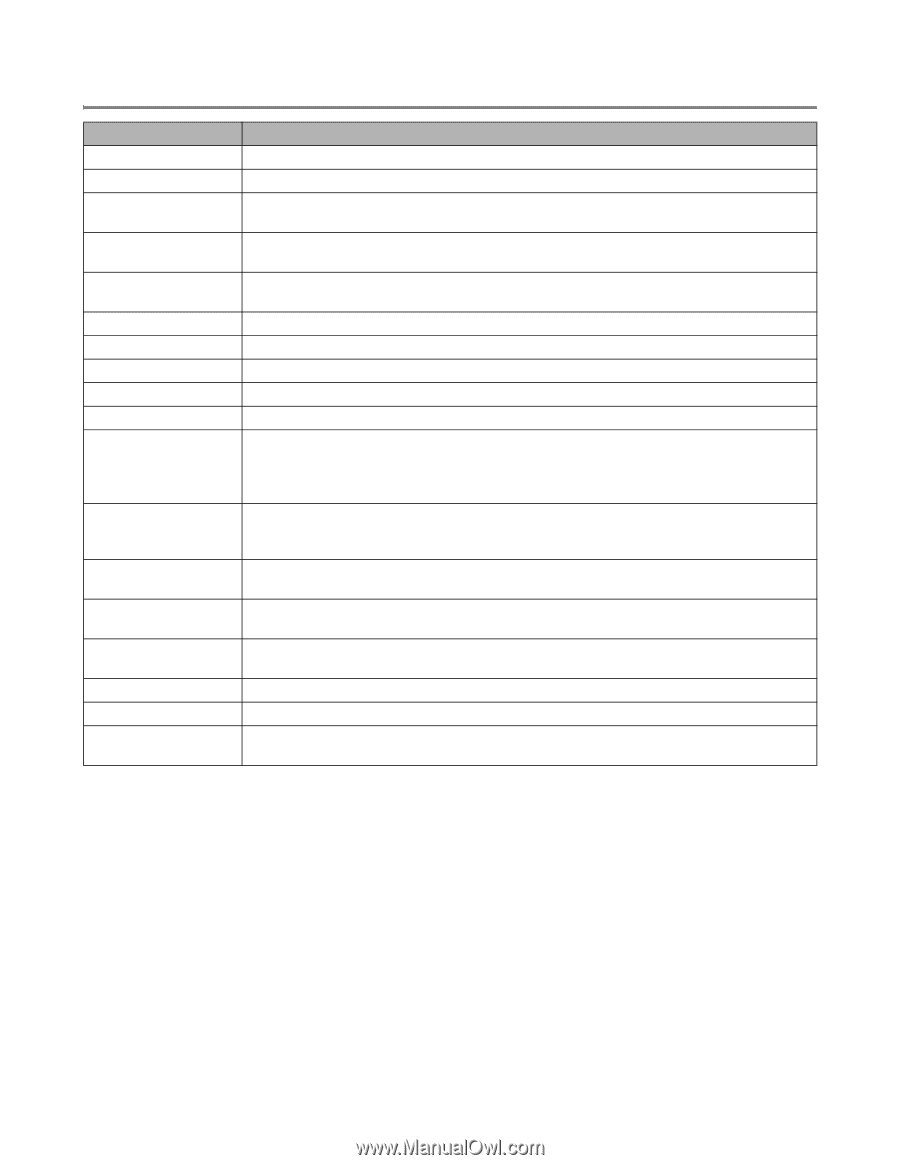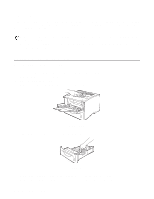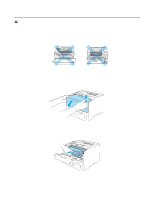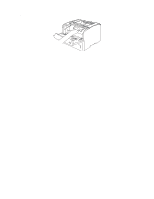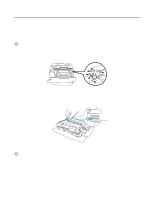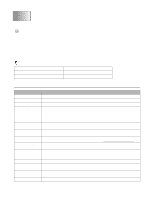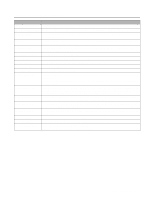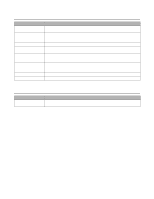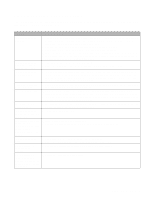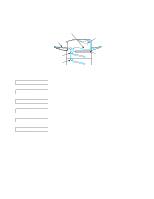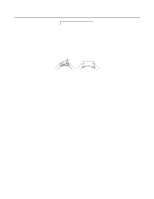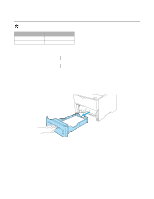Brother International HL-6050DN Users Manual - English - Page 134
Error messages Continued, SIZE ERROR T1/T2 - troubleshooting
 |
UPC - 012502609568
View all Brother International HL-6050DN manuals
Add to My Manuals
Save this manual to your list of manuals |
Page 134 highlights
Error messages (Continued) Error message FRONT COVER OPEN FUSER COVER OPEN IGNORE DATA JAM XXX MANUAL FEED MEDIATYPE ERROR MEMORY FULL NO DX TRAY NO PAPER XXX NO TRAY XXX PRINT OVERRUN SIZE ERROR DX SIZE ERROR T1/T2 SIZE MISMATCH STORAGE FULL TRAY 1 ERROR TRAY 2 ERROR TONER LIFE END Action Close the front cover of the printer. Close the jam clear cover located behind the back output tray at the back of the printer. Make sure that you use the correct driver, or add more memory. See Installing additional memory on page 4-12. Carefully pull out the jammed paper from the indicated area as shown in Paper jams and how to clear them on page 6-5. Put the same size of paper in the multi-purpose tray as is shown on the LCD. If the printer is 'paused', press Go. Specify the correct type of media. Add more memory. See Installing additional memory on page 4-12. Put the duplex tray on the printer properly. See page 1-37. Put paper in the empty tray. Put the paper tray in the printer. Reduce the resolution or add the optional memory. See Installing additional memory on page 4-12. Set Page Protection to the correct size. See Device Options on page 2-5 and SETUP on page 3-16. You can only use A4, Letter and Legal size for duplex printing. Check the printer driver setting and put the correct sized paper in the paper tray or multi-purpose tray that is selected in the printer driver. See What kind of paper can I use? on page 1-5. Put the same size paper in the paper tray or multi-purpose tray that is selected in the printer driver. See What kind of paper can I use? on page 1-5. Put the same size paper in the paper tray or multi-purpose tray that is selected in the printer driver, and then press Go. Delete unnecessary macros or fonts, or replace the CompactFlashTM card or HDD with a new one. Take out the tray 1 from the printer and push it back in firmly. Take out the tray 2 from the printer and push it back in firmly. Replace the toner cartridge with a new one. See Replacing the toner cartridge on page 5-3. TROUBLESHOOTING 6 - 2