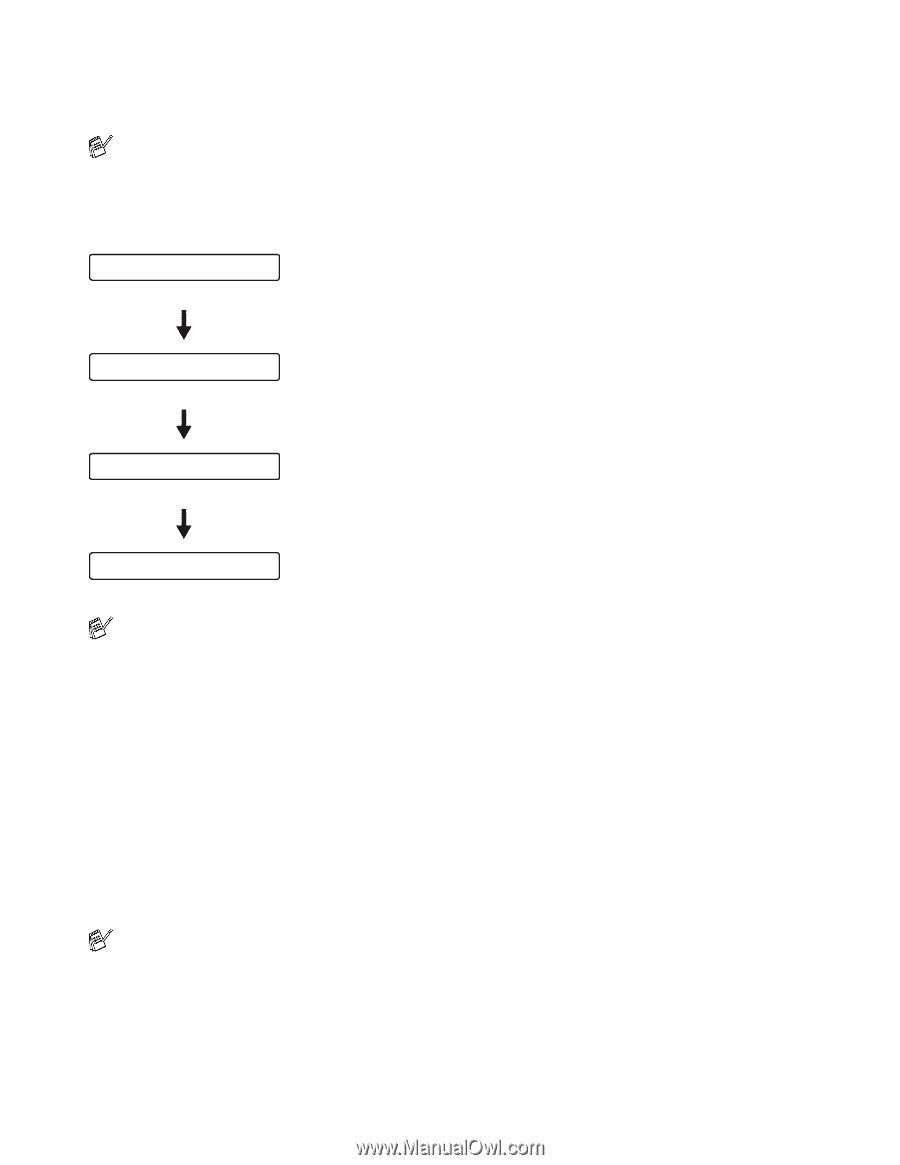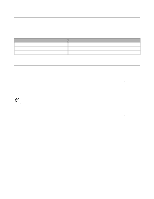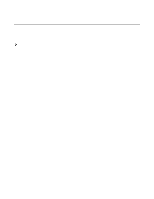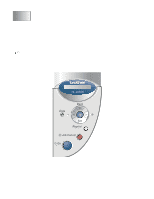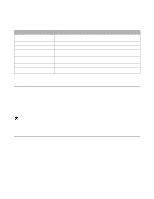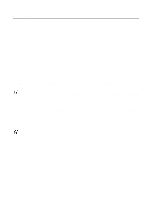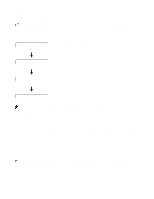Brother International HL-6050DN Users Manual - English - Page 75
Printing Proof data, COPIES, PRINTING
 |
UPC - 012502609568
View all Brother International HL-6050DN manuals
Add to My Manuals
Save this manual to your list of manuals |
Page 75 highlights
Reprint the last job three times 1 Make sure the REPRINT setting is ON by using the control panel buttons to enter the SETUP menu. If you print with the driver we have supplied with the printer, the settings for Job Spooling in the printer driver will take priority over the settings made on the control panel. For more information, see Device Options on page 2-5. 2 Press the Reprint button. COPIES= 1 If you wait too long to continue the control panel button operation, the display leaves the REPRINT setting automatically. Press + twice. COPIES= 3 Press Set or Reprint. PRINTING COPIES= 1 ■ If you press the Go button twice, the printer will leave the REPRINT setting. ■ If you want to reprint the data and have pressed the Go button, the display shows PRESS SET TO PRINT. Press the Set or Reprint button to start reprinting, or press Go again to cancel the reprint job. Printing Proof data You can use this setting to reprint proof data that has just been printed and has no security settings. Documents that are placed in the proof area are available to anyone. You might use this setting for a document that will be moved to a public folder at a later date. When the area to spool data is full, the earliest data is automatically deleted first. The order of deleting data is not connected to the order of reprinting. When you reprint Proof data, see How to print Secure data on page 3-6. ■ If you have not installed the optional CompactFlash® card, the reprint data will be deleted when the printer is turned off. ■ For more information about the settings in the printer driver, see Device Options on page 2-5. 3 - 4 CONTROL PANEL