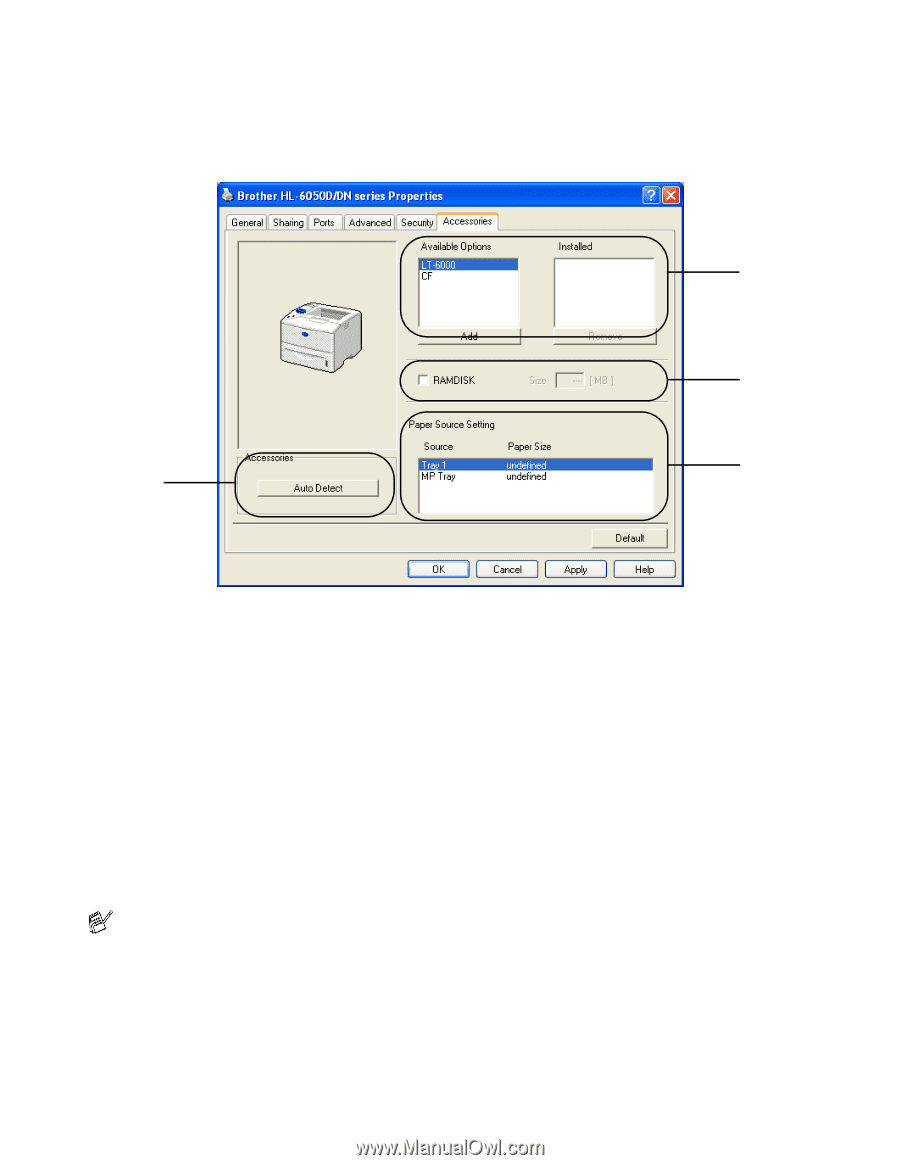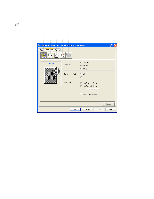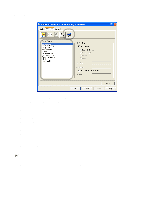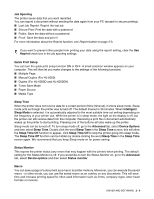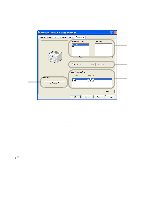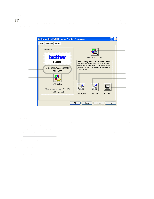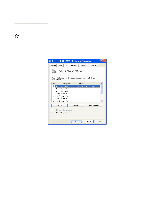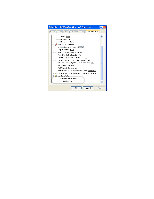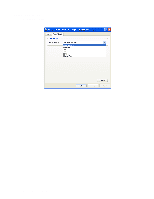Brother International HL-6050DN Users Manual - English - Page 58
Accessories tab, RAMDISK, Auto Detect, Paper Source Setting
 |
UPC - 012502609568
View all Brother International HL-6050DN manuals
Add to My Manuals
Save this manual to your list of manuals |
Page 58 highlights
Accessories tab When you install the optional lower tray unit and other options, you can add it and select its settings in the Accessories tab as follows. 1 2 3 4 1 You can manually add and remove the options for any optional unit device that is installed on the printer. Tray settings will match the installed options. 2 RAMDISK You can detect the capacity of the RAMDISK that has been set using the control panel. To find the capacity of RAMDISK, click the RAMDISK check box and then click Auto Detect. For more information, see Reprinting from RAM on page 3-3. 3 Paper Source Setting This feature recognizes the paper size in each paper tray. 4 Auto detection of printer options The Auto Detect function finds the currently installed optional unit devices and shows the available settings in the printer driver. When you click the Auto Detect button, options that are installed on the printer will be listed. You can manually add or remove options. Auto Detect function is not available under certain printer conditions. DRIVER AND SOFTWARE 2 - 8