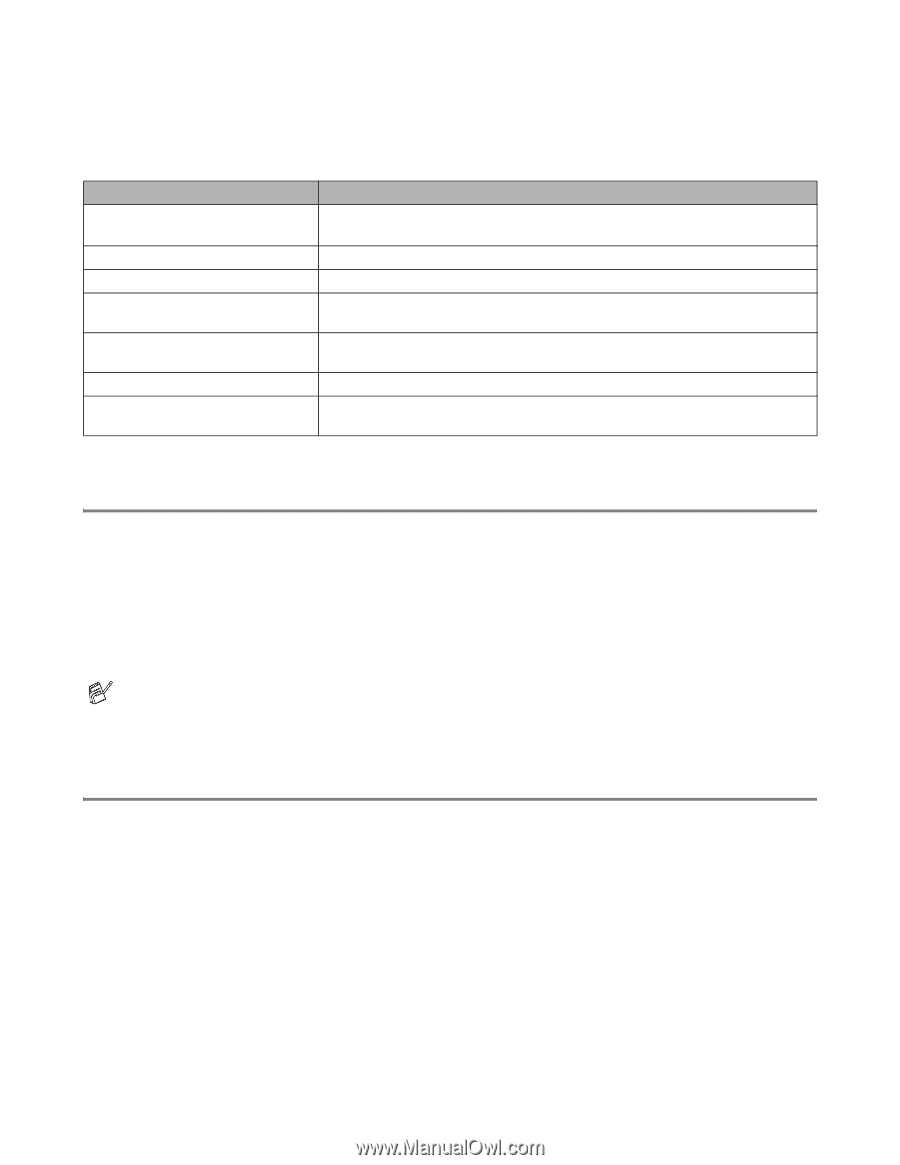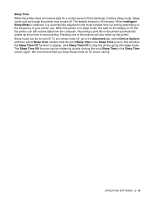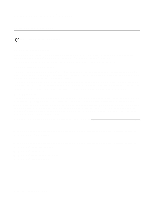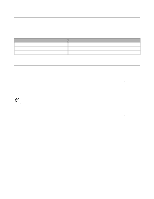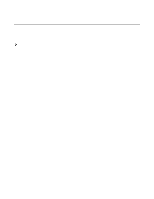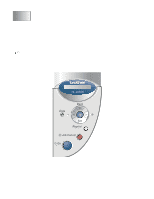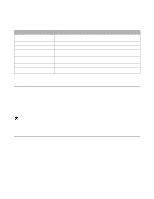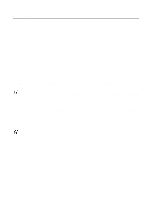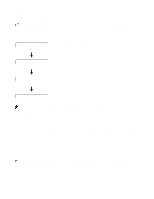Brother International HL-6050DN Users Manual - English - Page 73
Buttons, Go button, Job Cancel button - error
 |
UPC - 012502609568
View all Brother International HL-6050DN manuals
Add to My Manuals
Save this manual to your list of manuals |
Page 73 highlights
Buttons You can control the basic printer operations and change various printer settings with seven buttons (Go, Job Cancel, Reprint, +, -, Back, Set). Button Go Job Cancel Reprint + - Back Set Operations Exit from the control panel menu, reprint settings and error messages. pause and continue printing. Stop and cancel the printing job in progress. Select the number of extra copies (1-999). Move forward through menus. Move forward through the available options. Move backward through menus. Move backward through the available options. Go back one level in the menu. Select the control panel menu. Set the selected menus and settings. Go button You can change the panel indications from the current status (Menu, Error and Reprint settings) by pressing the Go button once. For ERROR indications, the control panel only changes when the error is cleared. You can pause printing with the Go button. Pressing the Go button again restarts the print job and clears the pause. During a pause, the printer is off line. If the printer is in PAUSE mode and you do not want to print the data that is left, you can cancel the job by pressing the Job Cancel button. Once the job has been cancelled the printer will return to the READY state. Job Cancel button You can cancel the processing or printing of data with the Job Cancel button. The display shows JOB CANCELLING until the job is cancelled. After cancelling the job, the printer returns to the READY state. When the printer is not receiving data or printing, the display shows No Data!!! and you cannot cancel the job. 3 - 2 CONTROL PANEL