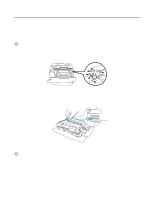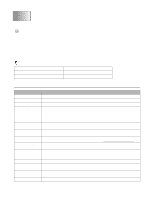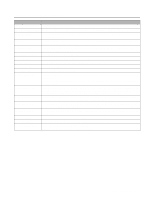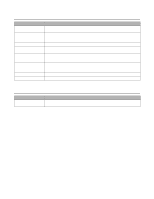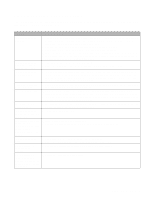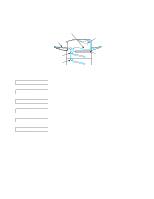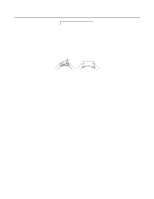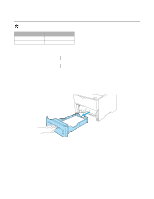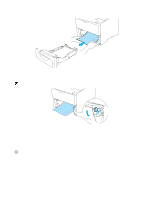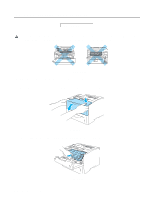Brother International HL-6050DN Users Manual - English - Page 137
Paper jams and how to clear them, JAM REAR, JAM MP TRAY, JAM INSIDE, JAM TRAY 1, JAM DUPLEX - troubleshoot
 |
UPC - 012502609568
View all Brother International HL-6050DN manuals
Add to My Manuals
Save this manual to your list of manuals |
Page 137 highlights
Paper jams and how to clear them If paper jams inside the printer, the printer will stop. One of the following LCD messages will appear to tell you where to find the jammed paper. JAM INSIDE JAM MP TRAY JAM REAR JAM TRAY 1 JAM TRAY 2 Figure 6-1 JAM DUPLEX JAM MP TRAY JAM TRAY1 JAM TRAY2 JAM INSIDE JAM REAR JAM DUPLEX Paper jam in the multi-purpose tray Paper jam in the upper paper tray (TRAY 1) Paper jam in the lower tray (TRAY 2) Paper jam inside the printer Paper jam where the paper comes out of the printer Paper jam in the back output tray Paper jam in the duplex unit Paper may jam in the paper tray, inside the printer, in the back output tray or where the paper comes out of the printer. Check where the jam is and follow the instructions on the next few pages to remove the jammed paper. If the error message still appears on the LCD after you remove the jammed paper, there may be more paper jammed somewhere else. Please check the printer thoroughly. After you have removed all the jammed paper, open the front cover and then close it again to start printing. Do not use the following: ■ Bent/wrinkled paper ■ Moist paper ■ Paper that does not meet specifications 6 - 5 TROUBLESHOOTING