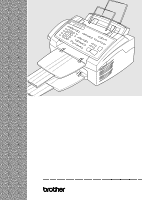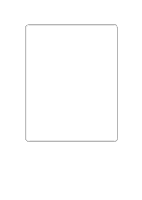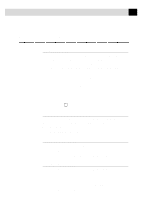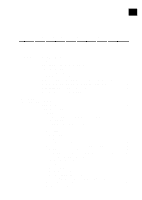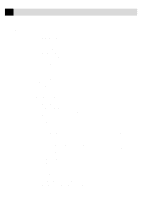Brother International MFC-6650MC Users Manual - English
Brother International MFC-6650MC Manual
 |
View all Brother International MFC-6650MC manuals
Add to My Manuals
Save this manual to your list of manuals |
Brother International MFC-6650MC manual content summary:
- Brother International MFC-6650MC | Users Manual - English - Page 1
OWNER'S MANUAL MFC 4350 MFC 4650 MFC 6650MC MFC 7750 ® - Brother International MFC-6650MC | Users Manual - English - Page 2
Brother fax machines, MFCs and bundled software, accurately exchange date data with the Brother products. Please continue to check our Web page for updates at http://www.brother.com . All remedies will be provided to individual customers via software patches through software download or from Brother - Brother International MFC-6650MC | Users Manual - English - Page 3
week. You can use the system to send faxes to any fax machine, not just the one from which you are calling. If you can't resolve a difficulty with your MFC using this manual, call our Fax-Back System, and follow the voice prompts to receive faxed instructions about using the system and an index of - Brother International MFC-6650MC | Users Manual - English - Page 4
Canada: 1-800-668-2768 (voice) DESCRIPTION Laser Fax Toner ITEM TN5000PF Laser Fax Drum DR200 1 MB Expandable Memory Board (For MFC 4350, MFC 4650 and MFC 6650MC Only) ME1000 2 MB Expandable Memory Board (For MFC 4350, MFC 4650 and MFC 6650MC Only) ME2000 Telephone Line Cord UG157001 - Brother International MFC-6650MC | Users Manual - English - Page 5
MFC 4650 and MFC 7750 Control Panel Keys 5 MFC 6650MC Control Panel Overview 6 MFC 6650MC Control Panel Keys 7 2MFC Setup and Connections Caution ...9 Packing List ...10 Choosing a Location 11 Assembly ...12 Installing the Drum Unit Assembly (with Toner Cartridge 12 Setting Up the MFC - Brother International MFC-6650MC | Users Manual - English - Page 6
Receive User-Friendly Programming Toner Save ...44 Advanced Receiving Operations 44 Operation from Extension Telephone (For MFC 4350, MFC 4650 and MFC 6650MC only) or External Telephone 44 For Fax/Tel Mode Only 45 Changing Remote Codes 45 Printing a Fax in Memory (For MFC 4350, MFC 4650 and MFC - Brother International MFC-6650MC | Users Manual - English - Page 7
ID (For MFC 4350, MFC 4650 and MFC 6650MC 52 Before You Begin ...53 Manual Transmission 55 Automatic Transmission 55 Manual and Automatic Fax Redial 55 Interrupting Delayed Fax and Polling Transmit Jobs 70 Setup Auto Dial Numbers Storing Numbers for Easy Dialing 71 Storing One Touch - Brother International MFC-6650MC | Users Manual - English - Page 8
77 Hold ...77 Pause ...77 9Remote Fax Options (For MFC 4350, MFC 4650 and MFC 7750 Only) Tone/Pulse ...78 Searching Telephone Index 78 Fax Forwarding/Paging 79 Programming a Fax Forwarding Number 79 Programming Paging Number 80 Setting Fax Storage 81 Changing Remote Access Code 81 - Brother International MFC-6650MC | Users Manual - English - Page 9
Up the Fax Machine and Computer to Work Together 109 Before You Install Multi-Function Link Pro (For MFC 4650, MFC 6650MC and MFC 7750 Only 110 If You Don't Have a CD-ROM Drive 110 Computer Requirements 110 Connecting the MFC to the Computer 111 Printer Driver for the MFC 4350 112 Installing - Brother International MFC-6650MC | Users Manual - English - Page 10
118 Installing the Brother Software 119 Helpful Hints for Windows® 3.1, 3.11 or Windows® 95, 98 121 For DOS Users ...122 How to Use the MFC with Your DOS Application Software ...122 What Does the Remote Printer Console Do 123 Remote Printer Console Main Program 123 Printer Status Monitor - Brother International MFC-6650MC | Users Manual - English - Page 11
into your PC 142 Settings in the Scanner Window 142 PreScanning an Image 144 Exporting an Image File 145 NetCentric Internet Fax 146 Before You Begin ...146 Compatible Operating Systems 146 Your Fax Service Account 147 Receiving Faxes ...147 Creating An Inbound Account 148 Installing - Brother International MFC-6650MC | Users Manual - English - Page 12
16Using the MFC as a Printer Viewing Received Faxes in Your Account Page Inbox 164 Checking Sent Faxes in Your Account Page Outbox 164 Customer Support 165 Contact NetCentric Corporation at 165 Automatic E-mail Printing (For Windows® 95, 98 Only) (For MFC 4650, MFC 6650MC and MFC 7750 Only - Brother International MFC-6650MC | Users Manual - English - Page 13
...191 Troubleshooting and Maintenance Troubleshooting ...193 Fax-Back System ...193 Brother Home Page 193 Brother Bulletin Board 193 Error Messages ...194 Document Jam ...197 Printer Jam ...197 Paper is Jammed in the Multi-purpose Sheet Feeder 198 Paper is Jammed near the Drum Unit or - Brother International MFC-6650MC | Users Manual - English - Page 14
Cleaning the Printer 214 Cleaning the Drum Unit 215 Replacing the Toner Cartridge 216 Toner Empty Indicator 216 How to Replace the Toner Cartridge 217 Replacing the Drum Unit 221 For Customer Service 226 Product Description 227 Fax Specifications ...227 Printer Specifications 228 Electrical - Brother International MFC-6650MC | Users Manual - English - Page 15
you for purchasing a Brother multi-function center (MFC). This MFC has been designed to be simple to use, with LCD screen prompts to guide you through functions. However, you can use your MFC to its fullest potential by taking a few minutes to read this manual. Additionally, your MFC has a Help Key - Brother International MFC-6650MC | Users Manual - English - Page 16
this document is received a confirmation sheet will be sent back to your machine. To get a response, be sure to set up your Station ID. USA: 1-908-685-9283 (fax) About Fax Machines If you're a first-time MFC user, fax operation might seem a little mysterious. Soon, you'll recognize the unusual - Brother International MFC-6650MC | Users Manual - English - Page 17
When your MFC answers in FAX/TEL mode, the MFC listens for CNG tones and then responds with receiving tones. The fax "handshake" is the time in which the sending machine's CNG tones and the receiving machines "chirps" overlap. This must be for at least 2 to 4 seconds, so the machines can understand - Brother International MFC-6650MC | Users Manual - English - Page 18
4 CHAPTER ONE MFC 4350, MFC 4650 and MFC 7750 Control Panel Overview 26 28 25 27 25 23 24 29 22 21 20 19 18 15 16 17 status status Function MFC 435O Set Clear Fine Photo S.Fine FAX TAD FAX/TEL Help/ Tel-index Resolution Mode Broadcast FAX 3 IN 1 PRINTER COPIER On/Off Line FF/Cont - Brother International MFC-6650MC | Users Manual - English - Page 19
Enlarges copies depending and machine errors. at once. The Toner Indicator flashes on the ratio you select: on and off when toner is 200%, 150%, 125%, 120%, 20 Mode low, so you'll know to and 100%. Select how the MFC will order another toner handle incoming calls. cartridge. You will be - Brother International MFC-6650MC | Users Manual - English - Page 20
6 CHAPTER ONE MFC 6650MC Control Panel Overview 30 27 32 29 31 29 28 33 26 25 24 23 18 22 21 20 19 665OMC status status Fine FAX Photo Voice Record Erase Fax Play S.Fine FAX/TEL Function Set Clear Help/ Tel-index Resolution Mode Broadcast On/Off Line FF/Cont Print Priority Test/ - Brother International MFC-6650MC | Users Manual - English - Page 21
. OFFLINE and then press 21 Voice and Fax this key to print the data Indicator Lights that is in the memory. These lights tell you Displays messages to help you set up and operate your MFC. 7 One Touch Dial Keys Also, it clears operation and machine errors. These 12 keys give you instant - Brother International MFC-6650MC | Users Manual - English - Page 22
8 CHAPTER ONE - Brother International MFC-6650MC | Users Manual - English - Page 23
TWO MFC Setup and Connections Caution 1 Never install telephone wiring during a lightning storm. 2 We recommend that this product be used with a surge protection device to protect the product against lightning storms. 3 Never install a telephone jack in a wet location unless the jack is specifically - Brother International MFC-6650MC | Users Manual - English - Page 24
Cable Drum Unit Assembly (With free Starter Toner Cartridge) Document Tray Owner's Manual Remote Control Access Card Quick Reference Card Brother StartCard (Both trays are the same size.) Paper Tray Printer Driver Floppy Disk (For MFC 4350 Only) CD-ROM (For MFC 4650, MFC 6650MC and MFC - Brother International MFC-6650MC | Users Manual - English - Page 25
free of vibration and shocks. Locate the MFC near a telephone jack and a standard, grounded power outlet. Avoid placing your machine in a high-traffic area. Do not place of power can wipe out information in the unit's memory. Do not connect your machine to electrical outlets on the same circuit as - Brother International MFC-6650MC | Users Manual - English - Page 26
Cartridge) 1 Unpack the drum unit assembly, including the toner cartridge, and gently rock it from side to side five or six times. To prevent damage to the drum, do not expose it to light for longer than a few minutes. Do NOT remove the clear plastic starter sheet - it will be ejected while the MFC - Brother International MFC-6650MC | Users Manual - English - Page 27
13 M F C S E T U P A N D C O N N E C T I O N S 2 Open the top cover of the MFC. 3 Holding the drum unit by its handles, insert it in the MFC. 4 Close the top cover. - Brother International MFC-6650MC | Users Manual - English - Page 28
MFC Follow the instructions below to connect the handset, power cord, and telephone line. EXT. LINE 1 Connecting the Handset Connect the curled handset cord to the bottom of the handset and the left side of the MFC when you want to move your machine, by disconnecting the telephone line first - Brother International MFC-6650MC | Users Manual - English - Page 29
3 Connect the telephone line. Connect one end of the telephone line cord to the jack labeled LINE on the left side of the MFC. Connect the other end to a modular wall jack. 4 Attach the wire extensions to the multi-purpose sheet feeder, and to the document guide base. 5 Attach the document and paper - Brother International MFC-6650MC | Users Manual - English - Page 30
Sheet Feeder 1 Open the multi-purpose sheet feeder cover. 2 Fan the paper well. Load the paper, making sure that the print side is toward the fax machine and the paper level is stacked below the paper mark. The feeder can hold up to 200 sheets of paper, or up to 10 envelopes - Brother International MFC-6650MC | Users Manual - English - Page 31
prevent the dust from entering the print head and causing damage. s Using the dust cover on your MFC will prolong the life of the drum unit. 1 Attach the dust cover to the now open multi-purpose sheet feeder cover, pressing the dust cover sides around the feeder until they snap into - Brother International MFC-6650MC | Users Manual - English - Page 32
Acceptable Paper The MFC can handle paper that has the following specifications: But please note that you can receive fax messages only on Letter mm) Transparencies Loading one sheet of paper You do not have to choose manual feed in the Setup dialog box of your printer driver. Insert the sheet of - Brother International MFC-6650MC | Users Manual - English - Page 33
4200 Avery laser label or equivalent 3M CG3300 for laser printers or equivalent MFC cannot hear CNG tones until the TAD has answered the call, and with four rings there are only 8-10 seconds of CNG tones left for the fax "handshake." Make sure you carefully follow the instructions in this manual - Brother International MFC-6650MC | Users Manual - English - Page 34
below). 5 Set the TAD to answer calls. 6 For MFC 6650MC only, set Message Storage ( Function , 1 , 8 , 1 ) to VOICE:EXT. 7 Set the Answer Mode to MSG CTR (for MFC 6650MC only). Set the Answer Mode to TAD (for MFC 4350, MFC 4650 and MFC 7750 only). Press Mode until both FAX and FAX/TEL lights are on. - Brother International MFC-6650MC | Users Manual - English - Page 35
in recording this message. The message sets up the ways to handle both manual and automatic fax reception. 1 Record 5 seconds of silence at the beginning of your message. (This allows your MFC time to listen for the fax CNG tones of automatic transmissions before they stop.) 2 Limit your speaking to - Brother International MFC-6650MC | Users Manual - English - Page 36
not have a fax machine. Your MFC will work best on a dedicated line. Two-Line Phone System A two-line phone system is nothing more than two separate phone numbers on the same wall outlet. The two phone numbers can be on separate jacks (RJ11) or combined into one jack (RJ14). Your MFC must be plugged - Brother International MFC-6650MC | Users Manual - English - Page 37
cord if you add a two-line telephone. 1 Place the two-line TAD and the two-line telephone next to your MFC. Plug one end of the telephone line cord for your fax machine into the L2 jack of the triplex adapter. Plug the other end into the LINE jack on the left side of - Brother International MFC-6650MC | Users Manual - English - Page 38
to MANUAL. All incoming calls should initially be regarded as telephone calls. 3 The MFC may be used with either pulse or tone dialing telephone service. Custom Features on a Single Line To learn how custom features may affect your faxing operations, please see the Troubleshooting and Maintenance - Brother International MFC-6650MC | Users Manual - English - Page 39
E E On-Screen Programming 25 User-Friendly Programming See Using This Manual p. 1 We have designed your MFC with on-screen programming and a Help key. User-friendly programming helps you take full advantage of all the functions your MFC has to offer. Since your fax programming is done on the LCD - Brother International MFC-6650MC | Users Manual - English - Page 40
THREE Alternating Displays When you see alternating displays, the LCD sometimes alternates between the currently selected option, and a help message giving brief instructions about how to proceed. The display you'll probably see most often is shown below, showing you, when you place a document in - Brother International MFC-6650MC | Users Manual - English - Page 41
darker or lighter. - p. 44 8. POLLING RX Turns Polling Receive ON or OFF. OFF p. 46 9. TONER SAVE Increses life of toner cartridge. OFF p. 44 0. MF LINK (For MFC 4650, Turn ON if PC is connected to MFC, ON p. 49 MFC 6650MC and for PC receiving of voice and fax MFC 7750 Only) messages. - Brother International MFC-6650MC | Users Manual - English - Page 42
even if you have the - p. 70 machine set to send a fax later, or if you have it set for Polling. 6. SET AUTO DIAL Function Description Factory Set More Info 1. ONE-TOUCH DIAL Dial numbers stored in memory - by pressing only one key. 2. SPEED-DIAL Dial numbers stored in memory - by pressing - Brother International MFC-6650MC | Users Manual - English - Page 43
ALL DIAL 4. TEL. INDEX 5. USER SETTINGS Print lists and reports of activity. (Details in Chapter 11) 6. MEMORY STATUS Factory Set More Info OFF p. 87 INTERVAL: OFF p. 87 - p. 87 - p. 87 - p. 87 - p. 87 8. REMOTE FAX OPT (For MFC 4350, MFC 4650 and MFC 7750 Only) Function Description - Brother International MFC-6650MC | Users Manual - English - Page 44
1. INTERNAL FONT 2. CONFIGURATION You can print resident fonts to check and confirm font types Printer settings and status are listed here. Factory Set More Info - p. 177 - p. 177 2. RESET PRINTER Function Description Factory Set More Info 1. FACTORY SET 2. HEX DUMP MODE You can restore - Brother International MFC-6650MC | Users Manual - English - Page 45
4C H A P T E R F O U R Initial Setup 31 Getting Started Setting Dialing Mode (Tone/Pulse) Your MFC comes set to accommodate tone (multi-frequency) dialing service. If you have pulse (rotary) dialing service, you need to change the dialing mode. 1 Press Function , 1 , 1 , 1 . The screen prompts you - Brother International MFC-6650MC | Users Manual - English - Page 46
32 CHAPTER FOUR Setting Date and Time Your MFC displays the date and time, and prints it on every fax you send. In the event of a power failure, you may have to reset the date and time. All other The screen now displays the date and time you set, and displays it whenever the MFC is standing by. - Brother International MFC-6650MC | Users Manual - English - Page 47
. 3 Press Set . The screen prompts you to enter your telephone number. TEL: 4 Enter your telephone number (up to 20 digits). If your telephone number and fax number are the same, enter the same number again. The screen displays your entry. 5 Press Set . The screen prompts you to enter your name or - Brother International MFC-6650MC | Users Manual - English - Page 48
34 CHAPTER FOUR Entering Text When you are setting certain functions, such as the Station ID, you may need to enter text into the MFC. Most keys on the dial pad have three or four letters printed above them. The keys for 0, # and don't have printed letters because they are - Brother International MFC-6650MC | Users Manual - English - Page 49
Telephone Consumer Protection Act of 1991 makes it unlawful for any person to use a computer or electronic device to send any message via a telephone fax machine unless such messages clearly contain, in a margin at the top or bottom of each transmitted page, or on the first page of the transmission - Brother International MFC-6650MC | Users Manual - English - Page 50
beeper is set to LOW or HIGH, the MFC beeps every time you press a key or make an error, and at the end of fax sending or receiving. 1 Press Function , 1 setting. The new setting will remain until you change it again. On the MFC 6650MC, if you turn the Incoming Recording Monitor to OFF ( Function , - Brother International MFC-6650MC | Users Manual - English - Page 51
before it drops into sleep mode. The timer automatically rests when the MFC receives a fax or PC data, or makes a copy. The default setting is 0 minutes. 1 Press Function , 1 , 1 , 5 . 2 Use the Dial pad to enter the amount of time the MFC is idle before it drops into sleep mode (00 to 99). 3 Press - Brother International MFC-6650MC | Users Manual - English - Page 52
Delayed Timer You can set up the time of day that delayed faxes will be sent. 1 Press Function , 1 , 1 , 6 . 2 The screen displays SET TIME=12:34 ENTER & SET 3 Enter the time (in 24-hour format) that you want delayed faxes to be sent. SET TIME=17:00 4 Press Set . 5 Press Stop to exit - Brother International MFC-6650MC | Users Manual - English - Page 53
not selected = is selected and lit. Mode 1. MANUAL (manual receive) Light FAX TAD Msg Ctr FAX/TEL How it works You control the phone line FAX (automatic receive) 3. FAX/TEL* (fax and telephone) FAX TAD Msg Ctr FAX/TEL FAX TAD Msg Ctr FAX/TEL The MFC automatically answers every call as a fax. MFC - Brother International MFC-6650MC | Users Manual - English - Page 54
When to use it Use this mode if you have an answering machine on your phone line. Use this mode to record both voice and fax messages in the MFC's memory. See Easy Receive p. 42 and Operation from Extension Telephone (For MFC 4350, MFC 4650 and MFC 6650MC only) or External Telephone p. 44 and For - Brother International MFC-6650MC | Users Manual - English - Page 55
will ring the number of times you selected in Ring Delay. You can let the MFC pick up and detect if it's a fax or voice call. If it's a fax call, the MFC prints the fax. If it's a voice call, the MFC signals you with a double ring for the length of time you selected in F/T Ring Time - Brother International MFC-6650MC | Users Manual - English - Page 56
42 CHAPTER FIVE See Operation from Extension Telephone (For MFC 4350, MFC 4650 and MFC 6650MC only) or External Telephone p. 44 and For FAX/TEL Mode Only p. 45 Easy Receive When you use this feature, you don't have to press Start when you answer a fax call and hear calling beeps. Just hold the - Brother International MFC-6650MC | Users Manual - English - Page 57
, legal and A4. When you change the size of paper you have loaded in the MFC, you will need to change the setting for paper size, so your MFC will know how to fit the incoming fax on the page. You can also select the level of page reduction to fit on the - Brother International MFC-6650MC | Users Manual - English - Page 58
Toner Save You can conserve toner using this feature. When you set Toner MFC 4350, MFC 4650 and MFC 6650MC only) or External Telephone If you answer a fax one is on the line, assume you're receiving a fax. At the MFC phone, press Start , then hang up. At an extension phone, press 5 1 , wait for fax - Brother International MFC-6650MC | Users Manual - English - Page 59
need to lift the handset during the F/T Ring Time and press 5 1 between the double rings. If no one is on the line, or if someone wants to send you a fax, send the call back to the MFC by pressing 5 1 . Changing Remote Codes Remote Codes might not work with some telephone systems. The preset - Brother International MFC-6650MC | Users Manual - English - Page 60
46 CHAPTER FIVE See Setting Fax Storage p. 81 Printing a Fax in Memory (For MFC 4350, MFC 4650 and MFC 7750 Only) If you have Fax Storage ON for remote retrieval you can still print a fax in the memory when you are at your MFC. 1 Press Function , 1 , 8 , 4 . 2 Press Start . 3 After printing is - Brother International MFC-6650MC | Users Manual - English - Page 61
48 Setting Up Sequential Polling Receive Your MFC can request documents from several fax units in a single operation. Afterward, a fax machines you wish to poll, using One Touch, Speed Dial, a Group or the dial pad. You must press Help/Broadcast between each location. 5 Press Start . Your MFC - Brother International MFC-6650MC | Users Manual - English - Page 62
Scheduled Job You can cancel tasks you've scheduled, such as Delayed Fax or Polling Transmit. If the MFC is idle, 1 Press Function , 1 , 4 . Any cancel. Press Set when the screen displays your selection. -OR- If you have only one job waiting, go to step 3. 3 Press 1 to cancel-OR-Press 2 to exit - Brother International MFC-6650MC | Users Manual - English - Page 63
You can register only one Distinctive Ringing pattern with the MFC. Some ringing patterns cannot be registered. s The MFC will answer only calls to its registered number. s To have your TAD answer only the main number, the MFC must be in Manual Mode. s In FAX/TEL or FAX mode, the MFC will answer all - Brother International MFC-6650MC | Users Manual - English - Page 64
pattern you have, call your telephone company. Then assign that pattern in the steps below. 1 Disconnect the MFC from any TAD or telephone company Voice Mail. 2 Set the MFC to MANUAL mode. 3 Press Function , 1 , 0 , 1 . The screen displays the current setting of this feature. 4 Press or to select - Brother International MFC-6650MC | Users Manual - English - Page 65
the kind of service available in your area. Viewing Caller ID List Caller ID memory stores information for up to thirty calls; when the thirtyfirst call comes in, information about the first call is erased. You can scroll through Caller ID information to review those calls made to your MFC. 1 Press - Brother International MFC-6650MC | Users Manual - English - Page 66
by pressing Clear when the display shows the number or name. Call Waiting Caller ID (For MFC 4350, MFC 4650 and MFC 6650MC) The Call Waiting Caller ID feature lets you use the Call Waiting Caller ID service offered by many local telephone companies. The feature displays the telephone number (or name - Brother International MFC-6650MC | Users Manual - English - Page 67
insert documents face down, top edge first. s Adjust the paper guides to fit the width of your document. s The MFC 4350, MFC 4650 and MFC 6650MC's automatic document feeder (ADF) can hold up to 20 pages, feeding each one individually through the MFC. Use standard (14 lb-24 lb) paper when using the - Brother International MFC-6650MC | Users Manual - English - Page 68
(24LB/LTR), Fan the paper, then stagger the pages in the document feeder as shown below: See Resolution p. 64 s Press Resolution (before you send the fax) to select the resolution for the document you're sending. s DO NOT use curled, wrinkled, folded or ripped paper, or paper with staples, paper - Brother International MFC-6650MC | Users Manual - English - Page 69
using One Touch, Speed Dial, Tel-index or the dial pad. 3 Press Start . Manual and Automatic Fax Redial If you're sending a fax manually and the line is busy, after you disconnect the call press Redial/Pause to retry the number. If you're sending a fax automatically and the line is busy, the MFC - Brother International MFC-6650MC | Users Manual - English - Page 70
sending. However, you can turn on REAL TIME TX; place the documents in the feeder and enter the fax number. As soon as the phone line is free, the MFC starts dialing and sending the fax. 1 Place the document in the feeder. 2 Press Function , 1 , 3 , 9 . The screen displays 9.REAL TIME TX 3 Press Set - Brother International MFC-6650MC | Users Manual - English - Page 71
2 if you are finished choosing settings and go to Step 9. 9 Enter fax number and press Start . See Canceling a Job in Memory p. 58 Checking the waiting, the screen displays NO JOB WAITING.) 1 If the MFC is idle, press Function , 1 , 4 -OR-if the MFC is busy, go to step 2. 2 If you have multiple - Brother International MFC-6650MC | Users Manual - English - Page 72
Jobs in Memory You can cancel tasks you've scheduled, such as Delayed Fax, Polling Receive, Polling Transmit or faxes in memory waiting to be sent. If no jobs are waiting, the screen displays NO JOB WAITING. If the MFC is idle, 1 Press Function , 1 , 4 . Any waiting jobs appear on the display - Brother International MFC-6650MC | Users Manual - English - Page 73
at the receiving party's machine. Your cover page includes the name stored in the One Touch or Speed Dial memory. If you're dialing manually, the name is left Cover Page Message functions change the default settings. Cover Page for Next Fax Only Make sure the Station ID is set up (p. 33). This feature - Brother International MFC-6650MC | Users Manual - English - Page 74
(or OFF). to view the comment selections. 1.COMMENT OFF 2.PLEASE CALL 3.URGENT 4.CONFIDENTIAL 5.(USER DEFINED) 6.(USER DEFINED) 7 Press Set when the screen displays your selection. 8 Enter two digits to indicate , and go to step 11. 11 Enter the fax number you're calling. 12 Press Start . - Brother International MFC-6650MC | Users Manual - English - Page 75
work without the Station ID. You can set the MFC to send a cover page whenever you send a fax. The number of pages in your fax is not included when you use this setting. 1 4.CONFIDENTIAL See Composing Your Own Comments p. 62 5.(USER DEFINED) 6.(USER DEFINED) 5 Press Set when the screen displays - Brother International MFC-6650MC | Users Manual - English - Page 76
Press or to select PRINT SAMPLE? 3 Press Set when the screen displays your selection. 4 Press Start . Your MFC prints a copy of your cover page. -- -- -- COVER PAGE -- -- -- TO: FROM: FAX: TEL: COMMENT: PAGE[S] TO FOLLOW Cover Page Message You can set up two custom comments. See Entering Text - Brother International MFC-6650MC | Users Manual - English - Page 77
to select additional settings.The display returns to the SETUP SEND menu.-OR-Press 2 if you are finished choosing settings, and go to step 6. 6 Enter a fax number and press Start to send - Brother International MFC-6650MC | Users Manual - English - Page 78
. Photo-Use when document has varying shades of gray; slowest transmission time. Advanced Sending Operations Overseas Mode After you send a fax using this feature, the feature turns itself off. 1 Insert document. 2 Press Function , 1 , 3 , 5 . The screen displays 5.OVERSEAS MODE 3 Press or to - Brother International MFC-6650MC | Users Manual - English - Page 79
let the other party know that you want to have a conversation after the fax transmission is complete. The other fax machine will ring as if it were receiving a telephone call; if the other party picks up the handset, your MFC will ring. Lift the handset to speak. If the other party does not answer - Brother International MFC-6650MC | Users Manual - English - Page 80
number you want to call. 8 Enter the fax number. 9 Press Start . 10 If you've set Call Reservation to ON, pick up your handset if the MFC rings. You cannot use auto redial with Call Reservation. You cannot use Call Reservation with Delayed Transmission or with Polling. You must register your Station - Brother International MFC-6650MC | Users Manual - English - Page 81
fax number. ENTER FAX NO. ONLINE PRESS START KEY ONLINE 6 Enter the fax number. 7 Press Start . The MFC will wait to send the fax at fax message to multiple fax numbers. Using the Help/Broadcast key, you can include Groups, One Touch locations, up to 100 Speed Dial locations, and up to 50 manually - Brother International MFC-6650MC | Users Manual - English - Page 82
in the memory (if more than one page has been scanned). 1 Insert the document into the feeder. 2 Enter a number using One Touch, Speed Dial, Group number, fax number. Example: Manual dialing, using the dial pad. 7 Press Start . Your MFC will read the document into memory and then start sending faxes - Brother International MFC-6650MC | Users Manual - English - Page 83
menu-OR-Press 2 if you are finished choosing settings. 6 Enter the fax number you're calling. 7 Press Start . If you want to copy Up Polling Transmit Polling Transmit is when you set up your MFC to wait with a document so another fax machine can retrieve it. 1 Place the document to be retrieved in - Brother International MFC-6650MC | Users Manual - English - Page 84
step 7. 7 Press Start . If you pressed 1 in Step 5, the printed document remains in the document feeder until your MFC is polled. However, you can "interrupt" it to send another fax. Canceling a Job While Scanning the Document You can cancel a job while you are scanning it into memory by pressing - Brother International MFC-6650MC | Users Manual - English - Page 85
numbers 01-24) located to the right of the dial pad. 1 Press Function , 1 , 6 , 1 . 2 Press the One Touch key where you want to store a number. (One Touch key 01 has been pre-programmed for the Brother Fax-Back System (USA only). You can override it if you wish.) The screen displays the location you - Brother International MFC-6650MC | Users Manual - English - Page 86
the type of number this is. Use or to select the type you want. FAX a fax only number TEL a telephone (voice) number FAX/TEL both fax and telephone (voice) number 7 Press Set . 8 Return to Step 2 to store another One-Touch number-OR-Press Stop to exit. When you dial an AUTO DIAL number - Brother International MFC-6650MC | Users Manual - English - Page 87
Dial Numbers. Setting Up Groups for Broadcasting Groups allow you to send the same fax message to many fax numbers by pressing only one One Touch Group key (and Start ). First, you'll need to store each fax number as a One Touch or Speed Dial number. Then, you can combine them into a Group. Each - Brother International MFC-6650MC | Users Manual - English - Page 88
on page 34 to enter a name for the group (for example, NEW CLIENTS). 8 Press Set . 9 Press Stop to exit. You can print a list of all One Touch and Speed Dial numbers. See Chapter 10, Printing Reports. Even if you lose electrical power, numbers stored in memory will not be lost. - Brother International MFC-6650MC | Users Manual - English - Page 89
8C H A P T E R E I G H T Telephone Operations 75 Dialing Options You can use your MFC to make voice telephone calls, by dialing manually, or by using Tel-index, One Touch or Speed Dial memory. Manual Dialing Manual dialing is simply pressing all of the digits of the phone number. 1 Pick up the - Brother International MFC-6650MC | Users Manual - English - Page 90
NOT REGISTERED. The display returns to normal after 2 seconds. If you are sending a fax, press Start after pressing the One Touch key. If you picked up the handset, press Start when the receiving fax machine answers with fax tones. See Storing Speed Dial Numbers p. 72 Speed Dialing 1 Pick up the - Brother International MFC-6650MC | Users Manual - English - Page 91
and Start you can dial "555-7000". To temporarily change a number, you can substitute part of the number with manual dialing using the dial pad. For example, to change the number to 555-7001 you could press One Touch 03 and press 7 , 0 , 0 , 1 using the dialing pad. Hold 1 Press Hold to put a call - Brother International MFC-6650MC | Users Manual - English - Page 92
to send tone signals. 1 Lift the handset. 2 Press . Digits dialed after will send tone signals. 3 When you hang up, the MFC returns to pulse dialing service. See Storing One Touch Dial Numbers p. 71 and Storing Speed Dial Numbers p. 72 Searching Telephone Index You can search for names you have - Brother International MFC-6650MC | Users Manual - English - Page 93
For MFC 4350, MFC 4650 and MFC 7750 Only) If you have model MFC 6650MC your remote fax options are handled by the Message Center. Please see Chapter 12, Message Center. Fax Forwarding/Paging You cannot use Paging and Fax Forwarding at the same time. You cannot use Paging and Fax Forwarding when "Fax - Brother International MFC-6650MC | Users Manual - English - Page 94
MFC dials the pager number you've programmed, and dials your Personal Identification Number (PIN) when connected, to activate your pager and let you know you have a fax -OR- If you do not need a PIN, press Redial/Pause , enter the fax number, then press . For example, Redial/Pause 1 8 0 0 5 2 1 - Brother International MFC-6650MC | Users Manual - English - Page 95
prompts you to erase any faxes in memory. ERASE ALL FAX? 1.YES 2.NO If you press 1 , all fax data is erased and Fax Storage is turned off. If you press 2 , data is not erased, and Fax Storage remains on. Changing Remote Access Code Enter your Remote Access Code when the MFC picks up your call, so - Brother International MFC-6650MC | Users Manual - English - Page 96
wait longer than 30 seconds to enter a command, the MFC hangs up. If you enter an invalid command, the MFC beeps three times. 5 Press 9 0 to reset the MFC when you finish. 6 Hang up. If your MFC is set to Manual mode, you can access your machine by waiting about 2 minutes, then entering the Remote - Brother International MFC-6650MC | Users Manual - English - Page 97
of a remote fax machine to 2 Retrieve all faxes receive the Memory Status List or stored fax message(s). (See page 107). 3 Erase fax from the memory If you hear one long beep, you can erase fax message(s) from the memory. 97 Check the receiving status 1 FAX You can check whether your MFC has - Brother International MFC-6650MC | Users Manual - English - Page 98
, if you want to store a pause, press . 5 After you hear your MFC beep, hang up and wait. Your MFC calls the remote fax machine. The remote fax machine prints the Memory Status List. Retrieving Fax Messages 1 Dial your MFC's number. 2 When you hear the beep, immediately enter your Remote Access Code - Brother International MFC-6650MC | Users Manual - English - Page 99
1 . 6 Use the dial pad to enter the number of the remote fax machine (up to 20 digits), and then press . 7 After you hear your MFC beep, hang up and wait. Your MFC calls the remote fax machine. The remote fax machine prints the Memory Status List showing the new forwarding number. 8 Check the - Brother International MFC-6650MC | Users Manual - English - Page 100
86 CHAPTER NINE - Brother International MFC-6650MC | Users Manual - English - Page 101
in One Touch and Speed Dial memory, in numerical order. 4.TEL.INDEX ALL DIAL list (above), alphabetically. 5.USER SETTINGS 6.MEMORY STATUS Lists settings for INITIAL SETUP, SETUP RECEIVE, SETUP SEND, TEL SERVICE and PRINT REPORTS. The settings for REMOTE FAX OPT (for MFC 4350, MFC 4650 and MFC - Brother International MFC-6650MC | Users Manual - English - Page 102
feature is ON, the report is printed with every fax you send. 1 Press Function , 1 , 7 , 1 . 2 Press or to select ON or OFF. 3 Press Set . 4 Press Stop to exit. Activity Report Interval You can set the MFC to print activity reports at specific intervals (6, 12, 24 hours, 2, 4 or 7 days). If you set - Brother International MFC-6650MC | Users Manual - English - Page 103
CHAPTER ELEVEN Making Copies Using MFC as a Copier You can use your MFC as a copy machine, making up to 99 copies at a time. The MFC can stack the copies or collate (sort) them. Enlarge Reduce Sort Photo Copy The scannable area of your MFC begins at approximately one-eighth inch (4mm) from the - Brother International MFC-6650MC | Users Manual - English - Page 104
again. Do NOT pull on the paper while copying is in progress. Making Multiple Copies There are two ways to make multiple copies on your MFC. You can choose whether the copies will be STACKED (all copies of page 1, then all copies of page 2, etc.), or SORTED (collated). The default resolution - Brother International MFC-6650MC | Users Manual - English - Page 105
91 M A K I N G C O P I E S If You Get a Memory Full Message If the memory becomes full while your scanning a document to be copied the screen displays MEMORY FULL P.01 PRESS STOP KEY If you selected Sort or STACK after pressing Copy and get a MEMORY FULL message while you are scanning the first page - Brother International MFC-6650MC | Users Manual - English - Page 106
92 CHAPTER ELEVEN - Brother International MFC-6650MC | Users Manual - English - Page 107
6650MC Only) Introduction This section provides you with information about how to operate the Message center features of your MFC 6650MC. Your MFC has been designed to be user friendly. You will find a function chart on page 27 that shows you the easy button presses you can perform to access all - Brother International MFC-6650MC | Users Manual - English - Page 108
print on paper. You can use the Paging feature, and retrieve voice messages remotely. 5. FAX:OFF VOICE:EXT An external answering machine must be connected to the EXT jack for this setting. Incoming faxes are not stored in memory, but will print on paper. Voice messages are stored in the external - Brother International MFC-6650MC | Users Manual - English - Page 109
are on. Setting Message Storage Select the setting from the descriptions on page 94. 1 Press Function , 1 , 8 , 1 . The screen prompts you to choose a FAX setting. FAX:OFF? SELECT & SET 2 Press or to select ON (or OFF). 3 Press Set . The screen prompts you to choose a VOICE setting. VOICE:ON - Brother International MFC-6650MC | Users Manual - English - Page 110
a message. For example: Hello. We are unable to take your call at this time. Please leave a message after the signal. If you wish to send a fax, press 5 1, and Start. 5 Replace the handset. The Message Center plays your OGM. 6 Press Stop to exit. Listening to Outgoing Message (OGM) 1 Press Function - Brother International MFC-6650MC | Users Manual - English - Page 111
the Message Center indicator lights. Message Indicators Once you return home or to the office you can easily and quickly see if any voice or fax messages have been stored in the Message Center. There are two ways to determine if messages are stored. If the VOICE and/or - Brother International MFC-6650MC | Users Manual - English - Page 112
Caller ID information was received, the MFC beeps during the message and displays the Caller ID information for one second. During playback, the screen Fax Message Once you print a new fax message stored in memory, it is erased from the memory automatically. 1 Press Play . After two seconds, the MFC - Brother International MFC-6650MC | Users Manual - English - Page 113
99 M E S S A G E C E N T E R Backup Printing Option When you choose FAX: ON in the Message Center mode, all incoming fax messages are stored in the available memory for retrieval. To print a backup copy automatically, turn this option on. 1 Press Function , 1 , 8 , 2 . The screen prompts you to - Brother International MFC-6650MC | Users Manual - English - Page 114
choose to erase all fax messages, the MFC will print any previously unprinted fax messages before erasing them from memory. Fax messages cannot be erased MFC beeps and begins message playback. Each message is preceded by one long beep, and followed by two short beeps. 2 To erase a specific - Brother International MFC-6650MC | Users Manual - English - Page 115
can hang up, avoiding any toll charge. When Toll Saver is ON, it overrides your Ring Delay setting. Toll Saver must be off for the MFC to operate using your Ring Delay setting. 1 Press Function , 1 , 2 , 1 . 2 Press or to select TOLL SAVER (or RING DELAY). 3 Press Set when the screen displays your - Brother International MFC-6650MC | Users Manual - English - Page 116
Fax Forwarding/Paging When Paging is set to ON, your MFC dials Fax Forwarding at the same time. Programming a Fax Forwarding Number 1 Press Function , 1 , 8 , 6 . 2 Press or until the screen displays FAX FORWARD? 3 Press Set . The screen prompts you to enter the number of the fax machine where faxes - Brother International MFC-6650MC | Users Manual - English - Page 117
). 5 Press Set . 6 Press Stop to exit. You can change a Fax Forwarding number remotely (See page 106). Programming a Paging Number 1 Press Function If you do not need a PIN, press Redial/Pause , enter the telephone number of your MFC, then press . For example, Redial/Pause 1 8 0 0 5 2 1 2 8 4 - Brother International MFC-6650MC | Users Manual - English - Page 118
104 C H A P T E R T W E L V E Remote Retrieval This section is for the MFC 6650MC only. (If you have the MFC 4350, MFC 4650 or MFC 7750, please see Chapter 9 for your remote fax options.) You can call your MFC from any fax machine using touch tone. Use a Remote Access Code and other button presses - Brother International MFC-6650MC | Users Manual - English - Page 119
C E N T E R Changing Remote Access Code Enter your Remote Access Code when the MFC picks up your call, so you can access features remotely. The access code is preset to 159 . Do not use the same digits that appear in your Fax Receive or Telephone Answer Code. 3 Press Set . 4 Press Stop to exit. - Brother International MFC-6650MC | Users Manual - English - Page 120
98 Change Answer Mode 1 MSG CTR 2 FAX/TEL 3 FAX 90 Exit Enter the number of the remote fax machine to receive a report or stored fax message. If you hear one long beep, you can erase the fax message from the memory. You can check whether your MFC has received any FAX or VOICE messages. If yes, you - Brother International MFC-6650MC | Users Manual - English - Page 121
if you want to store a pause, press . 5 After you hear your MFC beep, hang up and wait. Your MFC calls the remote fax machine. The remote fax machine prints the Memory Status List. Retrieving Fax Messages 1 Dial your MFC's number. 2 When you hear the beep, immediately enter your Remote Access Code - Brother International MFC-6650MC | Users Manual - English - Page 122
1 . 6 Use the dial pad to enter the number of the remote fax machine (up to 20 digits), and then press . 7 After you hear your MFC beep, hang up and wait. Your MFC calls the remote fax machine. The remote fax machine prints the Memory Status List showing the new forwarding number. 8 Check the - Brother International MFC-6650MC | Users Manual - English - Page 123
MFC with 109 Your Computer Setting Up the Fax Machine and Computer to Work Together Multi-Function Link Pro software (MFL Pro) turns your fax machine into a multi-function center, by enabling you to use your fax machine as a printer and a scanner and to use it to fax from Windows® applications - Brother International MFC-6650MC | Users Manual - English - Page 124
110 C H A P T E R T H I R T E E N Before You Install Multi-Function Link Pro (For MFC 4650, MFC 6650MC and MFC 7750 Only) If You Don't Have a CD-ROM Drive All software is supplied on CD-ROM. If you need a Floppy Diskette version (PCI-2DSK), call Brother at 1-888-879-3232 (USA) or 1-800-668-2768 ( - Brother International MFC-6650MC | Users Manual - English - Page 125
the parallel interface port of the MFC and secure the connection with the wire clips. 3 Connect the interface cable to the printer port of the computer and secure with the two screws. For the location of your computer's parallel printer port, see the User's Guide for your computer. 4 Before plugging - Brother International MFC-6650MC | Users Manual - English - Page 126
E N Printer Driver for the MFC 4350 Your MFC 4350 is a 3-in-one multi-function center-it's a fax, copier and printer. Before you can print from Windows® on your PC, you must first install the printer driver that is included on 3.5 inch floppy diskettes. Installing MFC 4350 Printer Driver If you are - Brother International MFC-6650MC | Users Manual - English - Page 127
113 U S I N G T H E M F C W I T H Y O U R C O M P U T E R 4 Select My Computer and click the Next button. 5 Select the Port you will use (we recommend LPT1), and click the Next button. - Brother International MFC-6650MC | Users Manual - English - Page 128
appears: 7 Insert the floppy disk for the MFC 4350 printer driver into drive A, and click the OK button. Follow the screen prompts to complete the installation. If you are using Windows® 3.1 or 3.11: 1 Insert the floppy disk for the MFC 4350 printer driver into drive A. 2 From the Program Manager - Brother International MFC-6650MC | Users Manual - English - Page 129
115 U S I N G T H E M F C W I T H Y O U R C O M P U T E R If you are using Windows® 95, 98: 1 Insert the floppy disk for the MFC 4350 printer driver into drive A. 2 Click the Start button in the Task bar. 3 Select Run. 4 Enter A:\SETUP. - Brother International MFC-6650MC | Users Manual - English - Page 130
Add... button. 6 Select A as the Drive. 7 Select the fonts you want to install and click the OK button. For Windows® 95, 98 and Windows NT® Workstation Version 4.0: 1 Insert the disk for True Type Fonts for MFC 4350. 2 Click on Start, then Settings, and select Control Panel. 3 In the Control Panel - Brother International MFC-6650MC | Users Manual - English - Page 131
your normal User name. See Installing the Brother Software p. 119 Overview of Basic Steps 1 Insert the Brother CD-ROM into your CD-ROM drive. 2 Enter the command for your version of Windows®, if needed. 3 Select the software option that suits your needs. 4 Follow the installation instructions. - Brother International MFC-6650MC | Users Manual - English - Page 132
™ LE viewer, and Brother scanner driver, printer drivers and True Type Compatible fonts, install: s Install Multi-Function Link Pro Software Install NetCentric™ FaxStorm If you want to be able to send Internet faxes from your computer anytime, anywhere without using your MFC, install: s NetCentric - Brother International MFC-6650MC | Users Manual - English - Page 133
, the following error message will appear on the screen: You are running Windows NT® 3.51 or earlier. Brother MFL Pro does not support this version of Windows NT®. YOU MUST UPGRADE TO WINDOWS NT 4.0 AND REINSTALL MFL Pro!! If you are using Windows NT® Workstation 4.0 and you are not logged-in as the - Brother International MFC-6650MC | Users Manual - English - Page 134
on "Install Multi-Function Link Pro Software" and follow the prompts on the screen. If you are using Windows® 95, after you install the Brother MFC Drivers you may see "New Hardware Found Brother MFC XXXX" during startup. You can select "Do not install a driver (Windows® will not prompt you again - Brother International MFC-6650MC | Users Manual - English - Page 135
that was previously installed, you should first install this driver, then reinstall your previous driver. However, reinstalling the previous driver will make the MFC driver inactive. s The installer makes the installed printer driver the Windows® default. s The installer automatically sets the - Brother International MFC-6650MC | Users Manual - English - Page 136
IIP's emulations. The following table shows combinations of printer drivers and emulation mode. To get the most out of this MFC, you should install an HP printer driver in your application software. Printer driver supported in your application software HP LaserJet IIP™ HP LaserJet II™ Emulation - Brother International MFC-6650MC | Users Manual - English - Page 137
these steps to install the remote printer console program: 1 Make sure your MFC is connected to your computer and it is set to Online. 2 Start your computer and go to the DOS prompt. If you are in Windows®, exit and return to the DOS prompt. 3 Insert the Brother CD-ROM into your CD-ROM - Brother International MFC-6650MC | Users Manual - English - Page 138
:\YL-II\WIN3X\MFLPRO\DRIVERS\DISK3 and press Enter. ("3X" is Windows® 3.1 or 3.11) x:\>CD:\YL-II\WIN3X\MFLPRO\DRIVERS\DISK3 6 Type RPCSETUP and press Enter. x:\YL-II\WIN3X\MFLPRO\DRIVERS\DISK3>RPCSETUP 7 Follow the instructions from the installer. Using the Remote Printer Console Main Program Type - Brother International MFC-6650MC | Users Manual - English - Page 139
key, or by pressing the hot key commands for that sub menu. Menu Direct Access Printer Setup Console for Config Guide Help Press the keys Alt + D Alt + P Alt + C Alt + G F1 Functions You can directly control the MFC, with Print Form, Reset Printer. You can enter the setting mode to change other - Brother International MFC-6650MC | Users Manual - English - Page 140
Printer Console Current Printer Status Information Item Default What This Item Does Media Type Regular Selects the media type "Regular" or "Thick Paper". Emulation*1 Laser Jet IIP "Laser is active between the computer and MFC. Printer Setup Category Print Setup Section Item Copies - Brother International MFC-6650MC | Users Manual - English - Page 141
(except Yoffset and Xoffset) are overidden by settings within your application software. *2 These values depend on the paper size settings. Font Config -8 What This Item Does "Internal" Selects a font from any of the printer's internal fonts. Selects the font size of the selected font. If you - Brother International MFC-6650MC | Users Manual - English - Page 142
I R T E E N Printer Config Item Default Continue Mode Manual Parallel Enable Bi-directional What This Item Does Selects Auto or Manual on Auto error recovery mode. Selects Quit Function Sends the settings made within the RPC to your MFC. Loads the settings you stored in your CD-ROM or hard - Brother International MFC-6650MC | Users Manual - English - Page 143
printer buffer switches that do not support bi-directional communication between the MFC and computer, the program works only in the PC to MFC direction and cannot receive MFC status information. The program does not work with MFCs on a network. If the RPC conflicts with some application software - Brother International MFC-6650MC | Users Manual - English - Page 144
you completely exit from Windows® to the DOS prompt before using the RPC. The Printer Status Monitor and some other Terminate-and-Stay programs cannot coexist in the computer's memory. If they don't work properly together, use them one at a time. You can suspend the Printer Status monitor with any - Brother International MFC-6650MC | Users Manual - English - Page 145
multi-function center, by enabling you to use the MFC 4350 as a scanner and to use it to fax from Windows® applications in your computer. You can order Multi-Function Link Pro directly from Brother. The item number is PCI-2CD. Installation instructions will be included with PCI-2CD. Also, see basic - Brother International MFC-6650MC | Users Manual - English - Page 146
132 C H A P T E R F O U R T E E N - Brother International MFC-6650MC | Users Manual - English - Page 147
N Using the Multi-Function 133 Link Pro Software (For MFC 4650, MFC 6650MC and MFC 7750 Only) Introduction This chapter outlines the basics of the Brother software, so you can get started using the Multi-Function Link Pro software. Detailed installation and setup instructions are in the On-Line - Brother International MFC-6650MC | Users Manual - English - Page 148
T E E N Using the Multi-Function Link Pro Software Brother Resource Manager The Brother Resource Manager application must be running for you to use your MFC with your Windows® computer. Multi-Function Link Pro software and the MFL Pro Printer Driver automatically load the Resource Manager, as needed - Brother International MFC-6650MC | Users Manual - English - Page 149
On-Line Documentation for Multi-Function Link Pro CD-ROM Visioneer PaperPort™ LE Visioneer PaperPort™ LE for Brother is a document management application. You will use PaperPort to view incoming faxes and scanned documents. PaperPort has a sophisticated, yet easy to use filing system that will help - Brother International MFC-6650MC | Users Manual - English - Page 150
. 1 From the Main Menu, select the QuickFax button-OR- Select QuickFax from the Start pull-down menu. The QuickFax screen will appear: 2 Enter the Fax number, Name, and Company information in the appropriate fields on the screen-OR-Select the Open Phone Book... button to choose someone from your - Brother International MFC-6650MC | Users Manual - English - Page 151
. The "attachments" can even be in different file formats. 1 From the Main Menu window, select the Send Fax button -OR-Select Send Fax from the Start pull-down menu. The Send Fax window will appear: 2 Enter the Fax number, Name, and Company information in these fields -OR-Select the Open Phone - Brother International MFC-6650MC | Users Manual - English - Page 152
using the following steps: 1 Create the document in a Windows® application. 2 Select Brother MFL Pro Fax as your printer. 3 Select the Print command to begin the fax transmission. The Fax Sending dialog box will appear : 4 Enter the name and fax number of the recipient-OR-Select the Open Phone Book - Brother International MFC-6650MC | Users Manual - English - Page 153
Your Computer p. 111 See Installing the Brother Software p. 119 To receive faxes into your PC through the MFC, you must first have connected your MFC to your computer. Then, you can load the software. Before You Begin Use the following checklists for the MFC and PC, to make sure you have properly - Brother International MFC-6650MC | Users Manual - English - Page 154
the Start pull-down menu, select 1 In the Log Manager, select the Fax folder. 2 Then select the InBox folder. A listing of your incoming messages will appear on the right side of the window. 3 Double-click on the fax you wish to view. The Visioneer PaperPort Viewer will run automatically and the - Brother International MFC-6650MC | Users Manual - English - Page 155
Brother included with your MFC, but you can also scan images directly into hundreds of other software applications that support Brother Multi-Function Link Pro as your scanner driver, select it under the "Select scanner"-OR-"Select source" option in your software. From the Visioneer PaperPort window - Brother International MFC-6650MC | Users Manual - English - Page 156
document(s) face down in the document feeder of the MFC. 2 Adjust the following settings, if needed, in the Scanner Setup window: • Resolution • Gray Scale (Black & White, for creating simulated gray images by placing black dots in a specific matrix instead of true gray dots.) 64 True Gray mode is - Brother International MFC-6650MC | Users Manual - English - Page 157
Brightness: Adjusting the brightness settings to obtain the best image. The Brother Multi-Function Link Pro offers 100 brightness settings (-50 to 50). The have selected one of the gray 10 1/2 in.) • Business Card (60 x 90 mm.) • Custom (User adjustable from 0.35 x 0.35 in. to 8.5 x 14 in.) After - Brother International MFC-6650MC | Users Manual - English - Page 158
you are satisfied with the preview, select the Start button to scan the image. 1 Insert the document face down in the document feeder of your MFC. 2 Select the PreScan button: The entire document will be scanned into the PC and will appear in the Scanning Area of the Scanner - Brother International MFC-6650MC | Users Manual - English - Page 159
of the document you wish to scan. 4 Place the document in the document feeder of the MFC again. 5 Adjust the settings for Resolution, Color Type (Gray Scale), Brightness, Contrast, and Size in the Scanner Setup window, as needed. 6 Select the Start button. This time only the selected area of the - Brother International MFC-6650MC | Users Manual - English - Page 160
fax job is transmitted across the Internet using sophisticated least-cost-routing algorithms, then delivered to a fax machine using local phone lines, or to another computer as an e-mail attachment. Faxes be used with Windows® 3.1, Windows® 3.11, Windows® 95, 98 and Windows NT® Workstation Version - Brother International MFC-6650MC | Users Manual - English - Page 161
to go to http://www.faxstorm.com and set up an account with one of the Fax Service Providers. You will be given an Account Name and Password, which you will need when you install NetCentric™ FaxStorm from the Brother CD-ROM. A fax account is available to any person or company who has Internet access - Brother International MFC-6650MC | Users Manual - English - Page 162
Choose two (2) items, one from each drop-down list: s The server where you want to receive inbound faxes on the Internet Service Provider you use s The 2 Insert the Brother CD-ROM into your computer CD-ROM drive. 3 Click on the NetCentric™ FaxStorm button to install the software and follow the - Brother International MFC-6650MC | Users Manual - English - Page 163
that you have created with the Print Driver. Using the Print Driver, you can convert a document created in any Windows® application into a fax file. Print Driver Use Print Driver to fax from any Windows® application through your fax account. The Print Driver also enables you to convert files to - Brother International MFC-6650MC | Users Manual - English - Page 164
program group, then select FaxStorm. The NetCentric FaxStorm window appears: Sending Faxes You can send a fax directly from the NetCentric™ FaxStorm, or use the Print Driver to send a fax from any Windows® application or as e-mail. The Send Fax dialog box has three tabs: General tab, Attachments - Brother International MFC-6650MC | Users Manual - English - Page 165
O F T W A R E To access the Send Fax Window, in the NetCentric™ FaxStorm window, select Send Fax from the Fax menu-OR-Click the Send Fax button. The Send Fax window appears: General Tab In the General tab you can address a fax to one or more recipients, choose a cover page, and determine the method - Brother International MFC-6650MC | Users Manual - English - Page 166
recipient from the list, click the Remove button.) You can broadcast a fax to multiple recipients by adding them to the Recipient List. You can add multiple recipients to your recipient list in one of two ways: s Add each recipient manually (by name or company) s Add groups from your Contact Manager - Brother International MFC-6650MC | Users Manual - English - Page 167
check box to select the default cover page-OR- Change your cover page by clicking on the ... button to open the Cover Page window. 2 Click the browse button in the Send Fax window. 3 Select the name of the cover page in the cover page window. 4 Select the default checkbox. 5 Click OK to close the - Brother International MFC-6650MC | Users Manual - English - Page 168
instructs the recipient how to configure the e-mail application to view the TIFF file attachments. Most of the steps for sending fax files to an e-mail address are the same as for sending fax files to a fax E-mail. If you are sending a fax to more than one recipient, choose E-mail from the Send As - Brother International MFC-6650MC | Users Manual - English - Page 169
Attachments Tab Use the Attachments tab to attach documents to your fax from your hard drive or from your Attachments list. Attachments must be image files, which you create from any Windows® application with the Print Driver. Attachments can be files with the following extensions: TIFF, ASCII, BMP - Brother International MFC-6650MC | Users Manual - English - Page 170
in the Send Fax window apply to this fax only and appear on the cover sheet of your fax. Sending a Fax from Other Windows® Applications When you install the Print Driver (included with NetCentric™ FaxStorm) onto your computer, it will be available in your list of printers to use for faxing from any - Brother International MFC-6650MC | Users Manual - English - Page 171
you wish to convert. 2 Select Print from the File menu. 3 In the Print dialog window, select NetCentric™ FaxStorm from your list of printers. 4 Click Properties (or click the button that displays the properties of the printer in the application you are using). 5 Select the Document tab and click the - Brother International MFC-6650MC | Users Manual - English - Page 172
information when you address a fax in the Send Fax window, you can add contacts manually in the Contact Manager window. When adding a contact, can add or move it to different groups. You can create more than one address for each person, and the Contact Manager treats each address as a separate - Brother International MFC-6650MC | Users Manual - English - Page 173
appears, listing the new contact in the group you selected. 5 Close the Contact Manager window to return to the NetCentric FaxStorm window. Changing Contact Detail Each contact has one Contact Detail window for all addresses, or locations, of that particular contact, even if the locations appear in - Brother International MFC-6650MC | Users Manual - English - Page 174
the OK button to save your changes. 6 When the Contact Manager window re-appears, close it. Setting Up Multiple Addresses The Contact Detail window has three tabs: General, Notes and User Fields. The General tab of the Contact Detail window has a separate sub-tab for each address or location. On the - Brother International MFC-6650MC | Users Manual - English - Page 175
Manager window, you can move a contact from one group to another, or copy a contact from one group into another group. s To move a contact from one group address a fax to all the recipients in that group. If you create a new group without initially opening the Contact Manager window, then the - Brother International MFC-6650MC | Users Manual - English - Page 176
received faxes and displays their status. You can open the Status Manager to check your faxes, or records of your faxes in the Status Manager after they have been sent. You can move a fax to the History the Status button-OR-select Status from the Fax menu -OR-Select Status Manager from the Utilities - Brother International MFC-6650MC | Users Manual - English - Page 177
and click the View button to view the file. 3 Double-click the fax to view the Inbox Detail window for status information. To delete a fax, click the Delete button. Managing Faxes from Your Account Page Your Fax Service Provider Account is a directory on the POPserver to which you were assigned when - Brother International MFC-6650MC | Users Manual - English - Page 178
within the browser. 3 Click the Inbox hypertext link. Your Account Page Inbox will be displayed, listing your received faxes. Checking Sent Faxes in Your Account Page Outbox You can check the faxes you sent from your account home page, as well as from NetCentric™ FaxStorm. 1 Log on to your account - Brother International MFC-6650MC | Users Manual - English - Page 179
hypertext link. Your Account Page Outbox will be displayed, listing your received faxes: Customer Support You can select Web Problem Reports from the Utilities menu of the NetCentric™ FaxStorm window. Your web browser will open the problem report page of NetCentric Corporation. Use this to send your - Brother International MFC-6650MC | Users Manual - English - Page 180
E-mail Printing (For Windows® 95, 98 Only) (For MFC 4650, MFC 6650MC and MFC 7750 Only) The Brother Automatic E-Mail Printing software is a utility program that reads your E-mail messages from a specified POP3 server and automatically prints to a printer. If you have a MFC 4350 and purchase the - Brother International MFC-6650MC | Users Manual - English - Page 181
for Windows® 95, 98 Only Automatic E-Mail Printing is a 32 bit software application. It cannot run on Windows® Brother window and set up your options: 1 From the Automatic E-Mail Printing window, select Properties from the Mail pull down menu. The User Settings window will appear. 2 Select the User - Brother International MFC-6650MC | Users Manual - English - Page 182
name, and Password. Check the Delete Function and Print Function options as desired. Setting the Check Time In the Check tab of the Properties of Brother window, you can set up Automatic E-Mail Printing to check for new mail at specified intervals -OR-at a specified time-OR-every time you click the - Brother International MFC-6650MC | Users Manual - English - Page 183
delete the Automatic E-Mail Printing software, using the Add/ Remove Program in Windows® 95, 98. If the Uninstall Program Displays An Error Message When you install the Automatic E-Mail Printing software and create a user, a directory name is created for that user. The uninstall utility program has - Brother International MFC-6650MC | Users Manual - English - Page 184
application. 2 Click the Start button in the Taskbar. 3 Select Settings, then Control Panel. The Control Panel window appears. 4 Double-click the Add/Remove Program icon in this window to run the Add/Remove Programs Properties utility program. 5 In the Install/Uninstall tab, select Automatic E-Mail - Brother International MFC-6650MC | Users Manual - English - Page 185
the CD-ROM supplied with your MFC. You can easily install them into your Windows® system using our installer program. The driver supports our unique compression mode to enhance printing speed in Windows® applications, and allows you to set various printer settings including economy printing mode and - Brother International MFC-6650MC | Users Manual - English - Page 186
the computer, sending information about memory and printer setup conditions. Enhanced Memory Management The MFC has its own Data Compression Technology, which automatically compresses graphic data and downloads font data efficiently into the printer's (MFC's) memory. You can avoid memory errors and - Brother International MFC-6650MC | Users Manual - English - Page 187
printer drivers for Windows® 3.1, 3.11, 95, 98 and Windows NT® Workstation Version 4.0 enable manual duplex printing. (For more information, see the Help screen for the printer driver.) The MFC prints all the even-numbered pages on one side of the paper first. Then, the Windows® driver instructs - Brother International MFC-6650MC | Users Manual - English - Page 188
be sure to insert it all the way. 2 Adjust the paper guide of the manual feed slot to the width of the paper you're using. Loading More Than One Sheet of Paper 1 Open the Setup dialog box of the Windows® printer driver and select Manual Feed in the Paper Source section. Follow Steps 1 and 2 above to - Brother International MFC-6650MC | Users Manual - English - Page 189
This allows you to print PC data without interruption from incoming faxes. Incoming faxes will be stored in the MFC's memory. To continue printing PC data, press FF/Cont after each page has printed. • To stop or clear the manual feed, turn the MFC offline by pressing the On/Off Line key then, press - Brother International MFC-6650MC | Users Manual - English - Page 190
for use in laser printers. For the best print quality, we recommend you use long-grained paper. If you are using special paper, and the paper has problems feeding from the multi-purpose sheet feeder, try again using the manual feed slot. You can use recycled paper in this MFC. Printer Operation Keys - Brother International MFC-6650MC | Users Manual - English - Page 191
177 U S I N G T H E M F C A S A P R I N T E R Print Priority Key When you press Print Priority , the MFC enters printer mode, and will not print faxes on paper. Instead, faxes are stored in memory until you press Print Priority again. Test/Reset Key You can use this key to print a test sample page. - Brother International MFC-6650MC | Users Manual - English - Page 192
can return the MFC to original factory settings. Permanent fonts are restored, but macros are cleared. You can change user settings using the Remote Printer Console program (see as hexadecimal values, so that you can check data errors and problems. If you select HEX DUMP MODE, all PC data is printed - Brother International MFC-6650MC | Users Manual - English - Page 193
17 C H A P T E R S E V E N T E E N Optional Accessories (For MFC 4350, MFC 4650 and MFC 6650MC Only) Memory Board The memory board is installed on the main controller board inside the MFC. When you add the optional memory board, it increases the performance modes for both fax and printer operations. - Brother International MFC-6650MC | Users Manual - English - Page 194
& Fax Operations Your MFC 4350, MFC 4650 or MFC 6650MC has 2MB of memory and can recognize 1MB (ME1000) or 2MB (ME2000) of Optional Memory. Be careful to purchase the appropriate memory board for your needs. For the Printer Additional memory is useful and may be necessary if you want to download - Brother International MFC-6650MC | Users Manual - English - Page 195
181 O P T I O N A L A C C E S S O R I E S Installing the Optional Memory Board 1 Unplug the power cord from the AC outlet and disconnect the interface cable. WARNING Unplug the power cord before installing (or removing) the memory board. 2 Press down on the top of the rear cover to release the hook, - Brother International MFC-6650MC | Users Manual - English - Page 196
the surface of the board. s Make sure the memory board is securely seated in the main controller board. 4 Reinstall the rear cover. 5 Reconnect the interface cable. 6 Plug the power cord into the AC outlet. - Brother International MFC-6650MC | Users Manual - English - Page 197
in the off-peak hours, such as early morning or late evening. This equipment complies with Part 68 of FCC Rules. On the rear panel of this equipment is a label that contains, wiring using a compatible modular jack that is Part 68 compliant. See the Installation section of this manual for details. - Brother International MFC-6650MC | Users Manual - English - Page 198
your model number below and retain this Owner's Manual with your sales receipt to serve as a permanent record of your purchase, in the event of a theft, fire, or warranty service. MODEL NO: MFC 4350, MFC 4650, MFC 6650MC, MFC 7750 (circle one) SERIAL NUMBER NAME OF DEALER DATE OF PURCHASE - Brother International MFC-6650MC | Users Manual - English - Page 199
shielded interface cable which is included with your MFC should be used in order to ensure compliance with the limits for a Class B digital device. Changes or modifications not expressly approved by Brother Industries, Ltd. could void the user's authority to operate the equipment. Laser Safety (For - Brother International MFC-6650MC | Users Manual - English - Page 200
United States. One of the following labels on the back of the printer indicates compliance with the FDA regulations and must be attached to laser products marketed in the United States. Manufactured BROTHER area and proper disposal. If you have a problem, contact Brother Customer Service, see page i. - Brother International MFC-6650MC | Users Manual - English - Page 201
the development and popularization of energy-efficient office equipment, which includes computers, monitors, printers, facsimile receivers and copy machines world-wide. As an International Energy Star partner, Brother Industries, Ltd. has decided that this product meets the guideline of the program - Brother International MFC-6650MC | Users Manual - English - Page 202
. 3 Follow all warnings and instructions marked on the product. 4 Unplug heater. This product should never be placed in a built-in wall unit or cabinet unless proper ventilation is provided. 8 This product should points or short out parts resulting in the risk of fire or electric shock. Never spill - Brother International MFC-6650MC | Users Manual - English - Page 203
to the machine must be disconnected quickly. 15 Unplug this product from the wall outlet and refer servicing to a Brother Authorized Service Center under when the operating instructions are followed. Adjust only those controls that are covered by the operating instructions. Improper adjustment of - Brother International MFC-6650MC | Users Manual - English - Page 204
OF BUSINESS PROFITS, BUSINESS INTERRUPTION, LOSS OF BUSINESS INFORMATION, AND THE LIKE) ARISING OUT OF THE USE OR INABILITY TO USE THE SOFTWARE EVEN IF BROTHER'S LICENSOR HAS BEEN ADVISED OF THE POSSIBILITY OF SUCH DAMAGES. BECAUSE SOME STATES DO NOT ALLOW THE EXCLUSION OR LIMITATION OF LIABILITY - Brother International MFC-6650MC | Users Manual - English - Page 205
I O N Compilation and Publication Notice Under the supervision of Brother Industries Ltd., this manual has been compiled and published, covering the latest product descriptions and specifications. The contents of this manual and the specifications of this product are subject to change without notice - Brother International MFC-6650MC | Users Manual - English - Page 206
192 C H A P T E R E I G H T E E N - Brother International MFC-6650MC | Users Manual - English - Page 207
week. You can use the system to send faxes to any fax machine, not just the one from which you are calling. If you can't resolve a difficulty with your MFC using this manual, call our Fax-Back System, and follow the voice prompts to receive faxed instructions about using the system, and an index of - Brother International MFC-6650MC | Users Manual - English - Page 208
the Brother Fax-Back System at USA: 1-800-521-2846 From within Canada: 1-800-681-9838 ERROR MESSAGES ERROR MESSAGE CAUSE ACTION CHANGE DRUM SOON The drum unit is near the end of Use the drum unit until you its life. have a print quality problem; then replace the drum unit with a new one - Brother International MFC-6650MC | Users Manual - English - Page 209
was see page 197. too long. DOWNLOAD FULL MACHINE ERROR XX PRESS STOP KEY MEMORY FULL The download buffer is full. Press FF/Cont . Printing will resume (the downloading is canceled). MFC has a mechanical problem. Turn the power off. Then call Brother Customer Service at USA: 1-800-284-4329 - Brother International MFC-6650MC | Users Manual - English - Page 210
resolution. PRINTER JAM The paper is jammed in the MFC. Do not pull the paper out until you see page 197. SET CARTRIDGE Toner cartridge is not installed. Reinstall the toner cartridge. TONER EMPTY Toner is used up and printing is Replace the toner cartridge not possible. with a new one (see - Brother International MFC-6650MC | Users Manual - English - Page 211
document toward the front of the MFC. 3 Close the control panel. 4 Press Stop . NO OK Printer Jam Before you can clear a printer jam error, you must find damage the MFC and cause toner to scatter on the next printed pages. After you have used the MFC, some internal parts of the machine are extremely - Brother International MFC-6650MC | Users Manual - English - Page 212
multi-purpose sheet feeder. 3 Open the top cover and check that a torn piece of paper does not remain inside the MFC. Multi-purpose Sheet Feeder Paper is Jammed near the Drum Unit or in the Fuser Unit. 1 Open the top cover. 2 Remove the drum unit. 3 Gently pull out the jammed paper. 4 Reinstall the - Brother International MFC-6650MC | Users Manual - English - Page 213
is with the sending machine. Try receiving from another fax machine. If the problem continues, call Brother Customer Service at 1-800-284-4329 (USA) or 1-800-853-6660 (From within Canada) or 1-514-685-6464 (From within Montreal). MFC "hears" voice as CNG tone If your MFC is set to Easy Receive - Brother International MFC-6650MC | Users Manual - English - Page 214
cord connection. Send a manual fax by pressing Hook -OR-by lifting the handset, and dialing the number. Wait to hear fax receiving tones before pressing Start . Make sure the MFC is in the correct receiving mode for your setup (either FAX, FAX/TEL, TAD (for MFC 4350, MFC 4650 and MFC 7750) or MSG - Brother International MFC-6650MC | Users Manual - English - Page 215
line with no custom features is recommended. Check the following: • The MFC is plugged in (see page 14.) • The toner cartridge and drum unit are installed properly (see page 12.) • The interface cable is securely connected between the MFC and computer (see page 111). • Check to see if LCD is - Brother International MFC-6650MC | Users Manual - English - Page 216
graphic quality or the number of font sizes within your application software. • Expand the printer memory by installing one of the optional memory boards (ME1000 or ME2000). (MFC 4350, MFC 4650 and MFC 6650MC only) Most laser printers have a restricted area that will not accept print. Usually these - Brother International MFC-6650MC | Users Manual - English - Page 217
printer driver. The MFC emulates HP LaserJet IIP. Try setting the MFC to HP emulation in Remote Printer Console and then select the HP LaserJet IIP printer in your application software. The MFC prints the first part MFC does not load paper from the manual feed slot. Reinsert the paper firmly, one - Brother International MFC-6650MC | Users Manual - English - Page 218
MFC's interior. (See "Regular Maintenance", "Cleaning the Printer" and "Cleaning the Drum Unit" on pages 213 and 215.) Make sure that you use paper that meets specifications. (See page 18.) If you still have scattered toner and the display shows CHANGE DRUM SOON, replace the drum unit with a new one - Brother International MFC-6650MC | Users Manual - English - Page 219
the MFC is placed on a flat, horizontal surface. Remove the drum unit with the toner cartridge installed. Try rocking them from side to side. You may clear a blurred Blurred Page page by wiping the scanner windows with a clean soft cloth. (See "Regular Maintenance", "Cleaning the Printer" and - Brother International MFC-6650MC | Users Manual - English - Page 220
Setting up the Software Problem Using the HP Pavilion PC and the "HP DEMO" Screen Saver If you select the "HP Demo" screen saver on your HP Pavilion PC after you have installed the Multi-Function Link Pro software, the System.ini file is overwritten and you cannot use the Brother MFC to print, scan - Brother International MFC-6650MC | Users Manual - English - Page 221
" of the Control Panel. Please restart Windows®. Remove the conflicting situation caused by one of the following printer drivers. Review the following sections that apply to any additional printer drivers you may have installed into your Windows® software. Brother HL-6/6V/10h/630series/660series/960 - Brother International MFC-6650MC | Users Manual - English - Page 222
printer status reporting on your PC; however, you will be able to use the MFC with no further problems. HP LaserJet 4 Plus: Please uninstall the Main Status window by double clicking the Un-install Status window in HP LaserJet group. NEC SuperScript 610/660: Please remove the NEC SuperScript driver - Brother International MFC-6650MC | Users Manual - English - Page 223
209 T R O U B L E S H O O T I N G A N D M A I N T E N A N C E EPSON ActionLaser 1100 / 1400: Please remove the EPSON Action Laser 1100/1400 driver by running the EPDELETE.EXE file in the Windows® Printer Driver for these models. Lexmark WinWriter 200: You must modify the "win.ini" and "system.ini" - Brother International MFC-6650MC | Users Manual - English - Page 224
Windows® to make these modifications effective. These modifications disable the printer status reporting on your PC; however, you will be able to use the MFC with no further problems. Graphics or Text Is Missing When the Document Is Printed This could be caused by your Display Driver software - Brother International MFC-6650MC | Users Manual - English - Page 225
assembly into the plastic bag and seal the bag completely. Plastic Bag Drum Unit Toner Cartridge 5 Close the top cover. Remove the wire extension, document tray, dust cover, paper tray and handset and pack them. 6 Wrap the MFC in the plastic bag and place it in the original carton box with - Brother International MFC-6650MC | Users Manual - English - Page 226
212 C H A P T E R N I N E T E E N 7 Place documents (manual and printed material) and the drum unit and toner cartridge assembly into the original carton as shown below: (MFC 4350 only) (MFC 4650, MFC 6650MC and MFC 7750) 8 Close the carton and tape it shut. - Brother International MFC-6650MC | Users Manual - English - Page 227
a good idea to clean the drum unit during this routine. Avoid using thinners or other organic solvents to clean the MFC and do not use water. Cleaning the telephone line. 2 Open the control panel cover. 3 Wipe dirt off the MFC using a slightly damp clean cloth. 4 Clean the white bar and the glass - Brother International MFC-6650MC | Users Manual - English - Page 228
wipe or wash it off with cold water. 1 Open the top cover. 2 Remove the drum unit assembly. Toner Sensor Gears Electrical Terminal Scanner Window Sensor Strip WARNING Just after you have used the MFC, some internal parts of the machine are extremely HOT! When you open the top cover of the - Brother International MFC-6650MC | Users Manual - English - Page 229
spilling and scattering toner. 1 Turn the drum unit upside down carefully. 2 Clean the primary corona wire inside the drum unit by gently sliding the tab to the home position (w mark position) before reinstalling the drum unit. Home Position (w) Tab Corona Wire CAUTION If you do not position - Brother International MFC-6650MC | Users Manual - English - Page 230
according to local regulations. If you are not sure of them, consult Brother Customer Service. Be sure to seal the toner cartridge tightly so toner powder does not spill out of the cartridge. When discarding used toner cartridges, keep them separate from domestic garbage. It is recommended that you - Brother International MFC-6650MC | Users Manual - English - Page 231
the Toner Cartridge WARNING Just after you have used the MFC, some internal parts of the MFC will be extremely HOT! So, never touch the shaded parts shown in the illustration. HOT! v Inside the MFC 1 Open the top cover. Make sure the top cover is completely open. To remove the drum unit, hold - Brother International MFC-6650MC | Users Manual - English - Page 232
shutter is completely closed, by turning the lever fully to the front. Toner Cartridge Drum Unit 3 Remove the old toner cartridge from the drum unit by gently pulling it out. WARNING Handle the toner cartridge carefully. If toner scatters on your hands or clothes, immediately wipe it off or wash it - Brother International MFC-6650MC | Users Manual - English - Page 233
New Toner Cartridge Aluminum Bag Old Toner Cartridge WARNING s Wait to unpack the toner cartridge until immediately before you install it into the MFC. If a toner cartridge is left unpacked for a long period of time, the toner life is shortened. s You can use only a genuine Brother toner cartridge - Brother International MFC-6650MC | Users Manual - English - Page 234
cartridge and the drum unit fit together correctly, make sure that the toner cartridge guide arrow is exactly aligned with the guide arrow on the drum unit. Drum Unit Toner Cartridge 7 Gently turn the lever on the toner cartridge backward until it stops. Lever 8 Reinstall the drum unit into the MFC - Brother International MFC-6650MC | Users Manual - English - Page 235
is shown, then the drum unit should be replaced. You should clean the MFC when you replace the drum unit. WARNING When removing the drum unit, handle carefully because it contains toner. When you replace the drum unit, you should clean the MFC. (See page 217) The drum unit is a consumable, and it - Brother International MFC-6650MC | Users Manual - English - Page 236
internal parts of the MFC are extremely HOT! So please be careful. HOT! v Inside the MFC Follow these steps to replace the drum unit: 1 Open the top cover. 2 Remove the old drum unit. Place the drum unit on a drop cloth or large piece of disposable paper to avoid spilling and scattering the toner - Brother International MFC-6650MC | Users Manual - English - Page 237
For more information, see "Replacing the Toner Cartridge" on page 216. Toner Cartridge Drum Unit Discard the used drum unit according to local regulations. If you are not sure of them, call your local Sanitation Department. Be sure to seal the drum unit tightly so toner powder does not spill out of - Brother International MFC-6650MC | Users Manual - English - Page 238
Wait to unpack the drum unit immediately before installing it into the MFC. If an unpacked drum unit is subjected to excessive direct sunlight or room light, the unit may be damaged. s Handle the toner cartridge and the drum unit carefully because they contain toner. If toner scatters and your hands - Brother International MFC-6650MC | Users Manual - English - Page 239
N A N C E 6 Reinstall the toner cartridge into the new drum unit. For more information, see "Replacing the Toner Cartridge" on page 216. 7 Holding the new drum unit by its handles, install it. Close the top cover. Top Cover Drum Unit 8 The MFC will eject the clear plastic starter sheet automatically - Brother International MFC-6650MC | Users Manual - English - Page 240
scanner window with your finger. s Handle the toner cartridge and drum unit carefully because they contain toner. If toner scatters and your hands or clothes get dirty, immediately wipe or wash it off with cold water. For Customer Service USA: 1-800-284-4329 (voice) 1-908-575-8790 (fax) From - Brother International MFC-6650MC | Users Manual - English - Page 241
MFC 6650MC: Fax, Printer, Copier, Scanner, PC Fax and Message Center. The MFC 4650 and MFC 7750 are "5 in 1" models Fax, Printer, Copier, Scanner and PC Fax. The MFC 4350 is a "3 in 1" model: Fax, Printer, Copier. Fax Specifications bps (MFC 4350, MFC 4650 and MFC 6650MC) 33600 - 2400 bps (MFC 7750) - Brother International MFC-6650MC | Users Manual - English - Page 242
4) Printer Driver Windows® 3.1, 3.1.1, Windows® 95, 98 and Windows NT® Workstation Version 4.0 driver supporting Brother Native Compression mode and bidirectional capability Interface Bi-directional parallel cable (IEEE-1284) Memory Capacity 1 MB (MFC 4350, MFC 4650 and MFC 6650MC) 2MB (MFC - Brother International MFC-6650MC | Users Manual - English - Page 243
Expectancy: Up to 2,200 pages/new toner cartridges Up to 1,000 pages/starter toner cartridge (USA and Canada only) (when printing letter size or A4 paper at 5% print coverage) Toner life expectancy will vary depending upon the type of average print job. Drum Unit Life Expectancy: 20,000 pages at - Brother International MFC-6650MC | Users Manual - English - Page 244
230 C H A P T E R T W E N T Y Parallel Interface Specifications Interface Connector Pin Assignment Printer Side: Amphenol FCN-685J036-L/X or equivalent A shielded cable should be used. Pin No. Signal Direction Pin No. Signal 1 DATA STROBE Input 2 DATA 1 Input 3 DTAT 2 Input 4 DATA - Brother International MFC-6650MC | Users Manual - English - Page 245
231 S P E C I F I C A T I O N S Resident Fonts The following bitmapped fonts are resident in the MFC. Brougham 10 (12 point) upright/normal upright/bold italic/normal italic/bold Brougham 12 (10 point) upright/normal upright/bold italic/normal italic/bold Letter - Brother International MFC-6650MC | Users Manual - English - Page 246
are in each symbol/character set, print the CHARSETS.PRN file from "The Print Form" option in the Direct Access Menu of the Remote Printer Console Program. The following table shows characters available only in the corresponding character set. The numbers at the top of the table are code values - Brother International MFC-6650MC | Users Manual - English - Page 247
Allows you send a fax and then at the end of transmission, you can talk with the other party. Caller ID A service purchased from the Telephone Company that lets you see the number (or name) of the party calling you. Call Waiting Caller ID (For MFC 4350, MFC 4650 and MFC 6650MC Only) If you - Brother International MFC-6650MC | Users Manual - English - Page 248
Distinctive Ring A service purchased from the Telephone Company that provides another phone number on an existing phone line. The Brother MFC uses the new number to simulate a dedicated fax line. drum unit A printing device for your MFC. Dual Access Your MFC can scan outgoing faxes or scheduled jobs - Brother International MFC-6650MC | Users Manual - English - Page 249
, MFC 4650 and MFC 7750 do not have Message Center mode, they can store faxes in memory for remote retrieval. FAX/TEL You can receive faxes and telephone calls. Do not use this mode if you are using a telephone answering device (TAD). fax tones The signals sent by sending and receiving fax machines - Brother International MFC-6650MC | Users Manual - English - Page 250
the type of messages in memory. memory usage Instructs the MFC how to allocate the memory. Multi-Function Link Pro Turns your fax machine into a printer and scanner and enables PC faxing using the fax machine. NetCentric™ FaxStorm Software application Brings together the power of the Internet and - Brother International MFC-6650MC | Users Manual - English - Page 251
stored One Touch, Speed Dial and Group numbers. Temporary Setting You can select certain options for each fax transmission without MFC 6650MC) Tone A form of dialing on the telephone line used for Touch Tone telephones. toner cartridge An accessory that holds toner for the drum unit on Brother laser - Brother International MFC-6650MC | Users Manual - English - Page 252
affixed to the page to extend the life of the toner cartridge. This will make the print on received documents significantly lighter. transmission The process of sending documents over the phone lines from your MFC to the receiving fax machine. User Option List A printed report that shows the current - Brother International MFC-6650MC | Users Manual - English - Page 253
Beeps 82 Bi-directional Parallel Cable 111, 228 Bi-directional Parallel Interface 111 Broadcasting 67 Brother Bulletin Board i Brother Customer Service i, 10 Brother Fax-Back System i, 71 Brother Numbers i, 189, 226 Brother on the World Wide Web i, 118 Brother Resource Manager 134 C Call - Brother International MFC-6650MC | Users Manual - English - Page 254
Ringing 41 Drum Unit 12, 215 Fax Forwarding 79, 83, 85, 106 Fax Receive Code 21, 44 Fax Redial 55 Fax Storage 81 Fax Tones and Handshake 2 Fax Software ... 131 Interrupting 70 J Jacks 21, 22 Jam 54 L Loading Paper 16, 174 M Manual Dialing 75 Manual Feed Slot 174 Manual Mode 50 Manual - Brother International MFC-6650MC | Users Manual - English - Page 255
177 Printer Configuration 177 PRINTER JAM 196 Printer Operation Keys 176 Printing 62, 98, 99, 173, 175 Printing/Fax 175 Instructions 188, 189 Scrolling in Function Mode 25 Scanning a Document 142 Sequential Polling 47 Setting Up 9 Speaker Volume 36 Special Characters 35 Specifications - Brother International MFC-6650MC | Users Manual - English - Page 256
Report 88 Troubleshooting 193 Two-Line Phone System 22 Two-Line Telephone Answering Device (TAD) .... 23 U User Settings 87 V Visioneer PaperPort™ LE 135 Volume 36, 96 W Warranties-Notice of Disclaimer 190 Windows NT® Workstation Version 4.0 116 Windows® 3.1 or 3.11 114 Windows® 95, 98 - Brother International MFC-6650MC | Users Manual - English - Page 257
Corporation (Canada) Ltd. 1 rue Hôtel de Ville, Dollard-des-Ormeaux, QC, CANADA H9B 3H6 Visit us on the World Wide Web http://www.brother.com These machines are made for use in the USA and CANADA only. We cannot recommend using them overseas because it may violate the Telecommunications Regulations

MFC 4350
MFC 4650
MFC 6650MC
MFC 7750
®
®
OWNER’S MANUAL