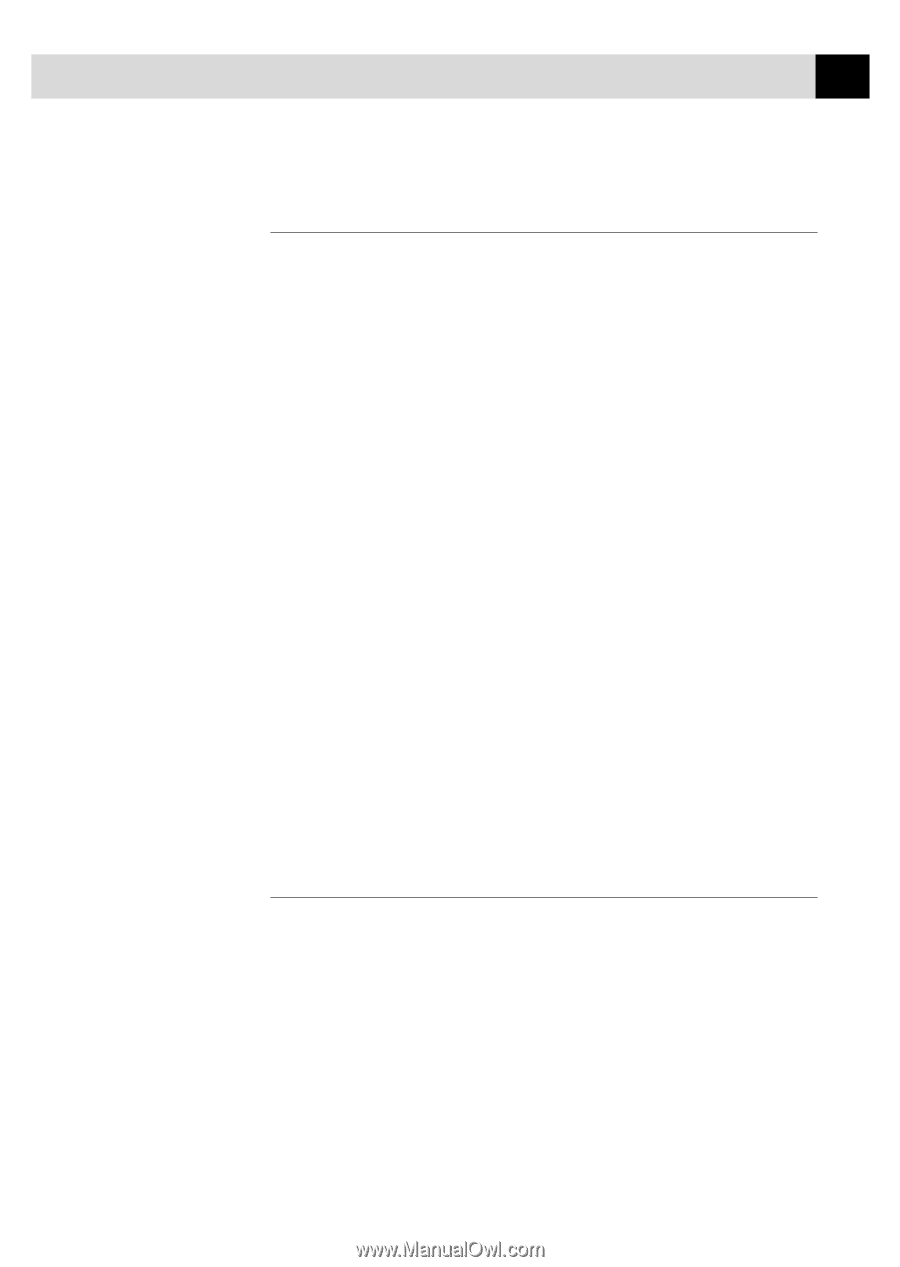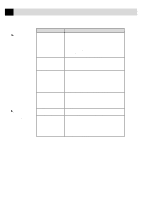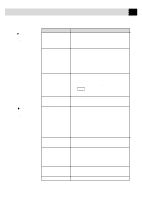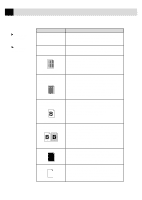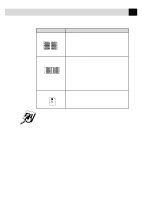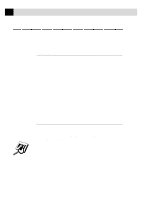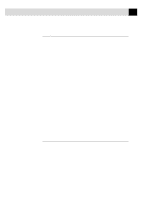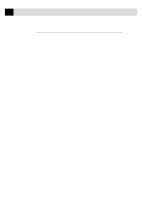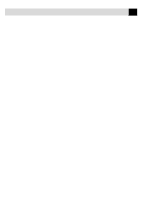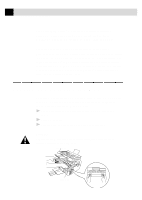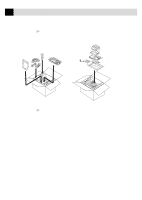Brother International MFC-6650MC Users Manual - English - Page 221
MFC Connect Failure or Bi-Directional Communication Error
 |
View all Brother International MFC-6650MC manuals
Add to My Manuals
Save this manual to your list of manuals |
Page 221 highlights
207 T R O U B L E S H O O T I N G A N D M A I N T E N A N C E MFC Connect Failure or Bi-Directional Communication Error Recently, some printers have included a function to show the printer status on the PC display. Such printers use the bi-directional communication parallel port between the printer and the PC. Our MFCs have a bi-directional parallel port function. Since Windows® 3.xx does not support bi-directional communication on the parallel port, each peripheral vendor has developed and supplied a bi-directional device driver, which will be installed into Windows® 3.xx. If you install two or more different bi-directional device drivers into Windows®, they may conflict with each other and cause problems. Please make sure you have installed the MFC driver, by executing SETUP.EXE from your CD-ROM drive, following the instructions on the CD-ROM label. The bi-directional communication may be disabled when the driver is installed from the Add menu in "Printers" of the Control Panel. Please restart Windows®. Remove the conflicting situation caused by one of the following printer drivers. Review the following sections that apply to any additional printer drivers you may have installed into your Windows® software. Brother HL-6/6V/10h/630series/660series/960/1260/WL-660 HP LaserJet series II, IID, IIP, IIP+, III, IIID, IIIP or IV Plus NEC SuperScript 610/660 EPSON ActionLaser 1100/1400 LexMark WinWriter 200 Brother HL-6/6V/10h/630series/660series/960/1260/ WL-660: The Resource Manager for MFC 4350, MFC 4650, MFC 6650MC and MFC 7750 may not work if the printer drivers for the above models are installed after the installation of the MFC printer drivers. In this case, please install the Brother printer driver again or copy BI-DI.386 from the CD-ROM to the Windows/System directory. (NOTE: BI-DI.386 on the CD-ROM is not compressed.)