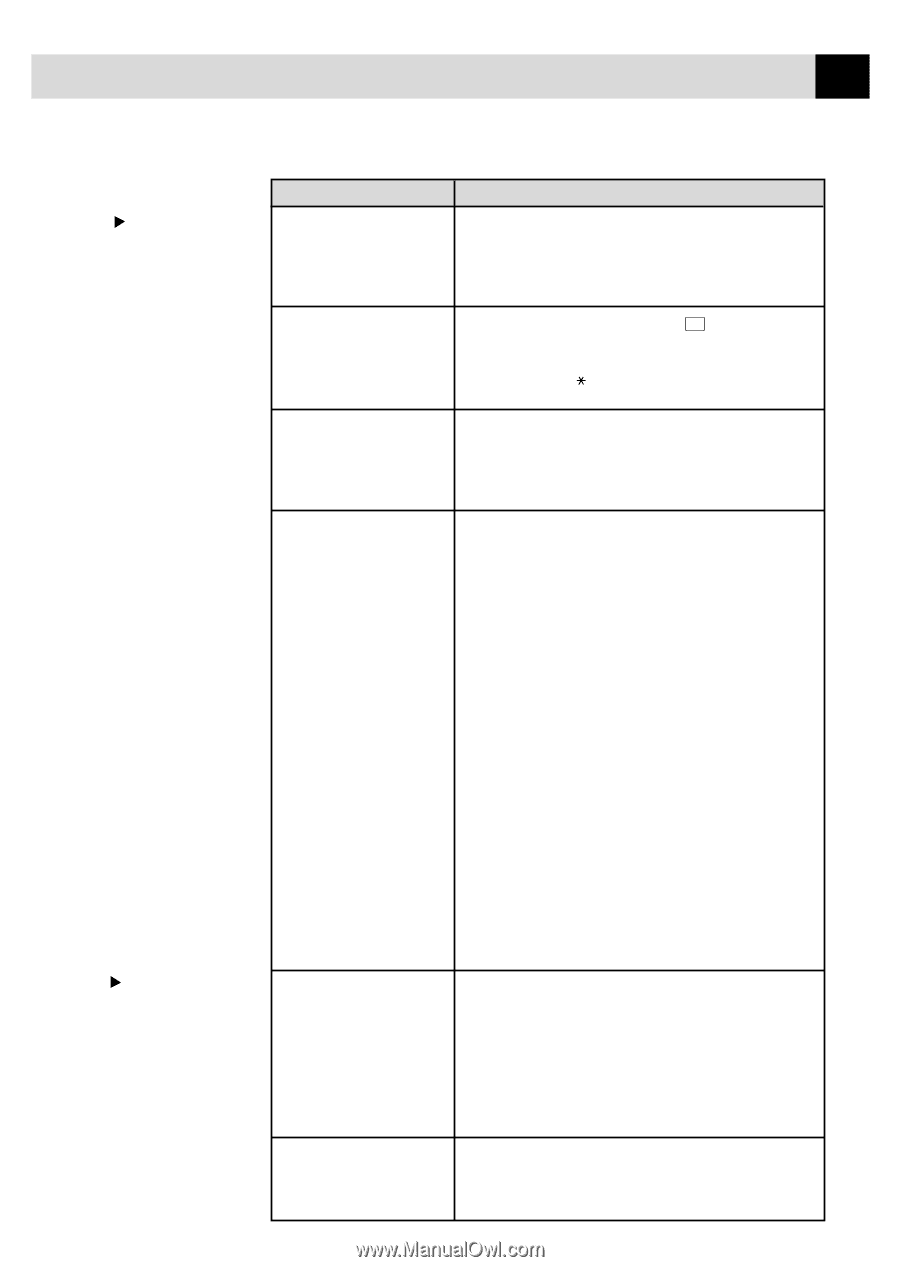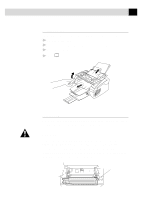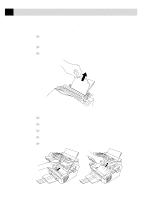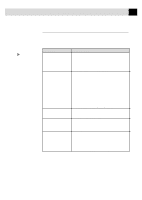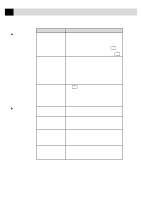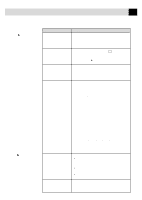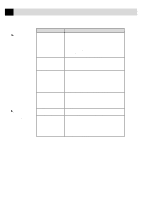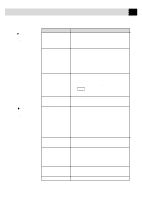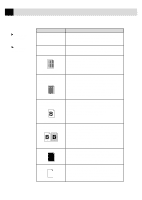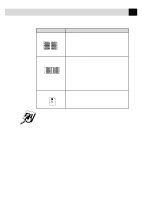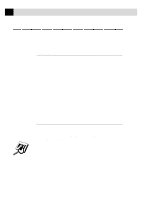Brother International MFC-6650MC Users Manual - English - Page 215
TROUBLESHOOTING, MAINTENANCE, DIFFICULTY, SUGGESTIONS, General, Printing, Handling, Incoming Calls
 |
View all Brother International MFC-6650MC manuals
Add to My Manuals
Save this manual to your list of manuals |
Page 215 highlights
201 T R O U B L E S H O O T I N G A N D M A I N T E N A N C E Handling Incoming Calls General Printing Difficulties DIFFICULTY SUGGESTIONS Double ring in FAX/TEL Mode The MFC knows the incoming call is not a fax so it is signaling you to answer the telephone call. Pick up the MFC handset or answer from an extension phone and press your MFC's Telephone Answer Code (default setting is #51). Transferring a fax call to MFC If you answered at the MFC, press Start and hang up immediately. If you answered at an extension phone, press your MFC's Remote Activation Code (default setting is 51). When your MFC answers, hang up. The Caller ID does not The Caller ID signal is sent ten seconds after the Call display after the Call Waiting Signal and speaking may interfer with it. When Waiting Signal you hear the Call Waiting signal, ask the other party to (For MFC 4350, MFC 4650 hold while you catch the other call. Then stop speaking and MFC 6650MC only) until you see the Caller ID on the LCD. I have difficulty with If you have Call Waiting, Caller ID, Call Waiting/ custom features on a single Caller ID, Ring Master, Voice Mail, an answering line machine, alarm system or any other custom features (For MFC 4350, MFC 4650 on a single phone line with your fax machine, it may and MFC 6650MC only) create a problem sending or receiving fax data. Example #1: If you are having a telephone conversation and a fax communication signal comes through on your Call Waiting Caller ID feature, you can verify that the second call is a fax by switching to it. You have the option to receive the fax call, by asking the first caller to hang up to clear the line. The MFC does not print The MFC prints unexpectedely or it prints garbage Example #2: If you are sending or receiving a fax message while a Call Waiting Caller ID (or other custom feature) signal comes through on the line, the signal can temporarily interrupt or disrupt the fax data. Brother's ECM feature should help overcome this problem. This condition is related to the telephone system industry, and is common to all devices that send and receive information on a single, shared line with custom features. If avoiding a slight interruption is crucial to your business, a separate line with no custom features is recommended. Check the following: • The MFC is plugged in (see page 14.) • The toner cartridge and drum unit are installed properly (see page 12.) • The interface cable is securely connected between the MFC and computer (see page 111). • Check to see if LCD is showing an error message. (see page 194). Reset the MFC or unplug the electrical cord and plug it back in. Check the primary settings in your application software to make sure it is set up to work with your MFC.