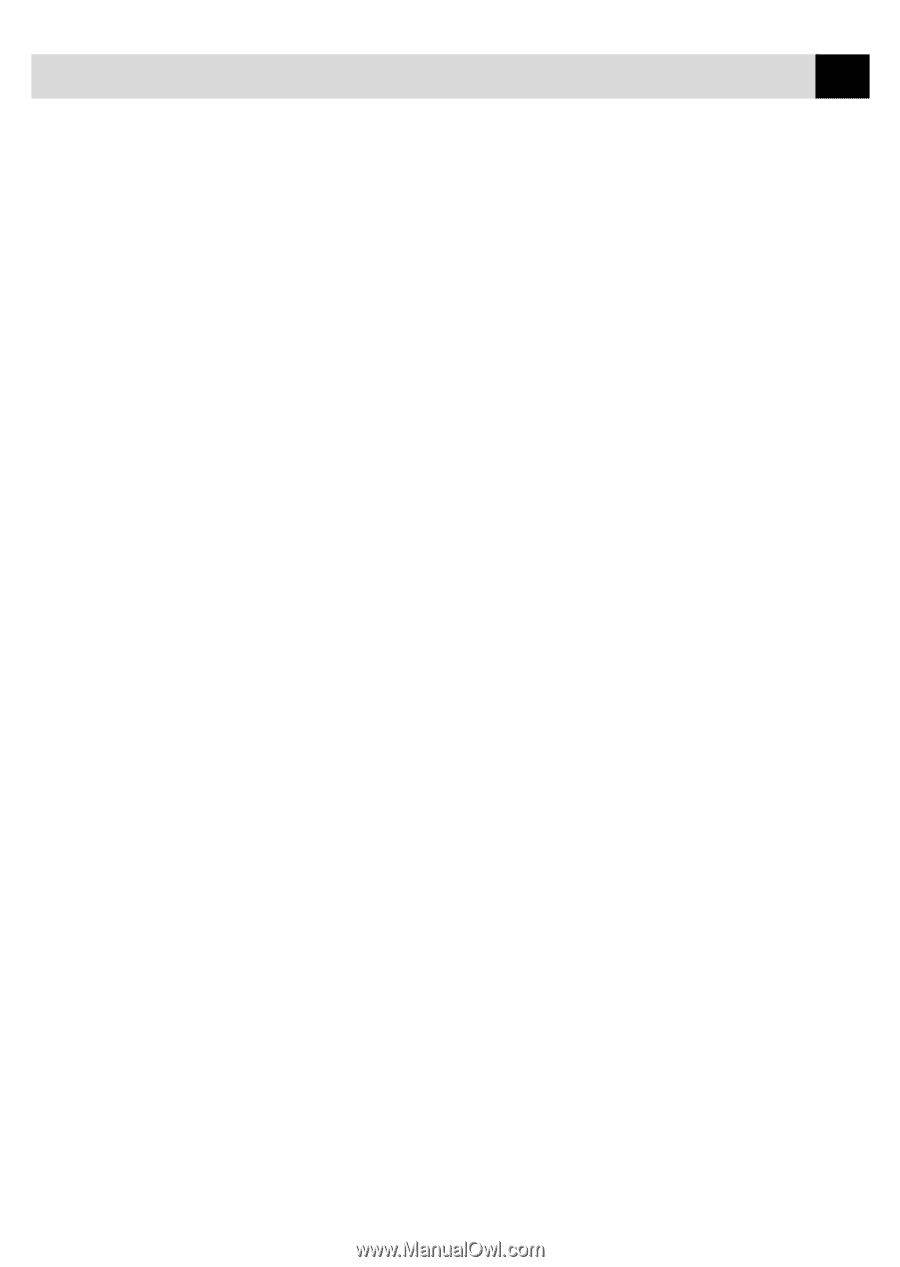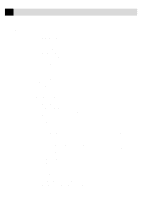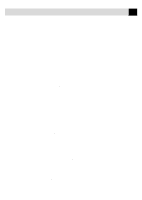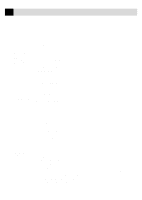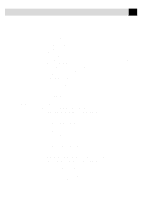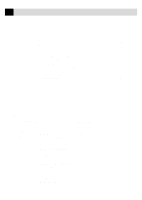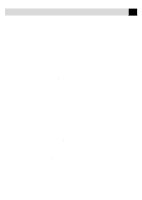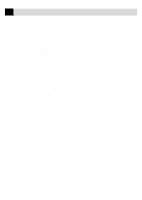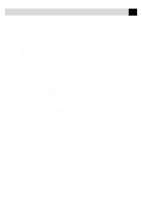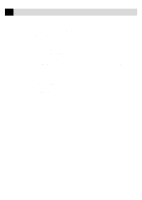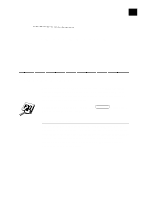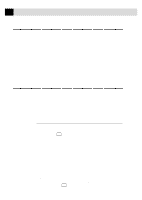ix
TABLE OF CONTENTS
Scanning a Document into your PC
........................................................................
142
Settings in the Scanner Window
.............................................................................
142
PreScanning an Image
............................................................................................
144
Exporting an Image File
.........................................................................................
145
NetCentric Internet Fax
.........................................................................................
146
Before You Begin
....................................................................................................
146
Compatible Operating Systems
........................................................................
146
Your Fax Service Account
................................................................................
147
Receiving Faxes
......................................................................................................
147
Creating An Inbound Account
..........................................................................
148
Installing NetCentric™ FaxStorm
..........................................................................
148
Overview of Utilities
...............................................................................................
149
Contact Manager
..............................................................................................
149
Cover Page Builder
...........................................................................................
149
Print Driver
.......................................................................................................
149
Status Manager
.................................................................................................
149
Viewfax (A Fax File Viewing Application)
......................................................
149
Accessing NetCentric™ FaxStorm
.........................................................................
150
Sending Faxes
.........................................................................................................
150
General Tab
.......................................................................................................
151
Addressing a Fax
..............................................................................................
151
Adding Contacts One at a Time
........................................................................
152
Selecting a Group (or a Contact from a Group)
...............................................
152
Saving a New Contact from the Fax Send Window
.........................................
153
Specifying a Cover Page
...................................................................................
153
About Sending a Fax as E-mail
........................................................................
154
Attachments Tab
...............................................................................................
155
Options/Sender Tab
..........................................................................................
156
Sending a Fax from Other Windows
®
Applications
................................................
156
If You Are Using Windows
®
95, 98
........................................................................
156
If You Are Using Windows NT
®
Workstation Version 4.0
.....................................
157
Setting Up Contacts in the Contact Manager
..........................................................
158
To add a New Contact to the All Group:
..........................................................
158
To add a New Contact to Another Group:
........................................................
159
Changing Contact Detail
..................................................................................
159
Setting Up Multiple Addresses
.........................................................................
160
Moving or Copying a Contact to Another Group
.............................................
161
Creating a Group for Broadcasting
...................................................................
161
Managing Your Faxes in the Status Manager
..........................................................
162
Accessing the Status Manager
..........................................................................
162
Checking the Status of Sent Faxes (Outbox)
....................................................
163
Viewing Faxes You Received (Inbox)
...............................................................
163
Managing Faxes from Your Account Page
..............................................................
163
Accessing Your Account Page
.................................................................................
163