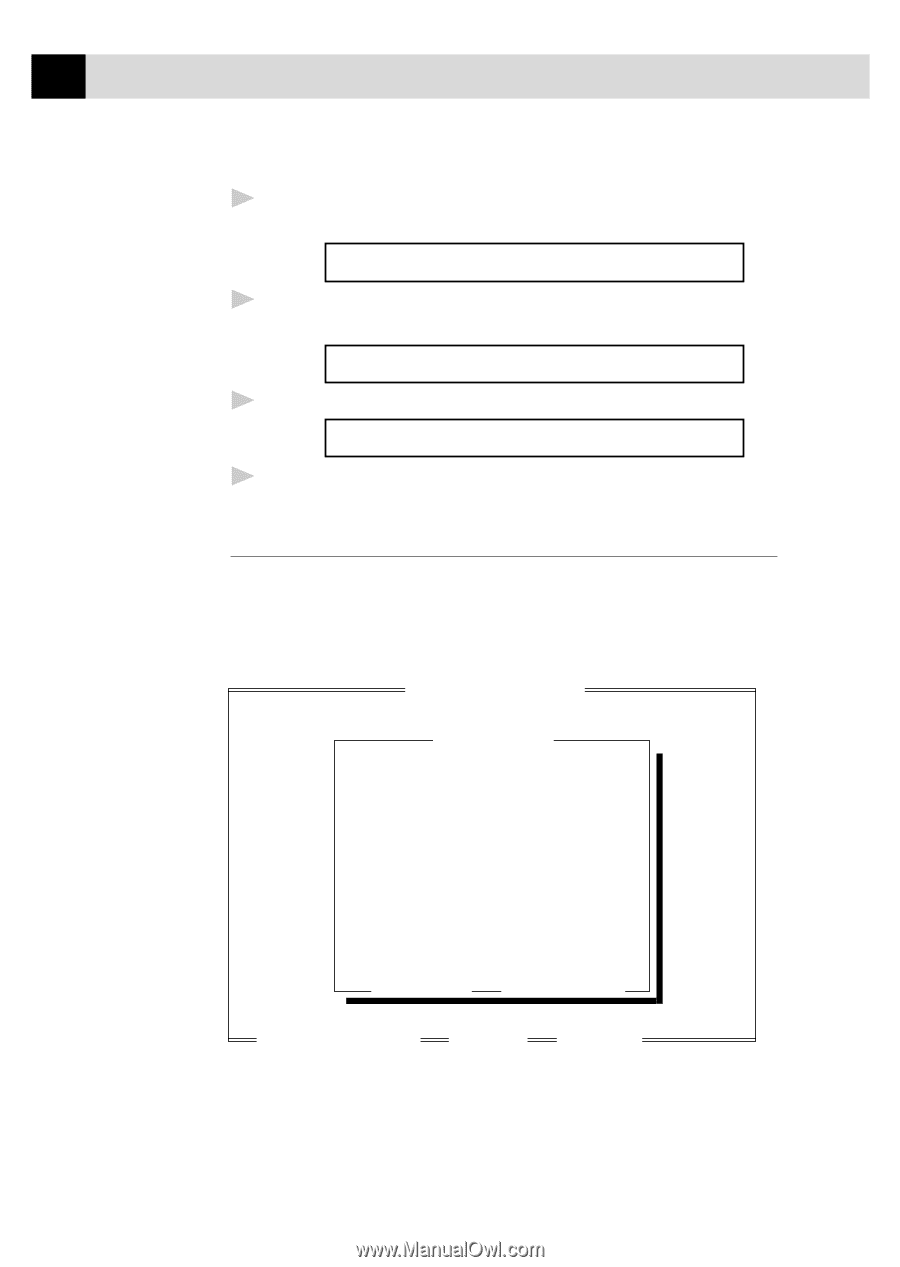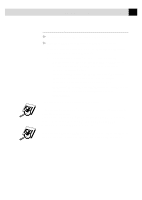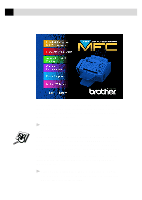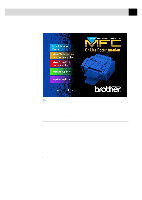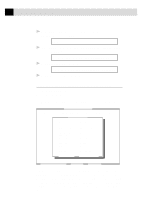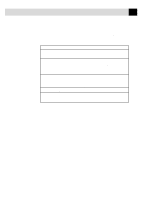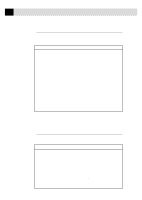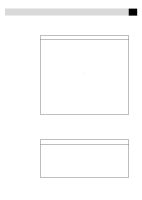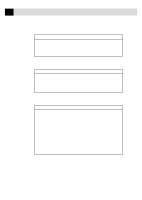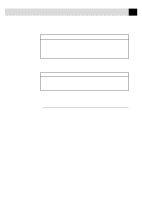Brother International MFC-6650MC Users Manual - English - Page 138
Using the Remote Printer Console Main Program
 |
View all Brother International MFC-6650MC manuals
Add to My Manuals
Save this manual to your list of manuals |
Page 138 highlights
124 C H A P T E R T H I R T E E N 4 At the DOS prompt (C:\>) type x: (Substitute the drive letter of your CD-ROM drive for "x") and press Enter. C:\>x: 5 Type CD:\YL-II\WIN3X\MFLPRO\DRIVERS\DISK3 and press Enter. ("3X" is Windows® 3.1 or 3.11) x:\>CD:\YL-II\WIN3X\MFLPRO\DRIVERS\DISK3 6 Type RPCSETUP and press Enter. x:\YL-II\WIN3X\MFLPRO\DRIVERS\DISK3>RPCSETUP 7 Follow the instructions from the installer. Using the Remote Printer Console Main Program Type C:\RPCX>RPCX and press the Enter key to start the Remote Printer Console main program. The Main Screen will appear on your computer screen as shown below. Direct_Access Remote Printer Console Printer_Setup Console_Config Current Status Status Ready Paper feed Sheet Feeder Emulation Paper Size Orientation PCL Letter Portrait Quality Copies Normal 1 Memory size 524288 Byte [↑/¬] Select [Enter] Setting Guide [Alt+Character] Menu [F1] Help [ESC] Exit If bi-directional communication is enabled between your computer and MFC when it starts, the RPC gets the current settings information from your MFC. Otherwise, RPC shows its default settings. If you want to change settings, move the cursor to the item you want and select it using the Enter and Cursor keys. Then, press the Enter key to make the selected setting valid.