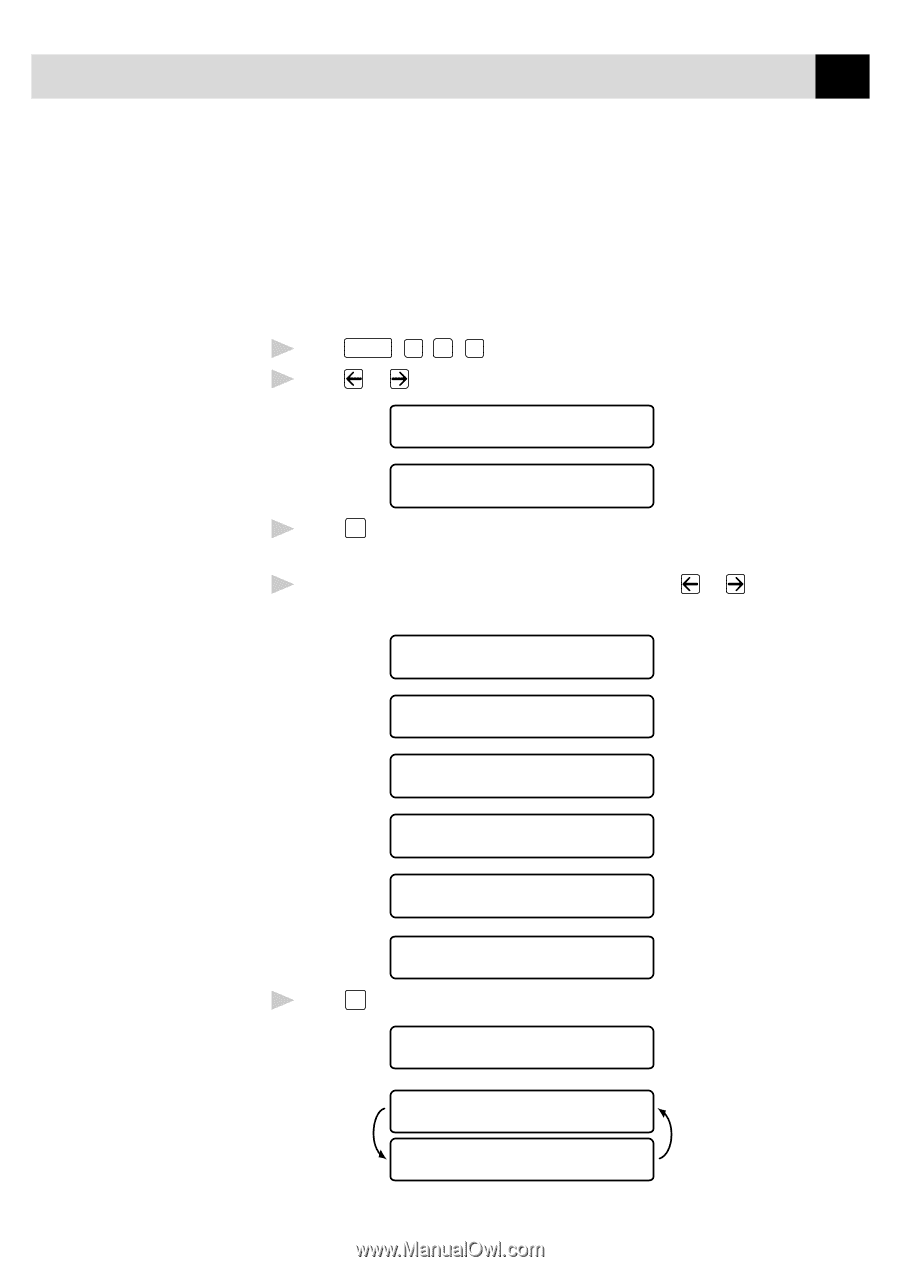| Section |
Page |
| Front Cover |
1 |
| Year 2000 Compliant |
2 |
| Brother Numbers |
3 |
| Fax-Back System |
3 |
| Brother on the World Wide Web |
3 |
| Brother Bulletin Board |
3 |
| For Customer Service |
3 |
| Ordering Accessories and Supplies |
4 |
| Table of Contents |
5 |
| Chapter 1 Introduction |
15 |
| Using This Manual |
15 |
| Finding Information |
15 |
| Test Sheet Procedures (For USA Only) |
16 |
| About Fax Machines |
16 |
| Fax Tones and Handshake |
16 |
| ECM (Error Correction Mode) |
17 |
| MFC 4350, MFC 4650 and MFC 7750 Control Panel Overview |
18 |
| MFC 4350, MFC 4650 and MFC 7750 Control Panel Keys |
19 |
| MFC 6650MC Control Panel Overview |
20 |
| MFC 6650MC Control Panel Keys |
21 |
| Chapter 2 MFC Setup and Connections |
23 |
| Caution |
23 |
| Packing List |
24 |
| Choosing a Location |
25 |
| Assembly |
26 |
| Installingl the Drum Unit Assembly (with Toner Cartridge) |
26 |
| Setting Up the MFC |
28 |
| Loading Paper in Multi-Purpose Sheet Feeder |
30 |
| Attaching Dust Cover |
31 |
| Manual Feed Slot |
32 |
| Acceptable Paper |
32 |
| Loading one sheet of paper |
32 |
| Paper Capacity in Feeder |
33 |
| Connecting an External Telephone Answering Device (TAD) |
33 |
| Sequence |
33 |
| Connections |
34 |
| Recording Outgoing Message (OGM) |
35 |
| Connecting an External Telephone |
35 |
| Special Line Considerations |
36 |
| Roll Over Phone Lines |
36 |
| Two-Line Phone System |
36 |
| Converting Telephone Wall Outlets |
36 |
| Installing MFC, External Two-Line TAD, and Two-Line Telephone |
37 |
| Multi-Line Connections (PBX) |
38 |
| Custom Features on a Single Line |
38 |
| Chapter 3 On-Screen Programming |
39 |
| User-Friendly Programming |
39 |
| Function Mode |
39 |
| Alternating Displays |
40 |
| Function Selection Table |
41 |
| Chapter 4 Initial Setup |
45 |
| Getting Started |
45 |
| Setting Dialing Mode (Tone/Pulse) |
45 |
| Setting Date and Time |
46 |
| Setting Station ID |
47 |
| Entering Text |
48 |
| Setting Beeper Volume |
50 |
| Setting the Handset Volume |
50 |
| Setting the Speaker Volume |
50 |
| Setting the Ring Volume |
51 |
| Memory Storage |
51 |
| Sleep Mode |
51 |
| Delayed Timer |
52 |
| Chapter 5 Setup Receive |
53 |
| Basic Receiving Operations |
53 |
| Select Answer Mode |
53 |
| Setting Ring Delay |
54 |
| Setting F/T Ring Time |
55 |
| Record FAX/TEL Outgoing Announcement (F/T OGM) (For MFC 6650MC Only) |
55 |
| Easy Receive |
56 |
| Printing a Reduced Incoming Document |
56 |
| Recommended Reductions |
57 |
| Setting Paper Size |
57 |
| Setting the Print Density |
58 |
| Toner Save |
58 |
| Advanced Receiving Operations |
58 |
| Operation from Extension Telephone (For MFC 4350, MFC 4650 and MFC 6650MC only) or External Telephone |
58 |
| For FAX/TEL Mode Only |
59 |
| Changing Remote Codes |
59 |
| Printing a Fax in Memory (For MFC 4350, MFC 4650 and MFC 7750 Only) |
60 |
| Polling |
60 |
| Setting Up Polling Receive |
60 |
| Setting Up Sequential Polling Receive |
61 |
| Canceling a Scheduled Job |
62 |
| Setting Multi-Function Link Pro Mode (For MFC 4650, MFC 6650MC and MFC 7750 Only) |
63 |
| Distinctive Ringing |
63 |
| Registering your Distinctive Ringing Pattern |
64 |
| Caller ID |
65 |
| Viewing Caller ID List |
65 |
| Printing Caller ID List |
66 |
| Clearing a Caller ID Stored in Memory |
66 |
| Call Waiting Caller ID (For MFC 4350, MFC 4650 and MFC 6650MC) |
66 |
| Chapter 6 Setup Send |
67 |
| Before You Begin |
67 |
| Manual Transmission |
69 |
| Automatic Transmission |
69 |
| Manual and Automatic Fax Redial |
69 |
| Dual Access |
70 |
| Real Time Transmission |
70 |
| Checking the Jobs Status |
71 |
| Canceling Jobs in Memory |
72 |
| Basic Sending Operations |
73 |
| Composing Electronic Cover Page |
73 |
| Cover Page for Next Fax Only |
73 |
| Always Send Cover Page |
75 |
| Using a Printed Cover Page |
76 |
| Cover Page Message |
76 |
| Composing Your Own Comments |
76 |
| Contrast |
77 |
| Resolution |
78 |
| Advanced Sending Operations |
78 |
| Overseas Mode |
78 |
| Call Reservation |
79 |
| Print Sample Call Back Message |
80 |
| Delayed FAX |
80 |
| Broadcasting |
81 |
| Multiple Resolution Transmission |
82 |
| Setting Up Polling Transmit |
83 |
| Canceling a Job While Scanning the Document |
84 |
| Interrupting Delayed Fax and Polling Transmit Jobs |
84 |
| Chapter 7 Setup Auto Dial Numbers |
85 |
| Storing Numbers for Easy Dialing |
85 |
| Storing One Touch Dial Numbers |
85 |
| Storing Speed Dial Numbers |
86 |
| Changing One Touch and Speed Dial Numbers |
87 |
| Setting Up Groups for Broadcasting |
87 |
| Chapter 8 Telephone Operations |
89 |
| Dialing Options |
89 |
| Manual Dialing |
89 |
| One Touch Dialing |
90 |
| Speed Dialing |
90 |
| Dialing Access Codes and Credit Card Numbers |
91 |
| Hold |
91 |
| Pause |
91 |
| Tone/Pulse |
92 |
| Searching Telephone Index |
92 |
| Chapter 9 Remote Fax Options (For MFC 4350, MFC 4650 and MFC 7750 Only) |
93 |
| Fax Forwarding/Paging |
93 |
| Programming a Fax Forwarding Number |
93 |
| Programming Paging Number |
94 |
| Setting Fax Storage |
95 |
| Changing Remote Access Code |
95 |
| Remote Retrieval |
96 |
| Using Remote Access Code |
96 |
| Remote Commands |
97 |
| Retrieving Memory Status List |
98 |
| Retrieving Fax Messages |
98 |
| Changing Fax Forwarding Number |
99 |
| Chapter 10 Printing Reports |
101 |
| MFC Settings and Activity |
101 |
| To Print a Report |
102 |
| Transmission Verification (Xmit) Report |
102 |
| Activity Report Interval |
102 |
| Chapter 11 Making Copies |
103 |
| Using MFC as a Copier |
103 |
| Making a Single Copy |
104 |
| Making Multiple Copies |
104 |
| Stacking Multiple Copies |
104 |
| Sorting Multiple Copies |
104 |
| If You Get a Memory Full Message |
105 |
| Reducing and Enlarging Copies |
105 |
| Copying a Photograph |
105 |
| Chapter 12 Message Center (For MFC 6650MC Only) |
107 |
| Introduction |
107 |
| Message Center Mode |
108 |
| Flexible Memory Settings (Message Storage) |
108 |
| Setting Up Message Center |
109 |
| Setting Message Storage |
109 |
| Recording Message Center Outgoing Message (OGM) |
110 |
| Listening to Outgoing Message (OGM) |
110 |
| Erasing Outgoing Message (OGM) |
110 |
| Activating Message Center Mode |
111 |
| Message Indicators |
111 |
| Playing Voice Messages and Memos |
112 |
| Printing a Fax Message |
112 |
| Backup Printing Option |
113 |
| Erasing Messages |
114 |
| Setting Maximum Time for Incoming Messages |
115 |
| Setting Toll Saver |
115 |
| ICM Recording Monitor |
115 |
| Recording a Memo |
116 |
| Recording a Conversation |
116 |
| Fax Forwarding/Paging |
116 |
| Programming a Fax Forwarding Number |
116 |
| Programming a Paging Number |
117 |
| Remote Retrieval |
118 |
| Using Remote Access Code |
118 |
| Changing Remote Access Code |
119 |
| Remote Control Commands |
120 |
| Retrieving Memory Status List |
121 |
| Retrieving Fax Messages |
121 |
| Changing Fax Forwarding Number |
122 |
| Chapter 13 Using the MFC with Your Computer |
123 |
| Setting Up the Fax Machine and Computer to Work Together |
123 |
| Before You Install Multi-Function Link Pro (For MFC 4650, MFC 6650MC and MFC 7750 Only) |
124 |
| If You Don’t Have a CD-ROM Drive |
124 |
| Computer Requirements |
124 |
| Connecting the MFC to the Computer |
125 |
| Printer Driver for the MFC 4350 |
126 |
| Installing MFC 4350 Printer Driver |
126 |
| If you are using Windows NT® Workstation Version 4.0: |
126 |
| If you are using Windows® 3.1 or 3.11: |
128 |
| If you are using Windows® 95, 98: |
129 |
| Installing True Type Fonts for MFC 4350 |
130 |
| For Windows® 3.1 and 3.11: |
130 |
| For Windows® 95, 98 and Windows NT® Workstation Version 4.0: |
130 |
| Installing Multi-Function Link Pro Software (CD-ROM) (For MFC 4650, MFC 6650MC and MFC 7750 Only) |
131 |
| Overview of Basic Steps |
131 |
| Choosing the Software to Install |
132 |
| Install Multi-Function Link Pro Software |
132 |
| Install NetCentric™ FaxStorm |
132 |
| Install Automatic E-Mail Printing |
132 |
| Product Support |
132 |
| Brother Web Link |
132 |
| Exit |
132 |
| Installing the Brother Software |
133 |
| Helpful Hints for Windows® 3.1, 3.11 or Windows® 95, 98 |
135 |
| For DOS Users |
136 |
| How to Use the MFC with Your DOS Application Software |
136 |
| What Does the Remote Printer Console Do? |
137 |
| Remote Printer Console Main Program |
137 |
| Printer Status Monitor Program |
137 |
| Installing the Remote Printer Console |
137 |
| Using the Remote Printer Console Main Program |
138 |
| Remote Printer Console |
140 |
| Current Printer Status Information |
140 |
| Printer Setup Category |
140 |
| Print Setup Section |
140 |
| Page Setup Section |
141 |
| Font Config |
141 |
| Printer Config |
142 |
| Other Config |
142 |
| Printer Setup Category |
142 |
| Direct Access Category |
143 |
| Console Config Category |
143 |
| Using the Printer Status Monitor Program |
143 |
| Chapter 14 Multi-Function Link Pro (option) for MFC 4350 |
145 |
| Chapter 15 Using the Multi-Function Link Pro Software (For MFC 4650, MFC 6650MC and MFC 7750 Only) |
147 |
| Introduction |
147 |
| Using the Multi-Function Link Pro Software |
148 |
| Brother Resource Manager |
148 |
| Multi-Function Link Pro |
148 |
| Visioneer PaperPort™ LE |
149 |
| Sending a Fax from Your PC |
150 |
| Sending a Quick Fax |
150 |
| Sending a Fax from the Main Menu |
151 |
| Sending a Fax from a Windows® Application |
152 |
| Receiving Faxes into your PC |
153 |
| Before You Begin |
153 |
| Checklist for the MFC to Make Sure MF Link Mode is Active |
153 |
| Checklist for Your PC |
153 |
| Viewing Received Faxes |
154 |
| Scanning a Document |
155 |
| Accessing the Scanner |
155 |
| Scanning a Document into your PC |
156 |
| Settings in the Scanner Window |
156 |
| PreScanning an Image |
158 |
| Exporting an Image File |
159 |
| NetCentric Internet Fax |
160 |
| Before You Begin |
160 |
| Compatible Operating Systems |
160 |
| Your Fax Service Account |
161 |
| Receiving Faxes |
161 |
| Creating an Inbound Account |
162 |
| Installing NetCentric™ FaxStorm |
162 |
| Overview of Utilities |
163 |
| Contact Manager |
163 |
| Cover Page Builder |
163 |
| Print Driver |
163 |
| Status Manager |
163 |
| Viewfax (A Fax File Viewing Application) |
163 |
| Accessing NetCentric™ FaxStorm |
164 |
| Sending Faxes |
164 |
| General Tab |
165 |
| Addressing a Fax |
165 |
| Adding Contacts One at a Time |
166 |
| Selecting a Group (or a Contact from a Group) |
166 |
| Saving a New Contact from the Fax Send Window |
167 |
| Specifying a Cover Page |
167 |
| About Sending a Fax as E-mail |
168 |
| Attachments Tab |
169 |
| Options/Sender Tab |
170 |
| Sending a Fax from Other Windows® Applications |
170 |
| If You Are Using Windows® 95, 98 |
170 |
| If You Are Using Windows NT® Workstation Version 4.0 |
171 |
| Setting Up Contacts in the Contact Manager |
172 |
| To add a New Contact to the All Group: |
172 |
| To add a New Contact to Another Group: |
173 |
| Changing Contact Detail |
173 |
| Setting Up Multiple Addresses |
174 |
| Moving or Copying a Contact to Another Group |
175 |
| Creating a Group for Broadcasting You can create groups in the Contact Manager so you can |
175 |
| Managing Your Faxes in the Status Manager |
176 |
| Accessing the Status Manager |
176 |
| Checking the Status of Sent Faxes (Outbox) |
177 |
| Viewing Faxes You Received (Inbox) |
177 |
| Managing Faxes from Your Account Page |
177 |
| Accessing Your Account Page |
177 |
| Viewing Received Faxes in Your Account Page Inbox |
178 |
| Checking Sent Faxes in Your Account Page Outbox |
178 |
| Customer Support |
179 |
| Contact NetCentric Corporation at |
179 |
| Automatic E-mail Printing (For Windows® 95, 98 Only) (For MFC 4650, MFC 6650MC and MFC 7750 Only) |
180 |
| Main Features |
180 |
| Automatic E-Mail Printing is for Windows® 95, 98 Only |
181 |
| You Cannot Use a 16 bit TCP/IP Stack |
181 |
| If You are Using Korean Windows® 95, 98 |
181 |
| Setting Up Automatic E-Mail Printing |
181 |
| Setting Up the Server |
182 |
| Setting the Check Time |
182 |
| Using Automatic E-Mail Printing |
183 |
| Uninstalling Automatic E-Mail Printing from Windows® 95, 98 |
183 |
| If the Uninstall Program Displays An Error Message |
183 |
| To Access the Add/Remove Programs Properties Window: |
184 |
| Trademarks |
184 |
| Chapter 16 Using the MFC as a Printer |
185 |
| Special Printing Features |
185 |
| Windows® Printing |
185 |
| Popular Printer Emulation Support |
185 |
| Remote Printer Console Program for DOS |
185 |
| Bi-directional Parallel Interface |
186 |
| Enhanced Memory Management |
186 |
| Printing From Your PC |
186 |
| Multi-purpose Sheet Feeder |
186 |
| Two-Sided Printing (Manual Duplexing) |
187 |
| Loading Envelopes in Multi-Purpose Sheet Feeder |
188 |
| Manual Feed Slot |
188 |
| Loading One Sheet of Paper |
188 |
| Loading More Than One Sheet of Paper |
188 |
| Paper Tray |
189 |
| Simultaneous Printing/Faxing |
189 |
| Choosing Acceptable Paper |
189 |
| Printer Operation Keys |
190 |
| On/Off Line Key |
190 |
| FF/Cont Key |
190 |
| Print Priority Key |
191 |
| Test/Reset Key |
191 |
| Printing the Internal Font List |
191 |
| Printing the Print Configuration List |
191 |
| Restoring Factory Default Settings |
192 |
| Printing PC Data in Hexadecimal |
192 |
| Chapter 17 Optional Accessories (For MFC 4350, MFC 4650 and MFC 6650MC Only) |
193 |
| Memory Board |
193 |
| Optional Memory for the Printer & Fax Operations |
194 |
| For the Printer |
194 |
| For the Fax |
194 |
| Installing the Optional Memory Board |
195 |
| Chapter 18 Important Information |
197 |
| Standard Telephone and FCC Notices (For 120V Models Only) |
197 |
| These notices are in effect on models sold and used in the United States only. |
197 |
| Federal Communications Commission(FCC) Declaration of Conformity (For USA Only) |
199 |
| Laser Safety (For 110-120V Models Only) |
199 |
| FDA Regulations |
200 |
| Manufactured |
200 |
| Attention |
200 |
| Industry Canada Compliance Statement (For Canada Only) |
201 |
| International Energy Star Compliance Statement |
201 |
| Important Safety Instructions |
202 |
| Notice – Disclaimer of Warranties |
204 |
| Compilation and Publication Notice |
205 |
| Trademarks |
205 |
| Chapter 19 Troubleshooting and Maintenance |
207 |
| Troubleshooting |
207 |
| Fax-Back System |
207 |
| Brother Home Page |
207 |
| Brother Bulletin Board |
207 |
| Error Messages |
208 |
| Document Jam |
211 |
| Printer Jam |
211 |
| Paper is Jammed in the Multi-purpose Sheet Feeder |
212 |
| Paper is Jammed near the Drum Unit or in the Fuser Unit. |
212 |
| If You Are Having Difficulty with Your MFC |
213 |
| Difficulties Setting up the Software |
220 |
| Problem Using the HP Pavilion PC and the “HP DEMO” Screen Saver |
220 |
| Bi-Directional Parallel Ports (nibble and byte modes) |
220 |
| MFC Connect Failure or Bi-Directional Communication Error |
221 |
| Brother HL-6/6V/10h/630series/660series/960/1260/ WL-660: |
221 |
| HP LaserJet series II, IID, IIP, IIP+, III, IIID or IIIP: |
222 |
| HP LaserJet 4 Plus: |
222 |
| NEC SuperScript 610/660: |
222 |
| EPSON ActionLaser 1100 / 1400: |
223 |
| Lexmark WinWriter 200: |
223 |
| Graphics or Text Is Missing When the Document Is Printed |
224 |
| Packing and Shipping the MFC |
224 |
| Regular Maintenance |
227 |
| Cleaning the Document Scanner |
227 |
| Cleaning the Printer |
228 |
| Cleaning the Drum Unit |
229 |
| Replacing the Toner Cartridge |
230 |
| Toner Empty Indicator |
230 |
| How to Replace the Toner Cartridge |
231 |
| Replacing the Drum Unit |
235 |
| For Customer Service |
240 |
| Chapter 20 Specifications |
241 |
| Product Description |
241 |
| Fax Specifications |
241 |
| Printer Specifications |
242 |
| Electrical and Environment |
243 |
| Parallel Interface Specifications |
244 |
| Resident Fonts |
245 |
| Symbol Sets/Character Sets |
245 |
| Glossary |
247 |
| Index |
253 |

 1
1 2
2 3
3 4
4 5
5 6
6 7
7 8
8 9
9 10
10 11
11 12
12 13
13 14
14 15
15 16
16 17
17 18
18 19
19 20
20 21
21 22
22 23
23 24
24 25
25 26
26 27
27 28
28 29
29 30
30 31
31 32
32 33
33 34
34 35
35 36
36 37
37 38
38 39
39 40
40 41
41 42
42 43
43 44
44 45
45 46
46 47
47 48
48 49
49 50
50 51
51 52
52 53
53 54
54 55
55 56
56 57
57 58
58 59
59 60
60 61
61 62
62 63
63 64
64 65
65 66
66 67
67 68
68 69
69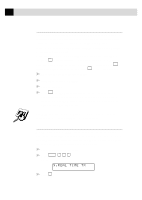 70
70 71
71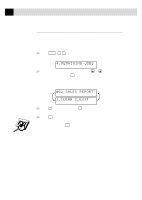 72
72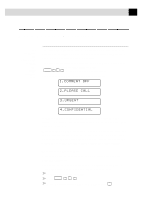 73
73 74
74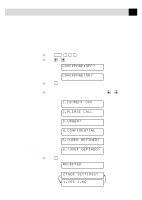 75
75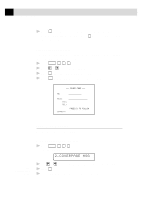 76
76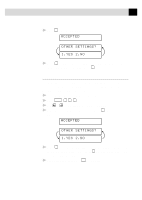 77
77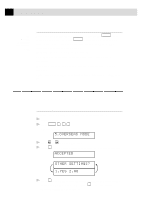 78
78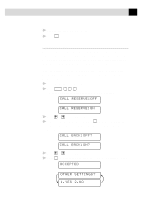 79
79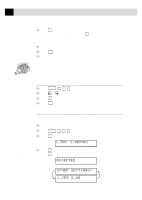 80
80 81
81 82
82 83
83 84
84 85
85 86
86 87
87 88
88 89
89 90
90 91
91 92
92 93
93 94
94 95
95 96
96 97
97 98
98 99
99 100
100 101
101 102
102 103
103 104
104 105
105 106
106 107
107 108
108 109
109 110
110 111
111 112
112 113
113 114
114 115
115 116
116 117
117 118
118 119
119 120
120 121
121 122
122 123
123 124
124 125
125 126
126 127
127 128
128 129
129 130
130 131
131 132
132 133
133 134
134 135
135 136
136 137
137 138
138 139
139 140
140 141
141 142
142 143
143 144
144 145
145 146
146 147
147 148
148 149
149 150
150 151
151 152
152 153
153 154
154 155
155 156
156 157
157 158
158 159
159 160
160 161
161 162
162 163
163 164
164 165
165 166
166 167
167 168
168 169
169 170
170 171
171 172
172 173
173 174
174 175
175 176
176 177
177 178
178 179
179 180
180 181
181 182
182 183
183 184
184 185
185 186
186 187
187 188
188 189
189 190
190 191
191 192
192 193
193 194
194 195
195 196
196 197
197 198
198 199
199 200
200 201
201 202
202 203
203 204
204 205
205 206
206 207
207 208
208 209
209 210
210 211
211 212
212 213
213 214
214 215
215 216
216 217
217 218
218 219
219 220
220 221
221 222
222 223
223 224
224 225
225 226
226 227
227 228
228 229
229 230
230 231
231 232
232 233
233 234
234 235
235 236
236 237
237 238
238 239
239 240
240 241
241 242
242 243
243 244
244 245
245 246
246 247
247 248
248 249
249 250
250 251
251 252
252 253
253 254
254 255
255 256
256 257
257