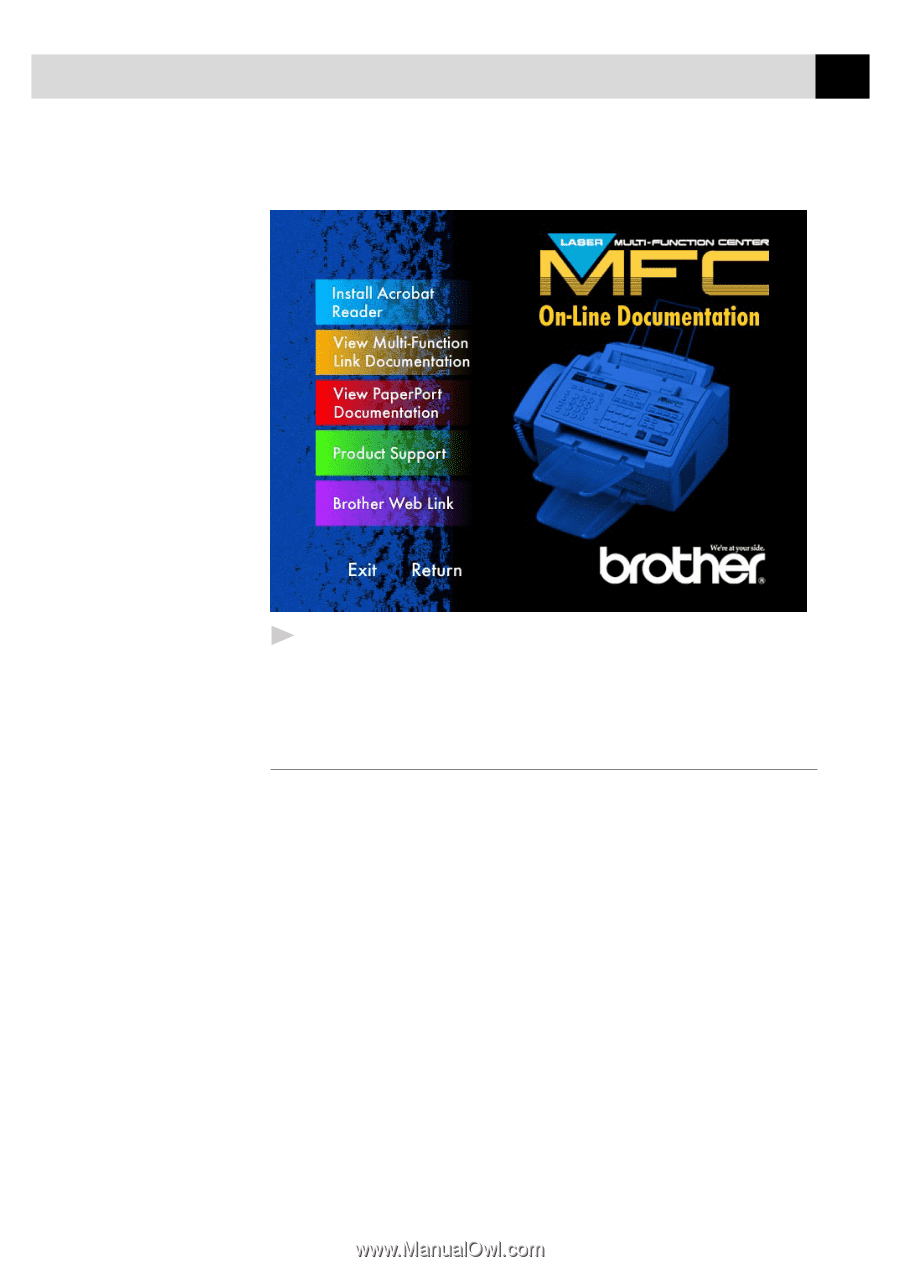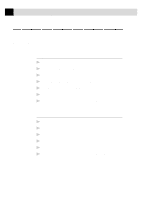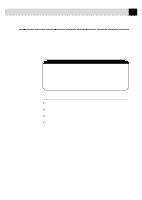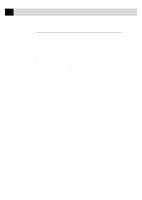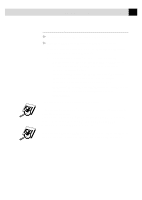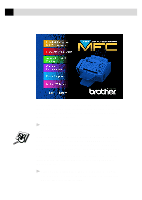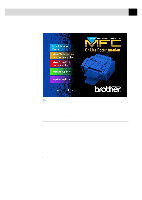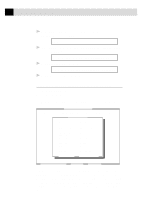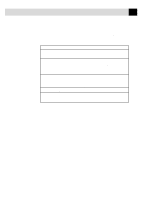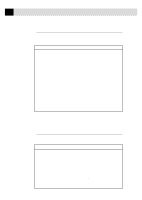Brother International MFC-6650MC Users Manual - English - Page 135
Helpful Hints for Windows® 3.1, 3.11 or Windows® 95
 |
View all Brother International MFC-6650MC manuals
Add to My Manuals
Save this manual to your list of manuals |
Page 135 highlights
121 U S I N G T H E M F C W I T H Y O U R C O M P U T E R The On-Line Documentation window appears: IMPORTANT 5 In the On-Line Documentation window, click on "Install Acrobat Reader" and follow the prompts on the screen. You must install Acrobat Reader before you can view on-line documentation. Helpful Hints for Windows® 3.1, 3.11 or Windows® 95, 98 s The installer automatically updates your SYSTEM.INI Windows® file by adding DEVICE=bi-di.386 under the [386Enh] section. If any bi-directional parallel communications device driver has previously been installed, it will be deactivated by this new driver. If you want to use the driver that was previously installed, you should first install this driver, then reinstall your previous driver. However, reinstalling the previous driver will make the MFC driver inactive. s The installer makes the installed printer driver the Windows® default. s The installer automatically sets the printer port to the parallel interface, LPT1 (for Windows® 3.1 or 3.11) and BRMFC (for Windows® 95, 98) and BMFC (for Windows NT® Workstation 4.0). s During this installation, changes have been made to the SYSTEM.INI file. It is necessary to restart Windows® so the changes become effective and the installed bi-directional parallel communications device driver can take effect. Please see the README.WRI file in the root directory of the CD-ROM (or floppy disk) for last-minute important installation and troubleshooting information.