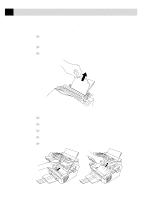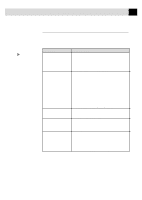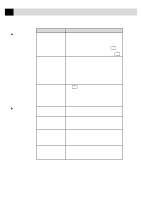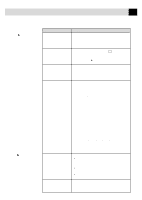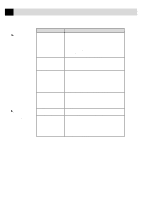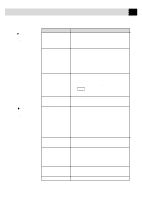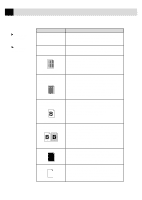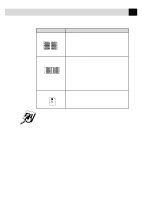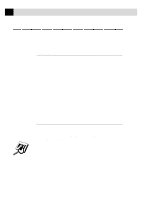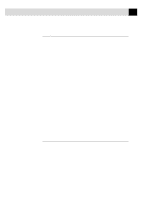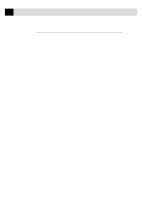Brother International MFC-6650MC Users Manual - English - Page 217
DIFFICULTY, SUGGESTIONS, DOS Setup, Printing, Paper, Handling
 |
View all Brother International MFC-6650MC manuals
Add to My Manuals
Save this manual to your list of manuals |
Page 217 highlights
203 T R O U B L E S H O O T I N G A N D M A I N T E N A N C E DOS Setup Printing Difficulties Paper Handling Difficulties DIFFICULTY SUGGESTIONS I cannot print from my application software Check that the DOS application software interface settings match those of your printer: for example, if you are using a parallel printer cable, you would probably set your DOS software printer port to LPT1. Check for an error message on the LCD. The MFC prints, but it prints incorrect information. Sometimes it prints a couple of character and then ejects the pages, etc. This is an indication that your application printer emulation Prints setting and the MFC'S printer emulation do not match. Check your application software to make sure you selected the correct printer driver. The MFC emulates HP LaserJet IIP. Try setting the MFC to HP emulation in Remote Printer Console and then select the HP LaserJet IIP printer in your application software. The MFC prints the first part of my document but does not print the last page (The LCD shows REMAINED DATA) This is common problem with database software and Part of spreadsheet software when they are not correctly set up. The data has been sent to the printer but the printer did not receive the Page Eject command. Press FF/Cont to eject the page. Then ask your software supplier how to add a Page Eject (or Form Feed) command to the end of your print job. How can I change the user settings or default settings on the MFC? Use the Remote Printer Consol (RPC) program. The MFC does not load paper. The LCD shows CHECK PAPER or PRINTER JAM Check to see if the CHECK PAPER or PRINTER JAM message appears on the LCD. If so, the multi-purpose sheet feeder may be out of paper or not properly installed. If it is empty, load a new stack of paper into the feeder. If there is paper in the multi-purpose sheet feeder, make sure it is straight. If the paper is curled, you should straighten it. Sometimes it is helpful to remove the paper, turn the stack over and put it back into the multipurpose sheet feeder. Reduce the amount of paper in the multi-purpose sheet feeder, then try again. The MFC does not load paper from the manual feed slot. Reinsert the paper firmly, one sheet at a time. How can I load envelopes? You can load envelopes from either the multi-purpose sheet feeder or the manual feed slot. Your application software must be set up to print the envelope size you are using. This is usually done in the Page Setup or Document Setup menu of your software. Refer to your application manual. What paper can I use? You can use plain paper, envelopes, transparencies, labels and organizer paper. For information on paper you can use, see "Acceptable Paper" on page 18. How can I clear paper jams? See "Printer Jams" on page 197.