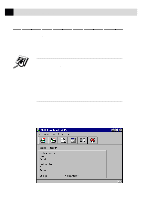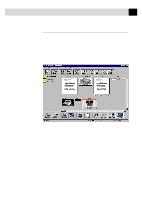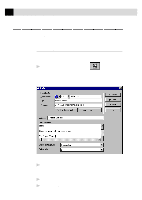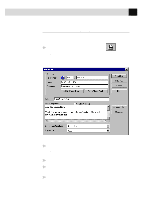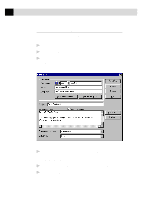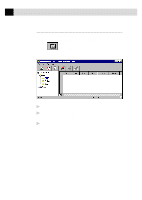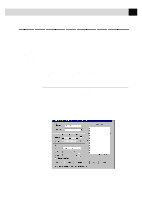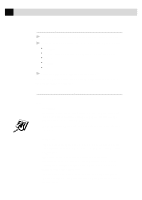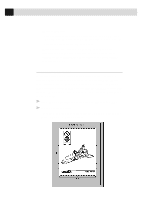Brother International MFC-6650MC Users Manual - English - Page 153
Receiving Faxes into your PC, Before You Begin, Checklist for the MFC to Make Sure MF Link Mode is
 |
View all Brother International MFC-6650MC manuals
Add to My Manuals
Save this manual to your list of manuals |
Page 153 highlights
139 U S I N G T H E M U L T I - F U N C T I O N L I N K P R O S O F T W A R E Receiving Faxes into your PC See Connecting the MFC to Your Computer p. 111 See Installing the Brother Software p. 119 To receive faxes into your PC through the MFC, you must first have connected your MFC to your computer. Then, you can load the software. Before You Begin Use the following checklists for the MFC and PC, to make sure you have properly set up the MFC and PC to work together. Checklist for the MFC to Make Sure MF Link Mode is Active To receive faxes into your computer, MF Link mode must be set to ON and your computer must be turned on with the Multi-Function Link Pro Software running. If your PC is turned off at Multi-Function Link Pro is closed, incoming faxes will be printed at the MFC automatically. Set MF Link mode to OFF if you want all incoming faxes to be printed at the MFC. 1 Press Function , 1 , 2 , 0 . 2 Use or to select ON (not OFF). 3 Press Set . 4 Press Stop to exit. Checklist for Your PC 1 In the Main Menu, select the Setup pull-down menu. 2 Select Preferences... 3 Under Answer Mode, select Fax only. 4 Click the OK button. 5 Make sure the MFC is connected to the parallel port of the PC. 6 Keep the PC and the Multi-Function Link Pro Main Menu running at all times.