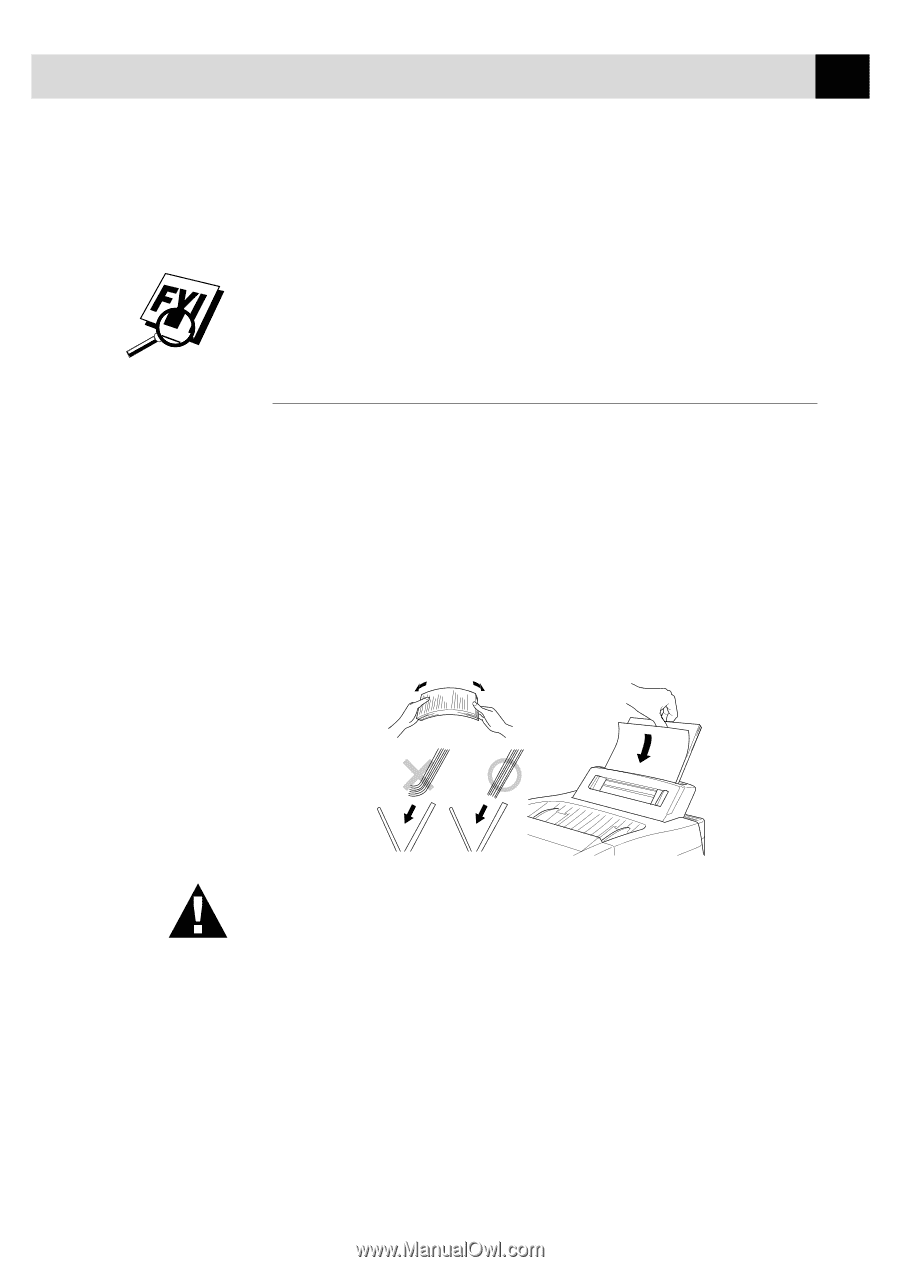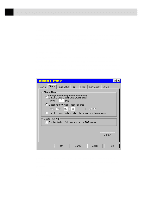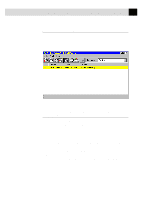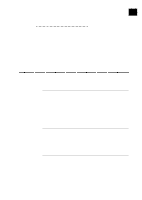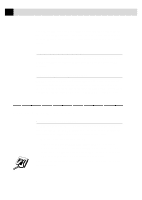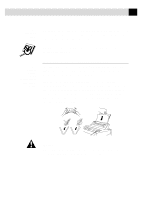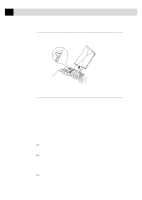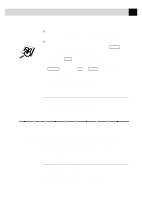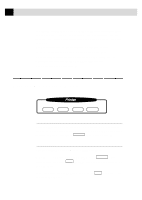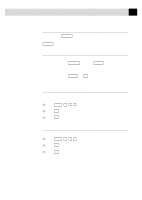Brother International MFC-6650MC Users Manual - English - Page 187
Two-Sided Printing (Manual Duplexing), Then, the Windows
 |
View all Brother International MFC-6650MC manuals
Add to My Manuals
Save this manual to your list of manuals |
Page 187 highlights
173 U S I N G T H E M F C A S A P R I N T E R See Acceptable Paper p. 18 If your application software does not support your custom paper size, select the next larger paper size. Then adjust the print area by changing the right and left margins in your application software. When you use labels or transpariencies for overhead projectors, be sure to use the manual feed slot. See Paper is Jammed in the Multi-Purpose Sheet Feeder p. 198 Two-Sided Printing (Manual Duplexing) The supplied printer drivers for Windows® 3.1, 3.11, 95, 98 and Windows NT® Workstation Version 4.0 enable manual duplex printing. (For more information, see the Help screen for the printer driver.) The MFC prints all the even-numbered pages on one side of the paper first. Then, the Windows® driver instructs you (with a pop-up message) to reinsert the paper. Before reinserting the paper, straighten it well, or you may get a paper jam. Very thin or very thick paper is not recommended. If the paper "doublefeeds" (sends two sheets at once), hold the stack of paper except for the front sheet while the paper is feeding. CAUTION When you use the manual duplex function, it is possible that a paper jam may occur or the printer quality might not be satisfactory.