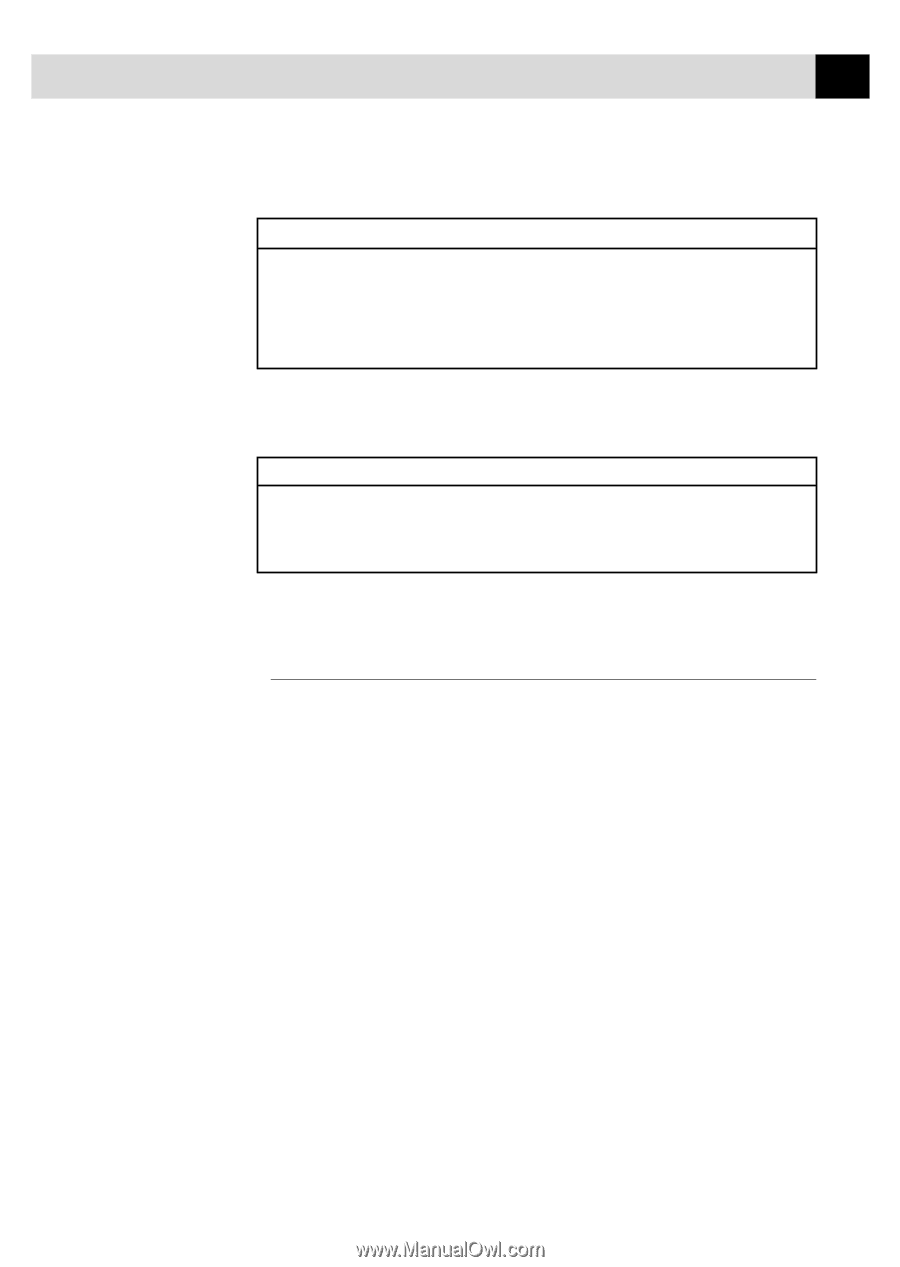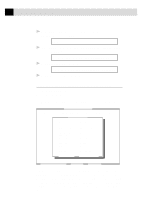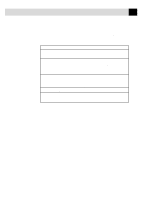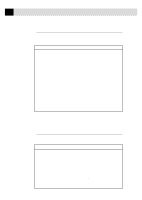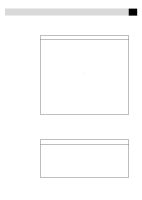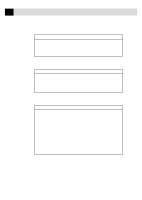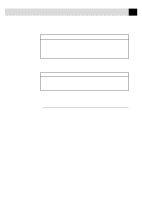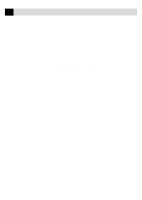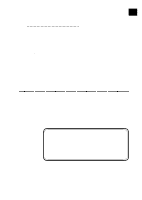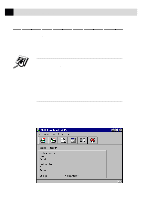Brother International MFC-6650MC Users Manual - English - Page 143
Direct Access Category, Console Config Category, Using the Printer Status Monitor Program
 |
View all Brother International MFC-6650MC manuals
Add to My Manuals
Save this manual to your list of manuals |
Page 143 highlights
129 U S I N G T H E M F C W I T H Y O U R C O M P U T E R Direct Access Category Item Print Form Reset Printer Function Prints the MFC's character/symbol sets "CHARASET.PRN" or any print files you have made. Resets the MFC. The data remaining in the MFC and the printer settings will be cleared. Console Config Category Item Environment Status Monitor Function Sets the Buzzer on/off, Color for Remote Print Console Sets the hot-key for waking-up the RPC. For more information on RPC, see the Help Information within the program. Using the Printer Status Monitor Program Type C:\RPCX>STMX and press the Enter key to make the Printer Status Monitor Program stay resident in your computer memory. If there are any changes to the printer status, it displays a message on your computer screen. If the Printer Status Monitor program stays resident in your computer, you can monitor the printer status on your computer screen immediately by using the hot-key (Ctrl+Alt+R). To remove the Printer Status Monitor program from your computer memory, type C:\RPCX>STMX/R and press the Enter key. The RPC works in the environment where your MFC is directly connected to your computer. If you are using printer buffer switches that do not support bi-directional communication between the MFC and computer, the program works only in the PC to MFC direction and cannot receive MFC status information. The program does not work with MFCs on a network. If the RPC conflicts with some application software, exit your application software and then run the RPC.