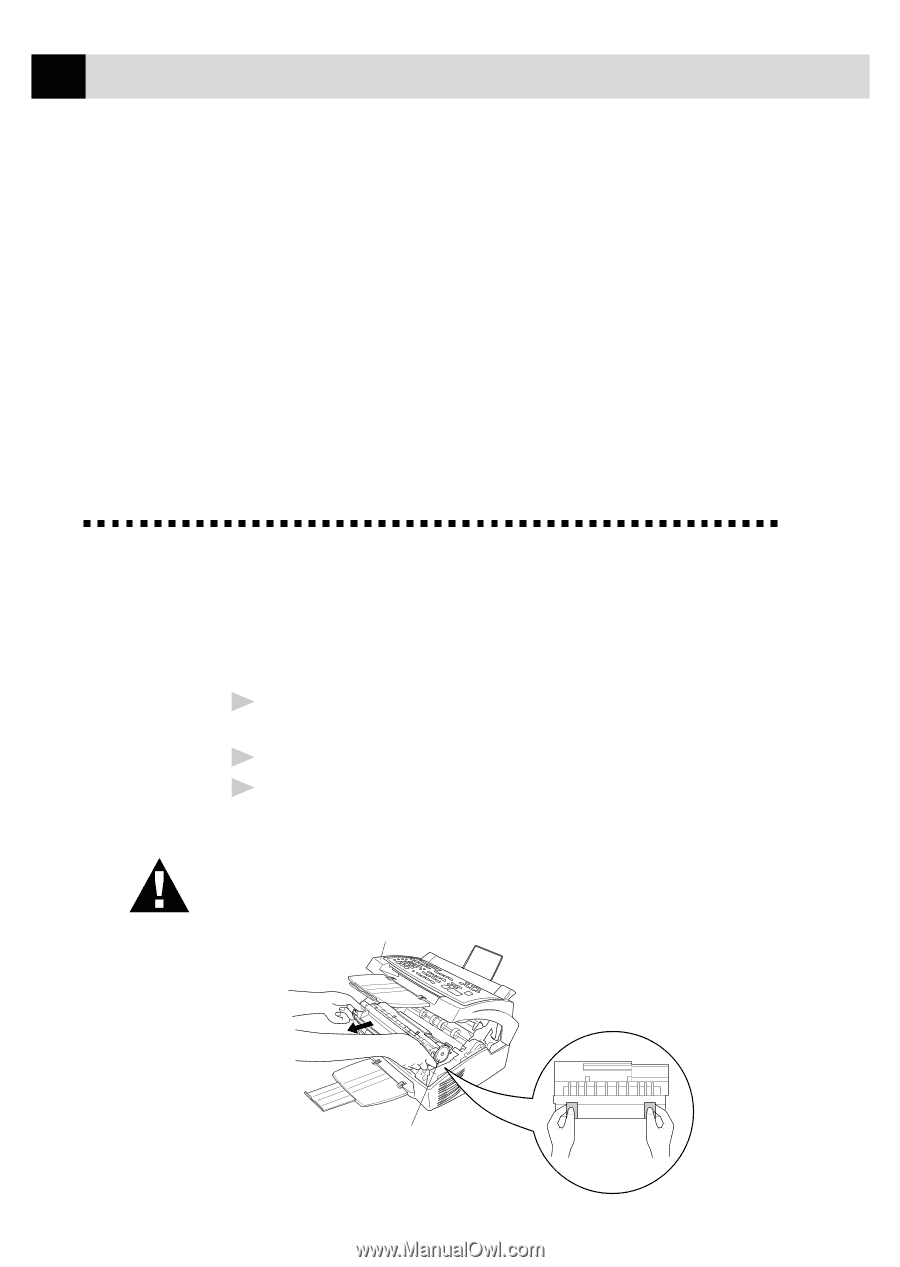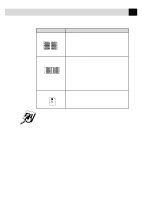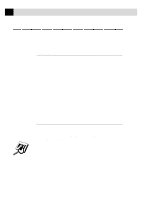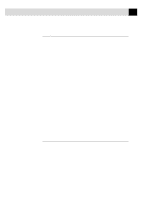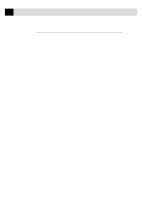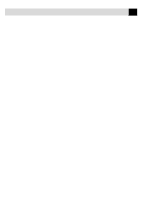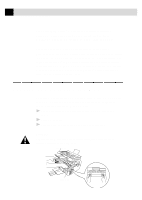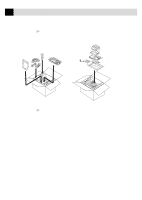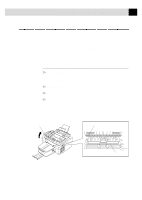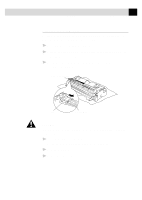Brother International MFC-6650MC Users Manual - English - Page 224
Graphics or Text Is Missing When the Document Is Printed, Packing and Shipping the MFC
 |
View all Brother International MFC-6650MC manuals
Add to My Manuals
Save this manual to your list of manuals |
Page 224 highlights
210 C H A P T E R N I N E T E E N You must restart Windows® to make these modifications effective. These modifications disable the printer status reporting on your PC; however, you will be able to use the MFC with no further problems. Graphics or Text Is Missing When the Document Is Printed This could be caused by your Display Driver software. Contact your reseller and inquire about the latest Display Driver software. Another solution is to change your Windows® Setup Display selection from the current selection to the standard VGA or SVGA selection. Contact your reseller or Microsoft Support if you need help modifying your Windows® Display selection or installing new Display Driver software. Packing and Shipping the MFC Whenever you transport the MFC, use the packing materials that came with your MFC. Also, follow the steps below to pack the MFC or it may be damaged, which will void the MFC's warranty. 1 Remove the telephone line cord and unplug the MFC from the AC outlet. 2 Open the top cover. 3 Hold the drum unit assembly by its handles and remove it. WARNING Remove the drum unit and toner cartridge assembly. Leave the toner cartridge installed in the drum unit. Top Cover Drum Unit