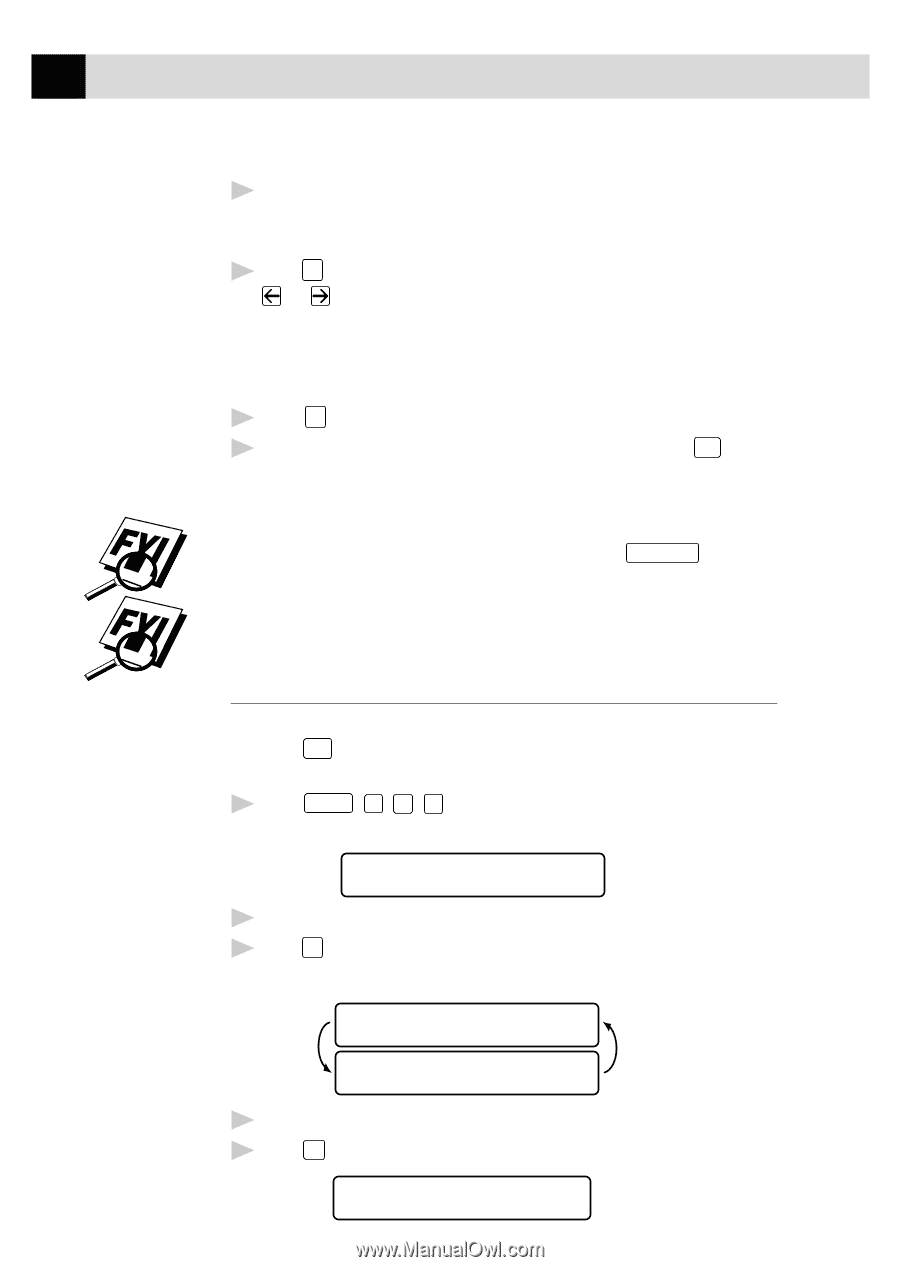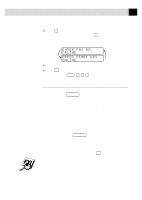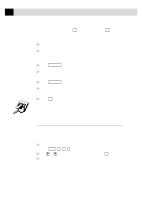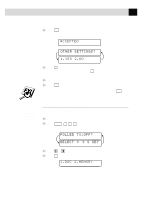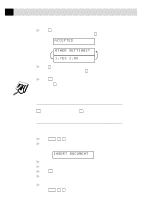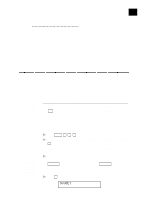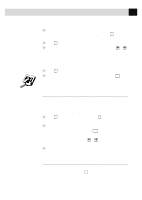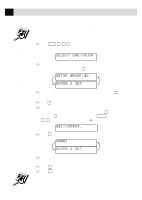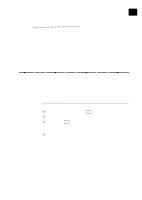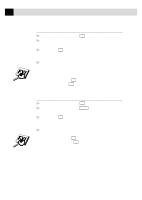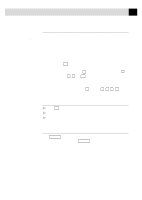Brother International MFC-6650MC Users Manual - English - Page 86
Storing Speed Dial Numbers, ENTER & SET
 |
View all Brother International MFC-6650MC manuals
Add to My Manuals
Save this manual to your list of manuals |
Page 86 highlights
72 CHAPTER SEVEN 5 Use the dial pad to enter the name (up to 15 characters). You can use the chart on page 34 to help you enter letters-OR-Go to Step 6 to store the number without a name. 6 Press Set . The screen prompts you to select the type of number this is. Use or to select the type you want. FAX a fax only number TEL a telephone (voice) number FAX/TEL both fax and telephone (voice) number 7 Press Set . 8 Return to Step 2 to store another One-Touch number-OR-Press Stop to exit. When you dial an AUTO DIAL number, the screen displays the name you've stored, or, if you haven't stored a name, the number you've stored. If you need to store a pause longer than 3.5 seconds, press Redial/Pause two or more times. Even if you lose electrical power, numbers stored in memory will not be lost. See Speed Dialing p. 76 Storing Speed Dial Numbers You can store Speed Dial numbers, so you can dial by pressing only three keys (and Start ). There are 100 Speed Dial locations. Even if you lose electrical power, numbers stored in memory will not be lost. 1 Press Function , 1 , 6 , 2 . The screen prompts you to enter a location. SPEED-DIAL? # 2 Use the dial pad to enter a two-digit location (00-99). 3 Press Set . The screen displays your entry, then prompts you to enter the number you're storing. #05: ENTER & SET 4 Enter the number (up to 20 digits). 5 Press Set . The screen now prompts you to store a name with this number. NAME: