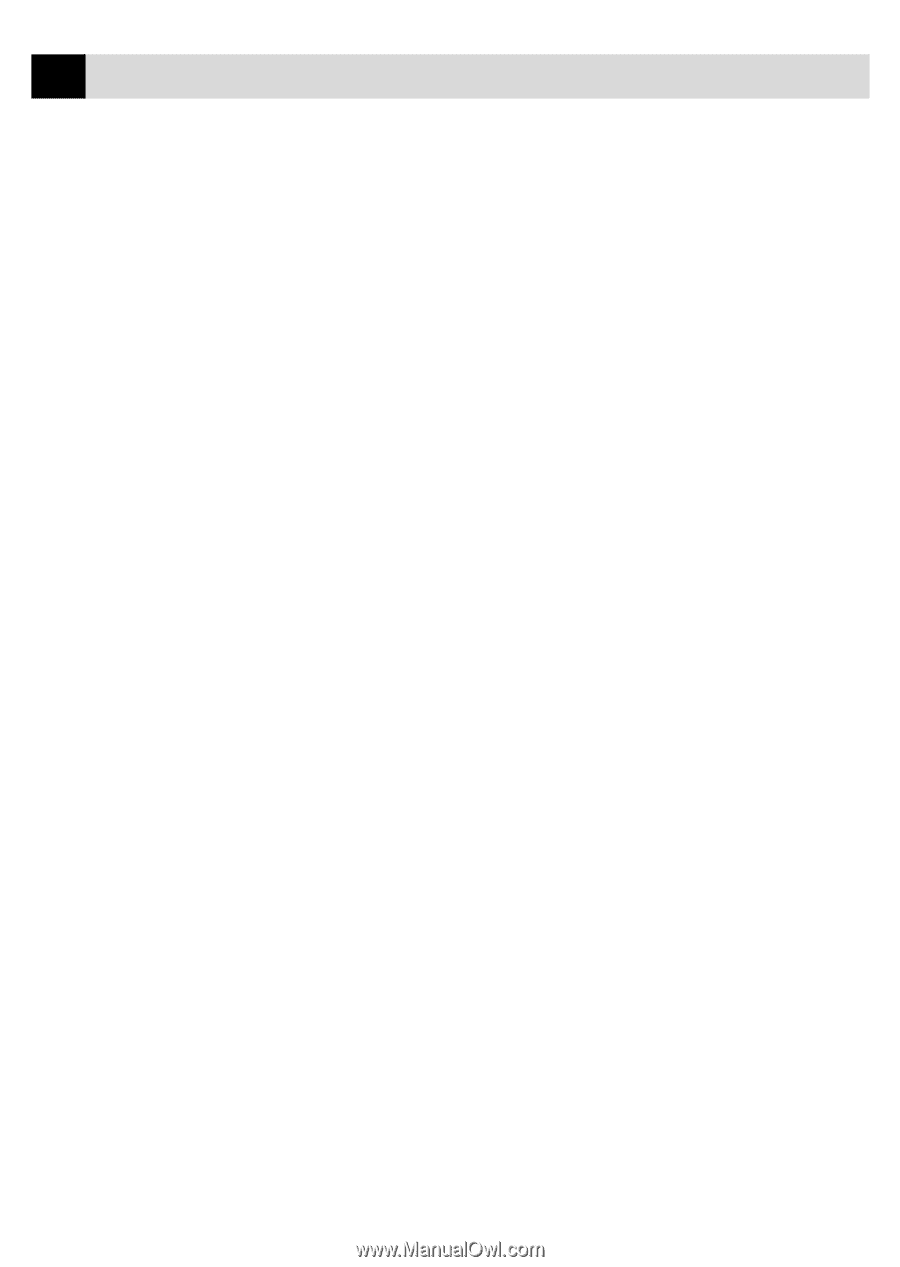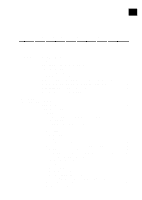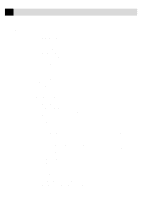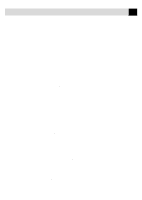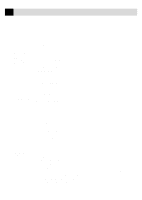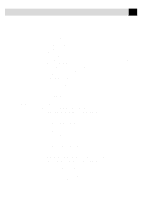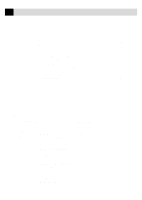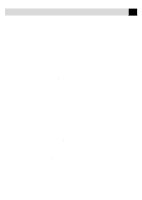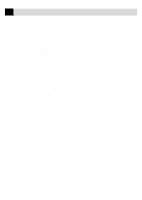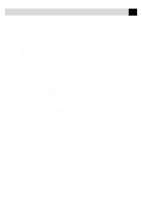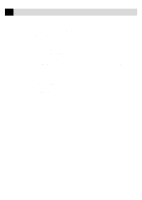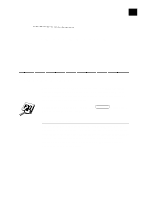viii
TABLE OF CONTENTS
Exit
...................................................................................................................
118
Installing the Brother Software
...............................................................................
119
Helpful Hints for Windows
®
3.1, 3.11 or Windows
®
95, 98
...................................
121
For DOS Users
..........................................................................................................
122
How to Use the MFC with Your DOS Application
Software
...............................................................................................................
122
What Does the Remote Printer Console Do?
..........................................................
123
Remote Printer Console Main Program
...........................................................
123
Printer Status Monitor Program
........................................................................
123
Installing the Remote Printer Console
....................................................................
123
Using the Remote Printer Console Main Program
.................................................
124
Remote Printer Console
..........................................................................................
126
Current Printer Status Information
...................................................................
126
Printer Setup Category
............................................................................................
126
Print Setup Section
...........................................................................................
126
Page Setup Section
...........................................................................................
127
Font Config
.......................................................................................................
127
Printer Config
...................................................................................................
128
Other Config
.....................................................................................................
128
Printer Setup Category
.....................................................................................
128
Direct Access Category
....................................................................................
129
Console Config Category
.................................................................................
129
Using the Printer Status Monitor Program
.............................................................
129
14
Multi-Function
Link Pro (option)
for MFC 4350
Multi-Function Link Pro (option) for MFC 4350
............................................
131
15
Using the
Multi-Function
Link Pro
Software
Introduction
..............................................................................................................
133
Using the Multi-Function Link Pro Software
...................................................
134
Brother Resource Manager
.....................................................................................
134
Multi-Function Link Pro
.........................................................................................
134
Visioneer PaperPort™ LE
.................................................................................
135
Sending a Fax from Your PC
................................................................................
136
Sending a Quick Fax
...............................................................................................
136
Sending a Fax from the Main Menu
.......................................................................
137
Sending a Fax from a Windows
®
Application
.........................................................
138
Receiving Faxes into your PC
...............................................................................
139
Before You Begin
....................................................................................................
139
Checklist for the MFC to Make Sure MF Link Mode is Active
.......................
139
Checklist for Your PC
.......................................................................................
139
Viewing Received Faxes
.........................................................................................
140
Scanning a Document
.............................................................................................
141
Accessing the Scanner
............................................................................................
141