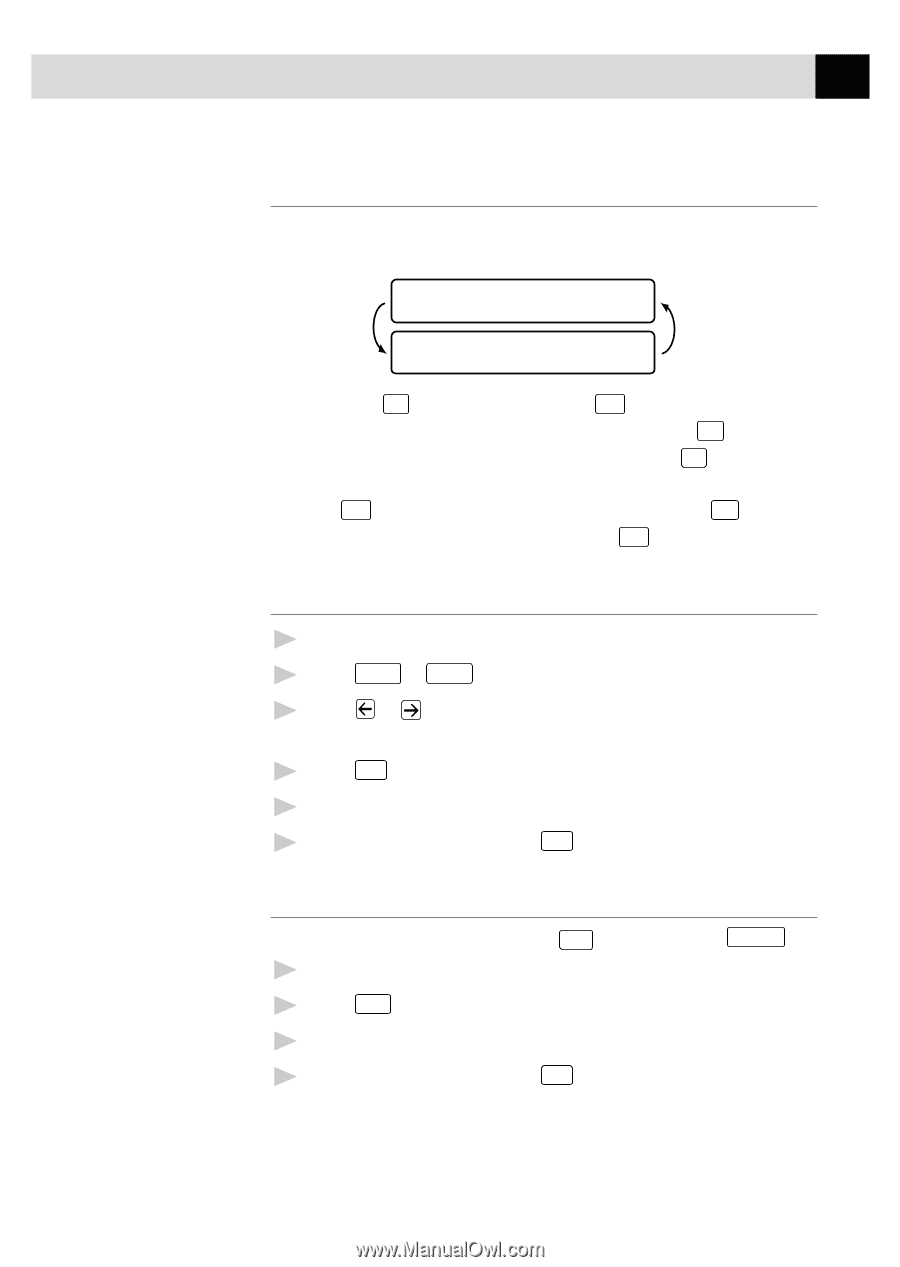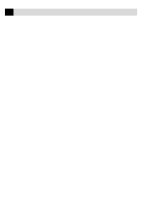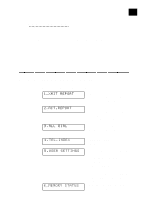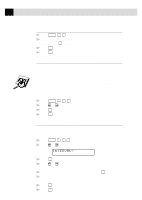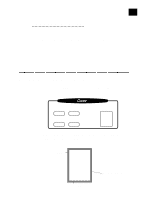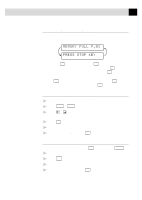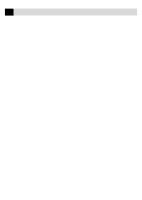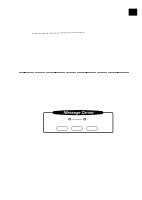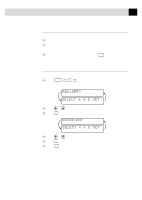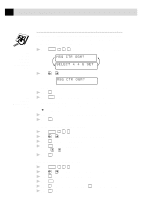Brother International MFC-6650MC Users Manual - English - Page 105
If You Get a Memory Full Message, Reducing and Enlarging Copies, Copying a Photograph
 |
View all Brother International MFC-6650MC manuals
Add to My Manuals
Save this manual to your list of manuals |
Page 105 highlights
91 M A K I N G C O P I E S If You Get a Memory Full Message If the memory becomes full while your scanning a document to be copied the screen displays MEMORY FULL P.01 PRESS STOP KEY If you selected Sort or STACK after pressing Copy and get a MEMORY FULL message while you are scanning the first page, press Stop to cancel the job and restart to make a single copy. If you selected Sort and the MEMORY FULL message appears while scanning subsequent pages, you can press Copy to copy the portion that is in memory, or press Stop to cancel. To restart the copy job using less memory, press Copy for stacked copies. Reducing and Enlarging Copies 1 Insert pages to be copied face-down in the feeder. 2 Press Enlarge or Reduce . 3 Press or to select AUTO, 200%, 150%, 125%, 120%, 100%, 93%, 87%, 75%, or 50%. 4 Press Copy when the screen displays your selection. 5 Use the dial pad to enter the number of copies you want (up to 99). 6 Wait five seconds-OR-Press Copy again. Copying a Photograph You can copy a photograph by pressing Photo , without pressing Resolution . 1 Insert the photo(s) face-down in the feeder. 2 Press Photo . 3 Use the dial pad to enter the number of copies you want (up to 99). 4 Wait five seconds-OR-Press Copy again.