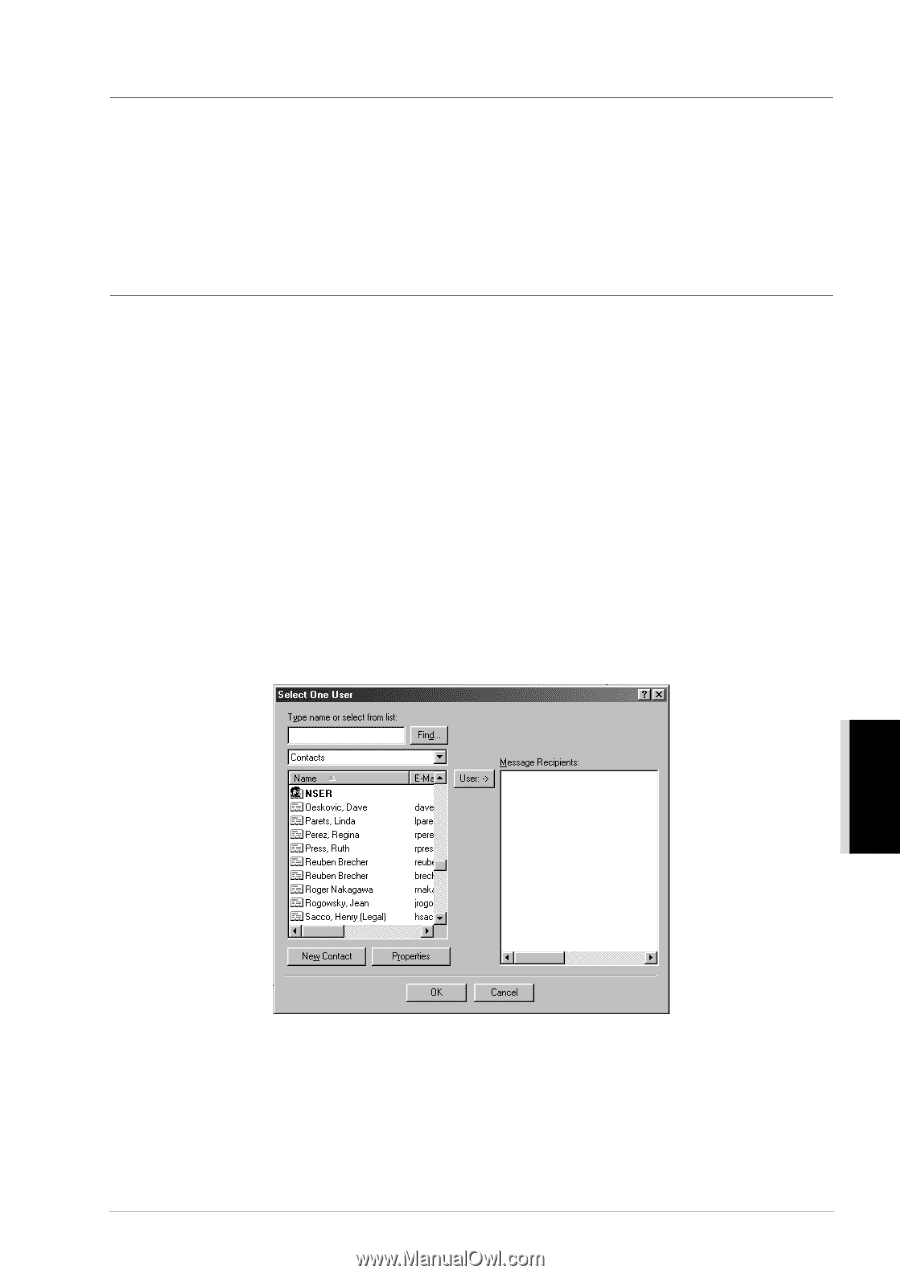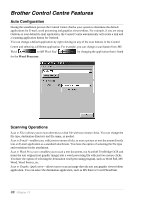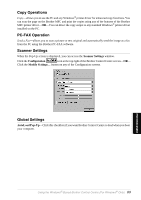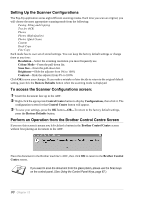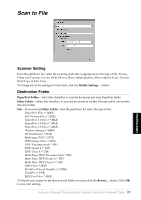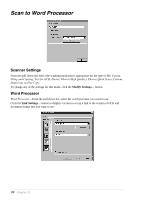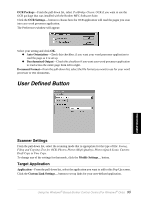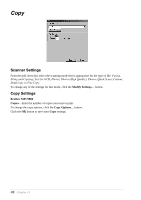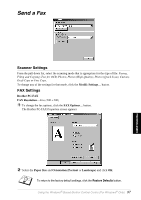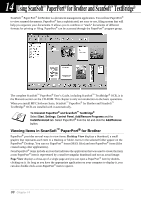Brother International MFC 9880 Owners Manual - Page 102
File Attachments, Conversion Options, Format, Show QuickSend Menu, QuickSend List
 |
View all Brother International MFC 9880 manuals
Add to My Manuals
Save this manual to your list of manuals |
Page 102 highlights
File Attachments Do not convert files-Click this checkbox if you do not want to change the file type of attachments. The Conversion Options will not be available (greyed). Convert MAX files only-Click this checkbox if you want to convert only attachments that are PaperPort files. Convert all files when possible-Click this checkbox if you want to change the file type of all attachments. Conversion Options Format Combine all files into one file when possible-Click this checkbox to combine all files of the same type into one file. (For Brother Models with colour scanner only) Convert non-image files to colour-Click this checkbox to convert all files that have been processed through OCR to colour. Show QuickSend Menu Click this checkbox if you want the Select QuickSend Recipient window to be displayed when you choose Scan to E-mail. This feature works only with MAPI type E-mail applications, such as Microsoft Exchange, Microsoft Outlook and Eudora. QuickSend List You can create a list of E-mail names and addresses for quick selection. Click the New button to add a name(s) to your QuickSend list. Your E-mail phone book listing is displayed, so you can select stored names or create new ones: Highlight the name(s) you want to add to your list, click the User button, then click OK to return to the Link Preferences window. From the Link Preferences window, you can remove a name from the QuickSend list, by highlighting the name and clicking the Delete button. Using the Windows®-Based Brother Control Centre (For Windows® Only) 93 PRINTER/SCANNER