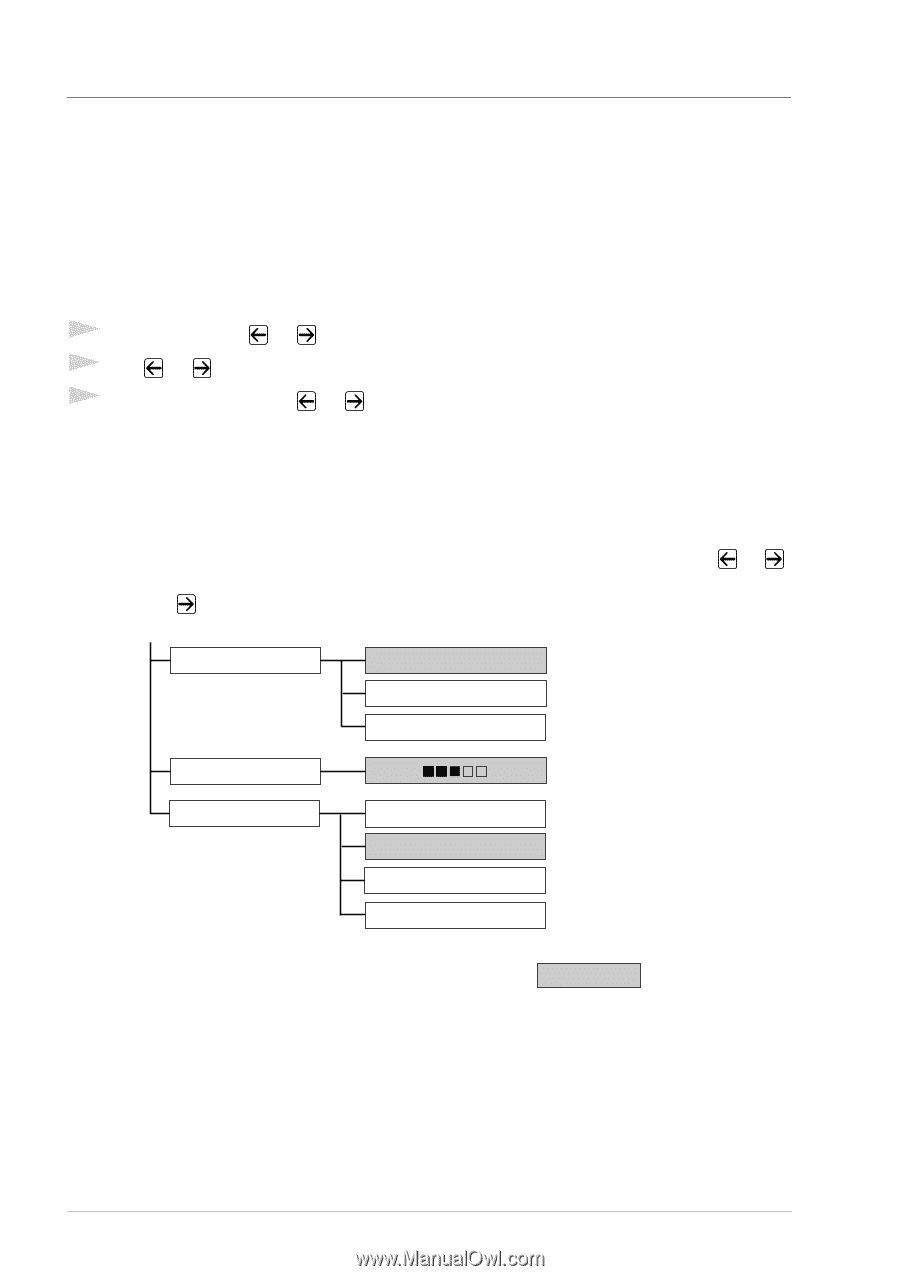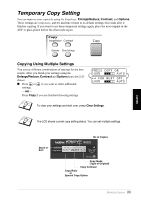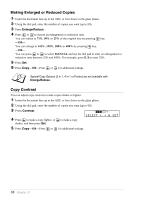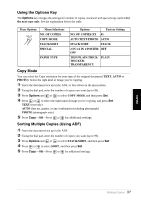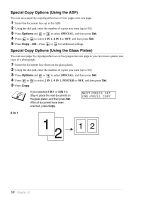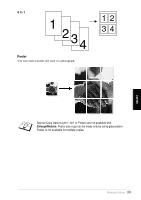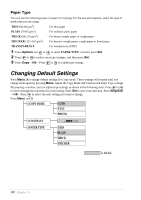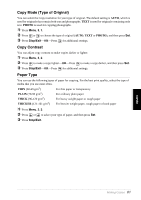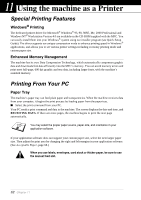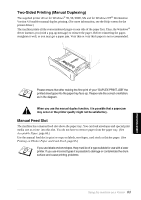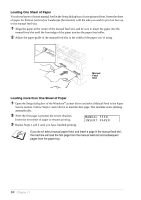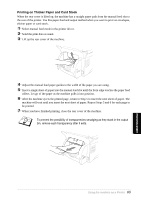Brother International MFC 9880 Owners Manual - Page 69
Paper Type, Changing Default Settings
 |
View all Brother International MFC 9880 manuals
Add to My Manuals
Save this manual to your list of manuals |
Page 69 highlights
Paper Type You can use the following types of paper for copying. For the best print quality, select the type of media that you are using. THIN (60-69 g/m2) For thin paper PLAIN (70-95 g/m2) For ordinary plain paper THICK (96-120 g/m2) For heavy weight paper or rough paper THICKER (121-161 g/m2) For heavier weight paper, rough paper or bond paper TRANSPARENCY For transparency (OHP) 1 Press Options and or to select PAPER TYPE, and then press Set. 2 Press or to select your type of paper, and then press Set. 3 Press Copy-OR-Press or for additional settings. Changing Default Settings Press Menu, 3 to change default settings for Copy mode. These settings will remain until you change them again by pressing Menu. Adjust the Copy Mode and Contrast and Paper Type settings. By pressing a number, you can adjust copy settings as shown in the following chart. Press or to move through the selections for each setting. Press Set to save your selection. Press Stop/Exit -OR-Press to select the next setting you want to change. Press Menu, and 3. 1.COPY MODE AUTO TEXT PHOTO 2.CONTRAST - + 3.PAPER TYPE THIN PLAIN THICK THICKER is default 60 Chapter 10