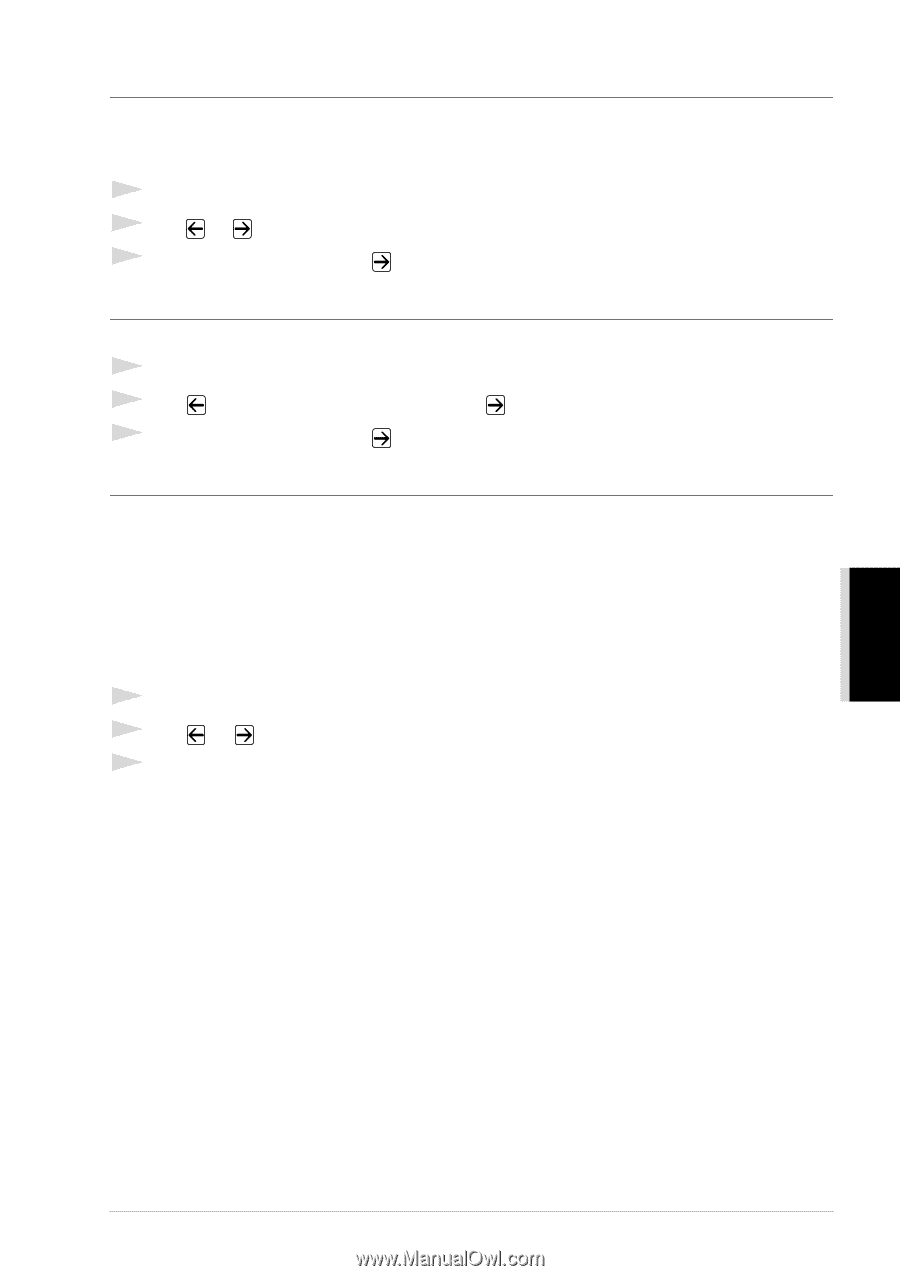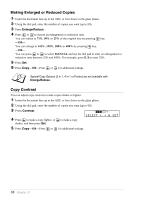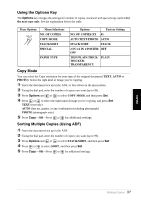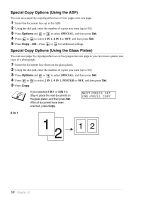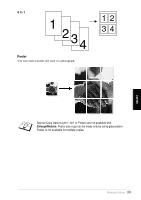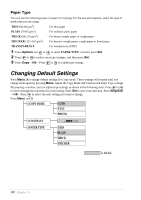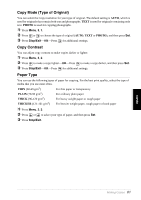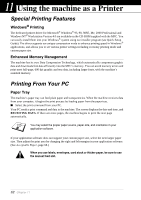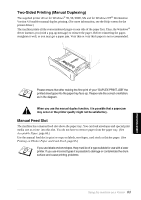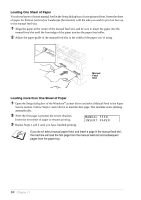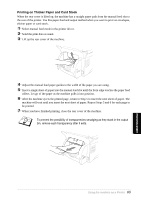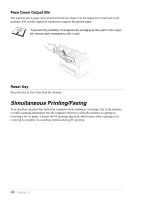Brother International MFC 9880 Owners Manual - Page 70
Copy Mode (Type of Original), Copy Contrast, Paper Type, PHOTO, PLAIN, THICK
 |
View all Brother International MFC 9880 manuals
Add to My Manuals
Save this manual to your list of manuals |
Page 70 highlights
Copy Mode (Type of Original) You can select the Copy resolution for your type of original. The default setting is AUTO, which is used for originals that contain both text and photographs. TEXT is used for originals containing only text. PHOTO is used for copying photographs. 1 Press Menu, 3, 1. 2 Press or to choose the type of original (AUTO, TEXT or PHOTO), and then press Set. 3 Press Stop/Exit-OR-Press for additional settings. Copy Contrast You can adjust copy contrast to make copies darker or lighter. 1 Press Menu, 3, 2. 2 Press to make a copy lighter-OR-Press to make a copy darker, and then press Set. 3 Press Stop/Exit-OR-Press for additional settings. Paper Type You can use the following types of paper for copying. For the best print quality, select the type of media that you use most often. THIN (60-69 g/m2) For thin paper or transparency PLAIN (70-95 g/m2) For ordinary plain paper THICK (96-120 g/m2) For heavy weight paper or rough paper THICKER (121-161 g/m2) For heavier weight paper, rough paper or bond paper 1 Press Menu, 3, 3. 2 Press or to select your type of paper, and then press Set. 3 Press Stop/Exit. COPIER Making Copies 61