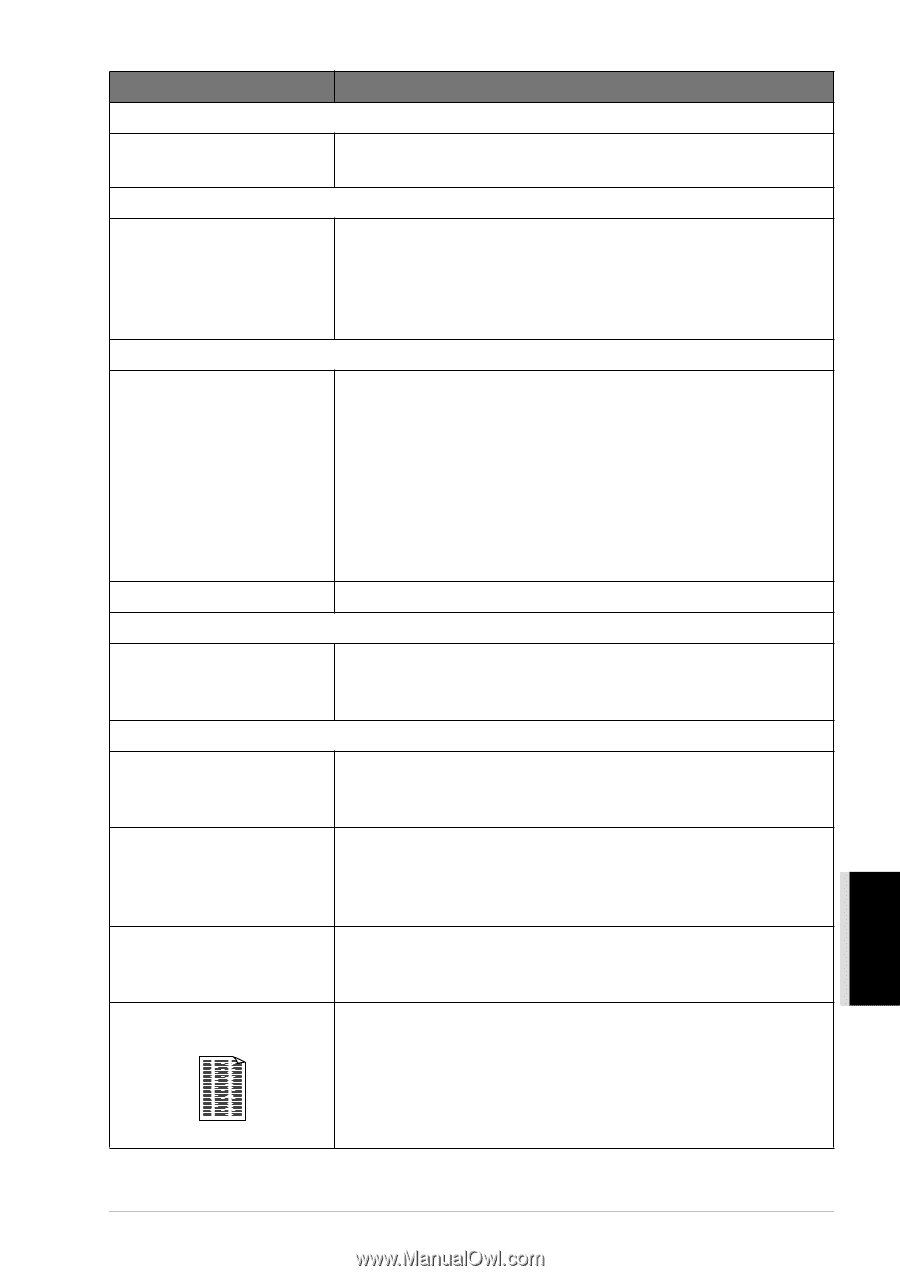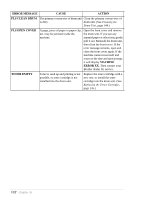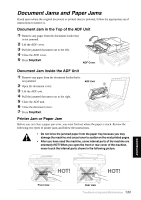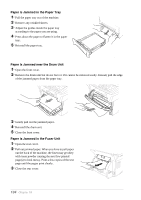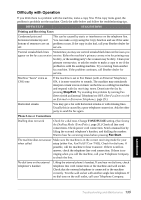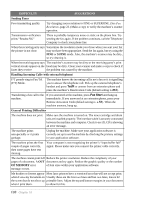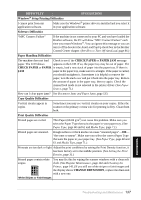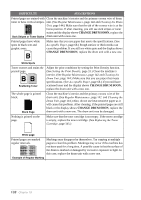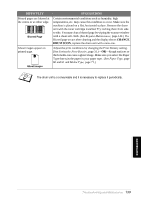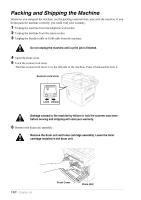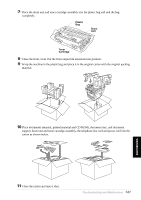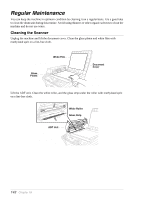Brother International MFC 9880 Owners Manual - Page 146
DIFFICULTY, SUGGESTIONS, Paper Handling Difficulties
 |
View all Brother International MFC 9880 manuals
Add to My Manuals
Save this manual to your list of manuals |
Page 146 highlights
DIFFICULTY SUGGESTIONS Windows® Setup Printing Difficulties I cannot print from my application software. Make sure the Windows® printer driver is installed and you select it in your application software. Software Difficulties "MFC Connect Failure" If the machine is not connected to your PC and you have loaded the Brother software, the PC will show "MFC Connect Failure" each time you restart Windows®. You can ignore this message or you can turn it off by deselect the AutoLoad PopUp check box in the Brother Control Center chapter. (See How to Turn Off AutoLoad, page 86.) Paper Handling Difficulties The machine does not load Check to see if the CHECK PAPER or PAPER JAM message paper. The LCD shows appears on the LCD. If so, the paper tray may be out of paper. If it CHECK PAPER or PAPER is empty, load a new stack of paper into the paper tray. If there is JAM paper in the paper tray, make sure it is straight. If the paper is curled, you should straighten it. Sometimes it is helpful to remove the paper, turn the stack over and put it back into the paper tray. Reduce the amount of paper in the paper tray, then try again. Check the manual feed mode is not selected in the printer driver. (See Paper Source, page 71.) How can I clear paper jams? See Document Jams and Paper Jams, page 133. Copy Quality Difficulties Vertical streaks appear in copies Sometimes you may see vertical streaks on your copies. Either the scanner or the primary corona wire for printing is dirty. Clean them both. Print Quality Difficulties Printed pages are curled. Thin Paper (60-69 g/m2) can cause this problem. Make sure you select the Paper Type that suits the paper in your paper tray. (See Paper Type, page 60 and 61 and Media Type, page 71.) Printed pages are smeared. Rough surfaces or thick media can cause "smeared pages"-OR- "the toner to smear". Make sure you select the correct Paper Type that suits the paper in your paper tray. (See Paper Type, page 60 and 61 and Media Type, page 71.) Printouts are too dark or light Adjust the print conditions by setting the Print Density function, it has been factory set to the middle position. (See Setting the Print Density, page 31.) Printed pages contain white stripes. You may fix this by wiping the scanner windows with a clean soft cloth. (See Regular Maintenance, page 142 and Cleaning the Printer, page 143.) If you still see white stripes or faint images and the display shows CHANGE DRUM SOON, replace the drum unit with a new one. White Stripes or Faint Images MAINTENANCE Troubleshooting and Maintenance 137