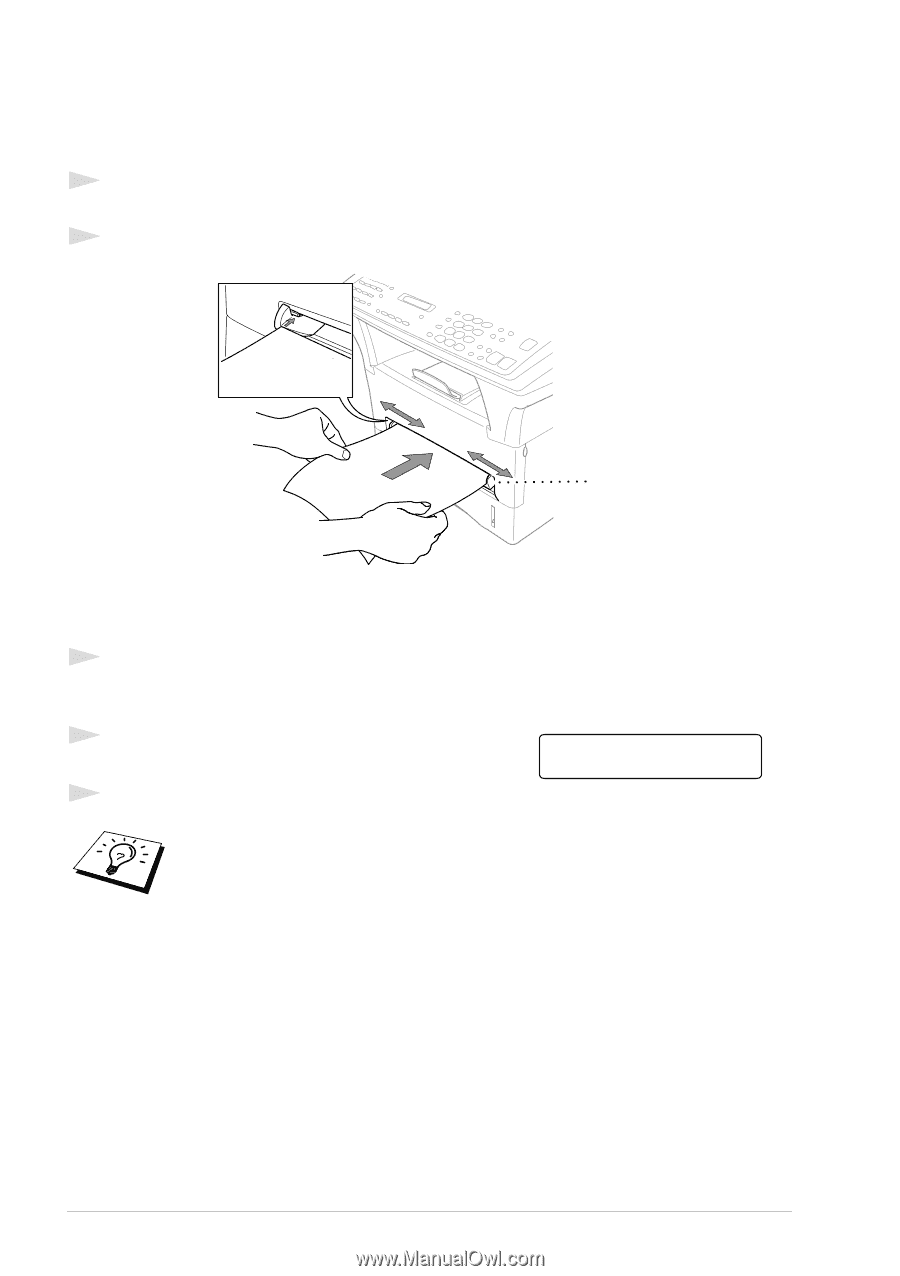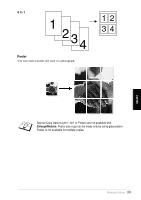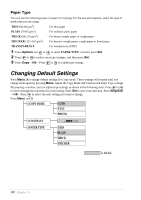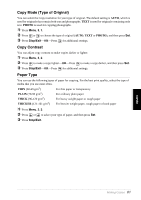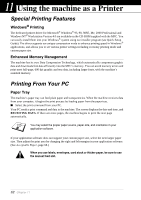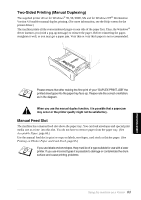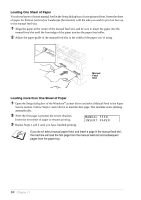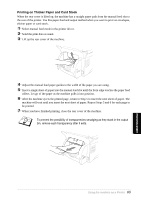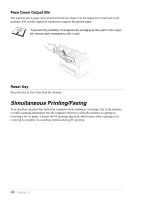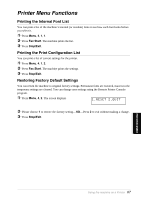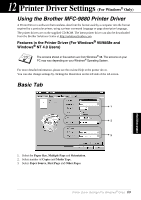Brother International MFC 9880 Owners Manual - Page 73
Loading One Sheet of Paper, MANUAL FEED, INSERT PAPER - driver
 |
View all Brother International MFC 9880 manuals
Add to My Manuals
Save this manual to your list of manuals |
Page 73 highlights
Loading One Sheet of Paper You do not have to choose manual feed in the Setup dialog box of your printer driver. Insert the sheet of paper for Portrait (vertical) or Landscape (horizontal), with the side you wish to print on face up in the manual feed slot. 1 Align the paper at the centre of the manual feed slot, and be sure to insert the paper into the manual feed slot until the front edge of the paper touches the paper feed roller. 2 Adjust the paper guide of the manual feed slot to the width of the paper you're using. Manual Feed Slot Loading more than One Sheet of Paper 1 Open the Setup dialog box of the Windows® printer driver and select Manual Feed in the Paper Source section. Follow Steps 1 and 2 above to load the first page. The machine starts printing automatically. 2 After the first page is printed, the screen displays: Insert the next sheet of paper to resume printing. 3 Repeat Steps 1 and 2 until you have finished printing. MANUAL FEED INSERT PAPER If you do not select manual paper feed, and insert a page in the manual feed slot, the machine will load the first page from the manual feed slot and subsequent pages from the paper tray. 64 Chapter 11