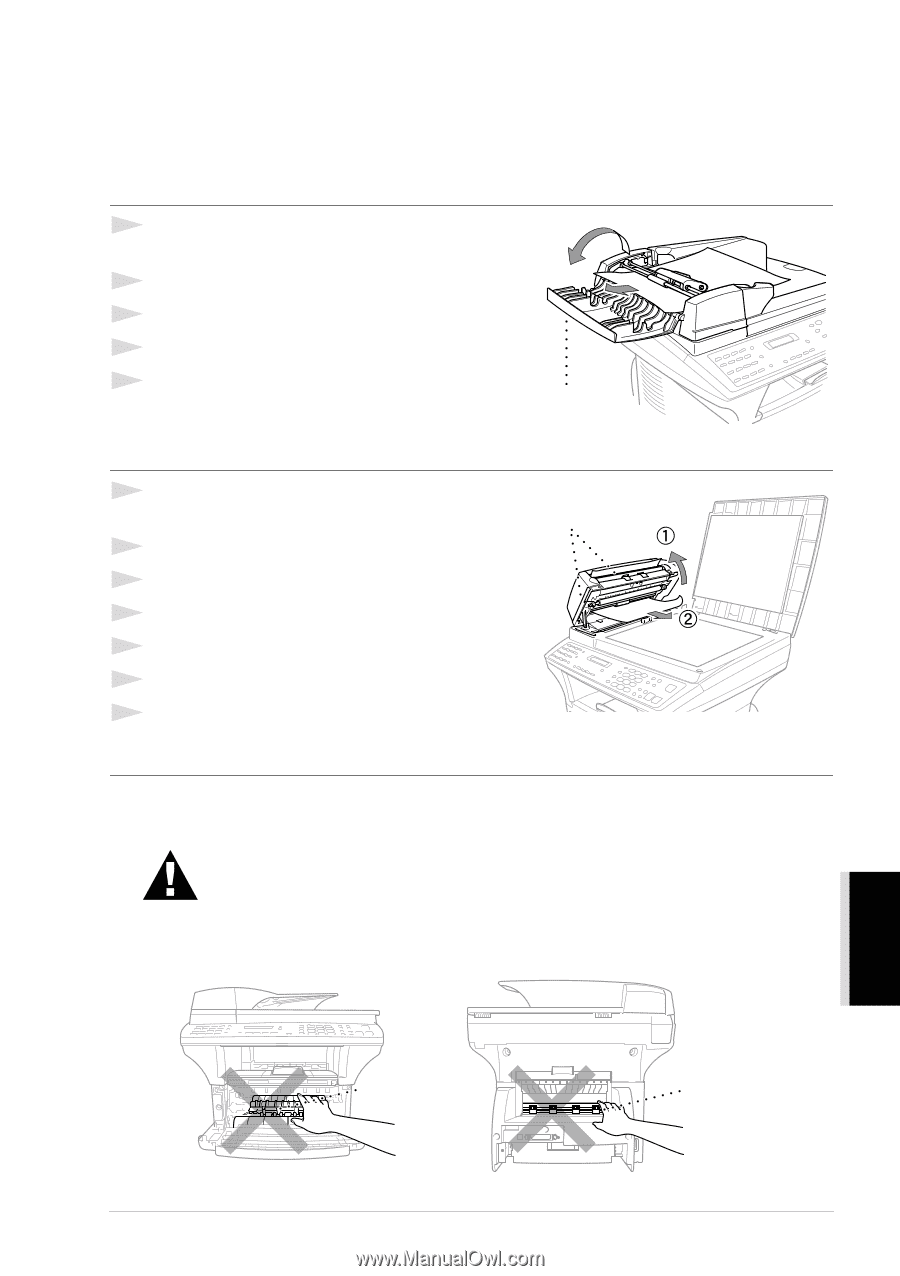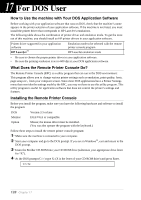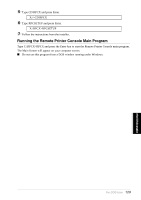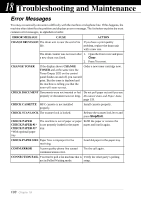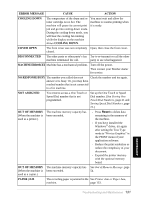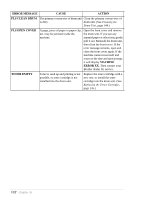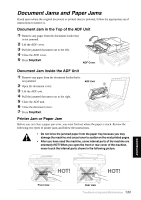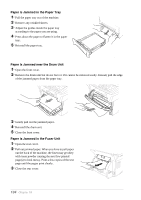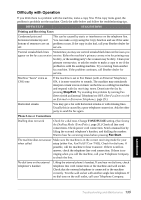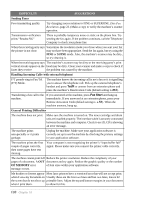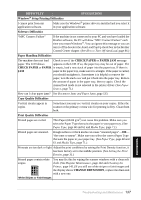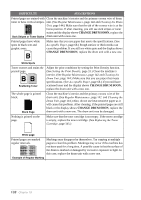Brother International MFC 9880 Owners Manual - Page 142
Document Jams and Paper Jams, Document Jam in the Top of the ADF Unit, Printer Jam or Paper Jam - review
 |
View all Brother International MFC 9880 manuals
Add to My Manuals
Save this manual to your list of manuals |
Page 142 highlights
Document Jams and Paper Jams Based upon where the original document or printed sheet is jammed, follow the appropriate set of instructions to remove it. Document Jam in the Top of the ADF Unit 1 Remove any paper from the document feeder that is not jammed. 2 Lift the ADF cover. 3 Pull the jammed document out to the left. 4 Close the ADF cover. 5 Press Stop/Exit. ADF Cover Document Jam inside the ADF Unit 1 Remove any paper from the document feeder that is not jammed. 2 Open the document cover. 3 Lift the ADF unit. 4 Pull the jammed document out to the right. 5 Close the ADF unit. 6 Close the document cover. 7 Press Stop/Exit. ADF Unit Printer Jam or Paper Jam Before you can clear a paper jam error, you must find out where the paper is stuck. Review the following two types of printer jams and follow the instructions. • Do not force the jammed paper from the paper tray because you may damage the machine and cause toner to scatter on the next printed pages. • After you have used the machine, some internal parts of the machine are extremely HOT! When you open the front or rear cover of the machine, never touch the internal parts shown in the following picture. MAINTENANCE HOT! HOT! Front view Rear view Troubleshooting and Maintenance 133