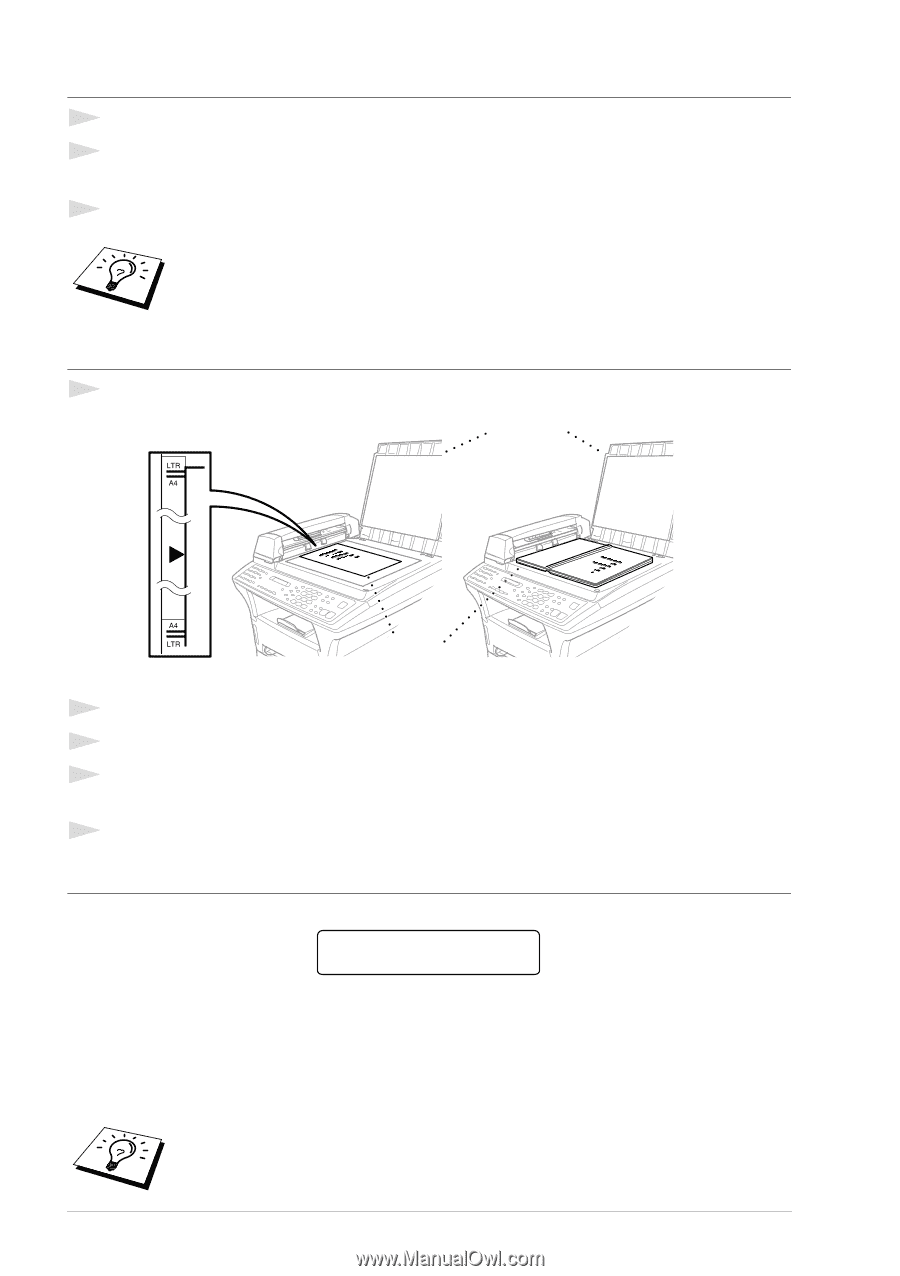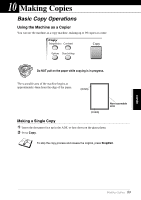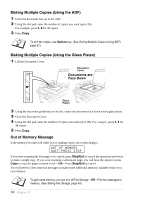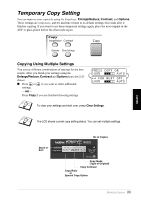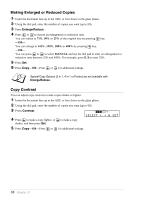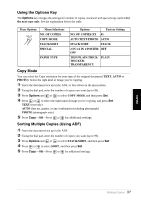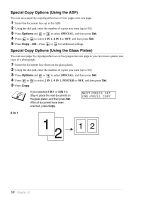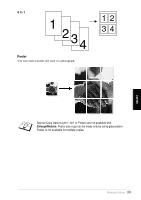Brother International MFC 9880 Owners Manual - Page 63
Making Multiple Copies (Using the ADF), Out of Memory Message, Documents are, Face Down
 |
View all Brother International MFC 9880 manuals
Add to My Manuals
Save this manual to your list of manuals |
Page 63 highlights
Making Multiple Copies (Using the ADF) 1 Insert the document face up in the ADF. 2 Using the dial pad, enter the number of copies you want (up to 99). For example, press 3, 8 for 38 copies. 3 Press Copy. To sort the copies, use Options key. (See Sorting Multiple Copies (Using ADF), page 57.) Making Multiple Copies (Using the Glass Platen) 1 Lift the Document Cover. Document Cover Documents are Face Down Glass Platen 2 Using the document guidelines on the left, centre the document face down on the glass platen. 3 Close the Document Cover. 4 Using the dial pad, enter the number of copies you want (up to 99). For example, press 3, 8 for 38 copies. 5 Press Copy. Out of Memory Message If the memory becomes full while you're making copies, the screen displays OUT OF MEMORY QUIT:PRESS STOP If you were scanning the first page to be copied, press Stop/Exit to cancel the operation and restart to make a single copy. If you were scanning a subsequent page, you will have the option to press Copy to copy the pages scanned so far-OR-Press Stop/Exit to cancel. You will need to clear some fax messages to make some additional memory available before you can continue. To gain extra memory, you can turn off Fax Storage-OR-Print fax messages in memory. (See Setting Fax Storage, page 49.) 54 Chapter 10