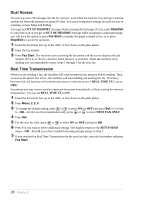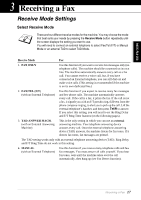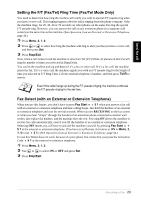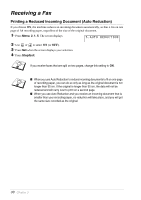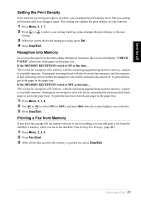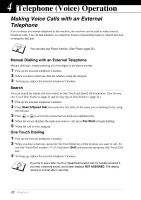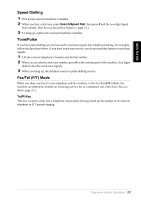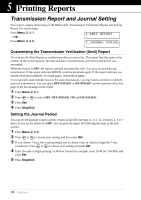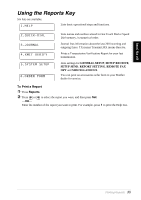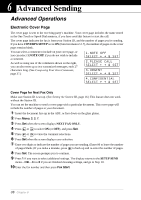Brother International MFC 9880 Owners Manual - Page 40
Setting the Print Density, Reception into Memory, Printing a Fax from Memory
 |
View all Brother International MFC 9880 manuals
Add to My Manuals
Save this manual to your list of manuals |
Page 40 highlights
BASIC FAX USE Setting the Print Density If the machine is printing too light or too dark, you can adjust the print density level. The new setting will remain until you change it again. This setting also adjusts the print density of copy function. 1 Press Menu, 2, 1, 7. 2 Press or setting. to select your setting. Each key press changes the print density to the next 3 When the screen shows the setting you want, press Set. 4 Press Stop/Exit. Reception into Memory As soon as the paper tray becomes empty during fax reception, the screen will display "CHECK PAPER"; please put some paper in the paper tray. If the MEMORY RECEPTION switch is ON at this time... The current fax reception will continue, with the remaining page(s) being stored in memory, subject to available memory. Subsequent incoming faxes will also be stored into memory until the memory is full, following with no further incoming fax calls will be automatically answered. To print all data, put fresh paper in the paper tray. If the MEMORY RECEPTION switch is OFF at this time... The current fax reception will continue, with the remaining page(s) being stored in memory, subject to available memory. Subsequent incoming fax calls will not be automatically answered until fresh paper is put in the paper tray. To print the last fax received, put paper in the paper tray. 1 Press Menu, 2, 1, 6. 2 Use or to select ON (or OFF), and press Set when the screen displays your selection. 3 Press Stop/Exit. Printing a Fax from Memory If you have fax storage ON for remote retrieval or fax forwarding, you can still print a fax from the machine's memory when you are at the machine: (See Setting Fax Storage, page 49.) 1 Press Menu, 2, 5, 4. 2 Press Fax Start. 3 After all the data saved in the memory is printed out, press Stop/Exit. Receiving a Fax 31