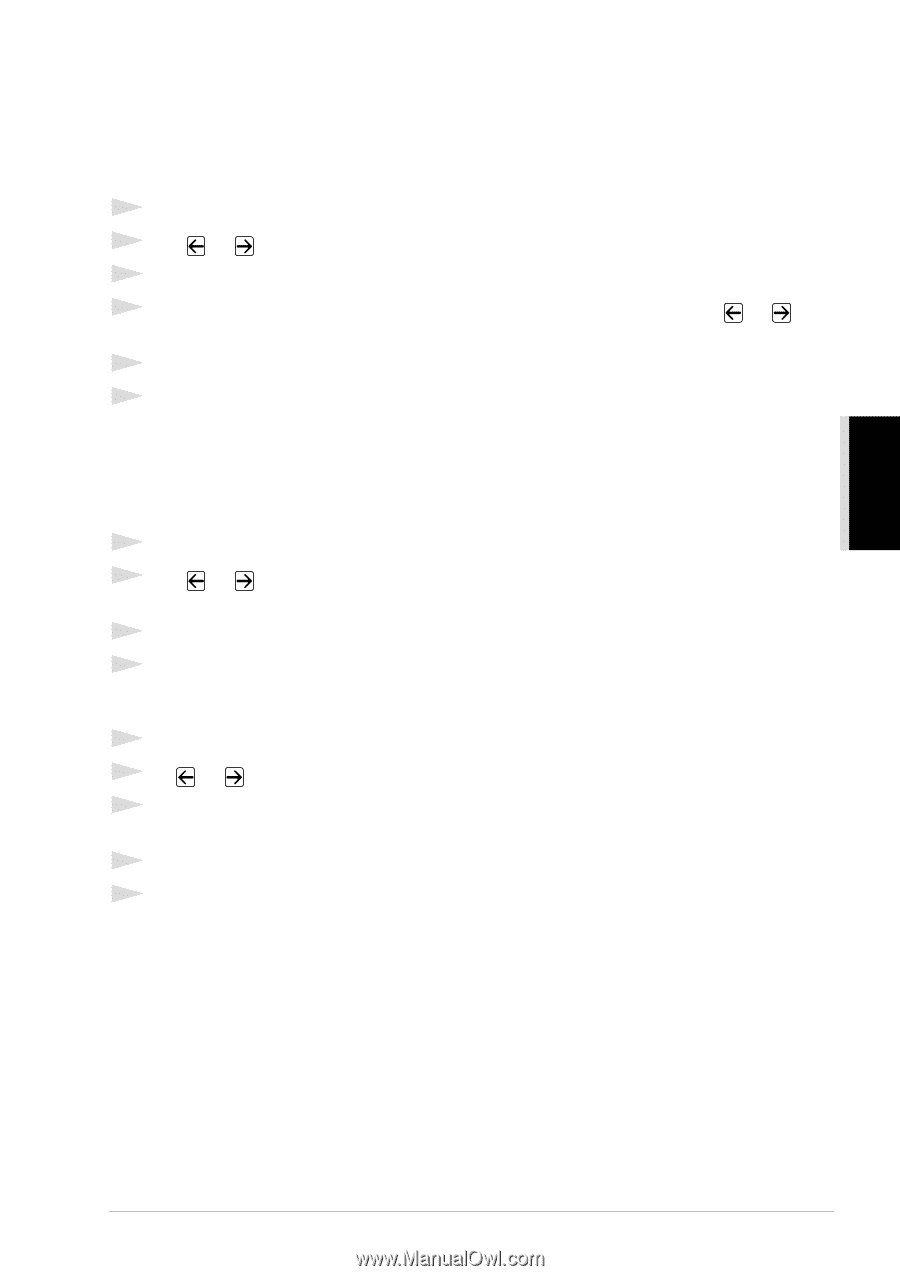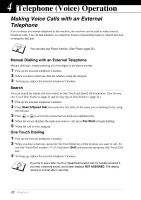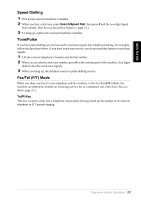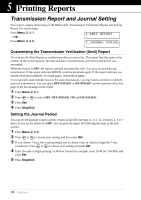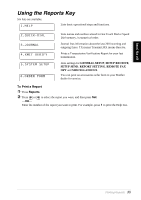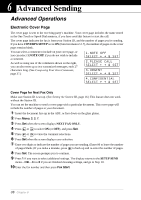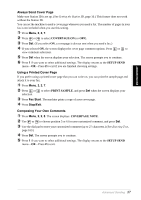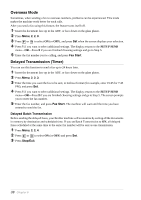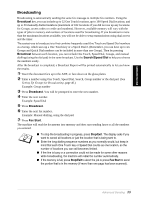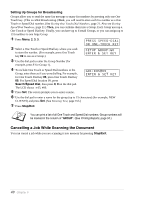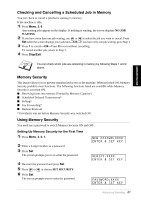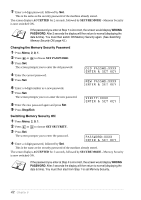Brother International MFC 9880 Owners Manual - Page 46
Always Send Cover Using a Printed Cover Composing Your Own Comments, ADVANCED FAX USE
 |
View all Brother International MFC 9880 manuals
Add to My Manuals
Save this manual to your list of manuals |
Page 46 highlights
ADVANCED FAX USE Always Send Cover Page Make sure Station ID is set up. (See Setting the Station ID, page 16.) This feature does not work without the Station ID. You can set the machine to send a cover page whenever you send a fax. The number of pages in your fax is not included when you use this setting. 1 Press Menu, 2, 2, 7. 2 Press or to select COVERPAGE:ON (or OFF). 3 Press Set. (If you select ON, a coverpage is always sent when you send a fax.) 4 If you selected ON, the screen displays the cover page comment options. Press or to view comment selections. 5 Press Set when the screen displays your selection. The screen prompts you to continue. 6 Press 1 if you want to select additional settings. The display returns to the SETUP SEND menu-OR-Press 2 to exit if you are finished choosing settings. Using a Printed Cover Page If you prefer using a printed cover page that you can write on, you can print the sample page and attach it to your fax. 1 Press Menu, 2, 2, 7. 2 Press or selection. to select PRINT SAMPLE, and press Set when the screen displays your 3 Press Fax Start. The machine prints a copy of your cover page. 4 Press Stop/Exit. Composing Your Own Comments 1 Press Menu, 2, 2, 8. The screen displays: COVERPAGE NOTE. 2 Use or to choose position 5 or 6 for your customized comment, and press Set. 3 Use the dial pad to enter your customized comment (up to 27 characters.) (See Entering Text, page 163.) 4 Press Set. The screen prompts you to continue. 5 Press 1 if you want to select additional settings. The display returns to the SETUP SEND menu-OR-Press 2 to exit. Advanced Sending 37