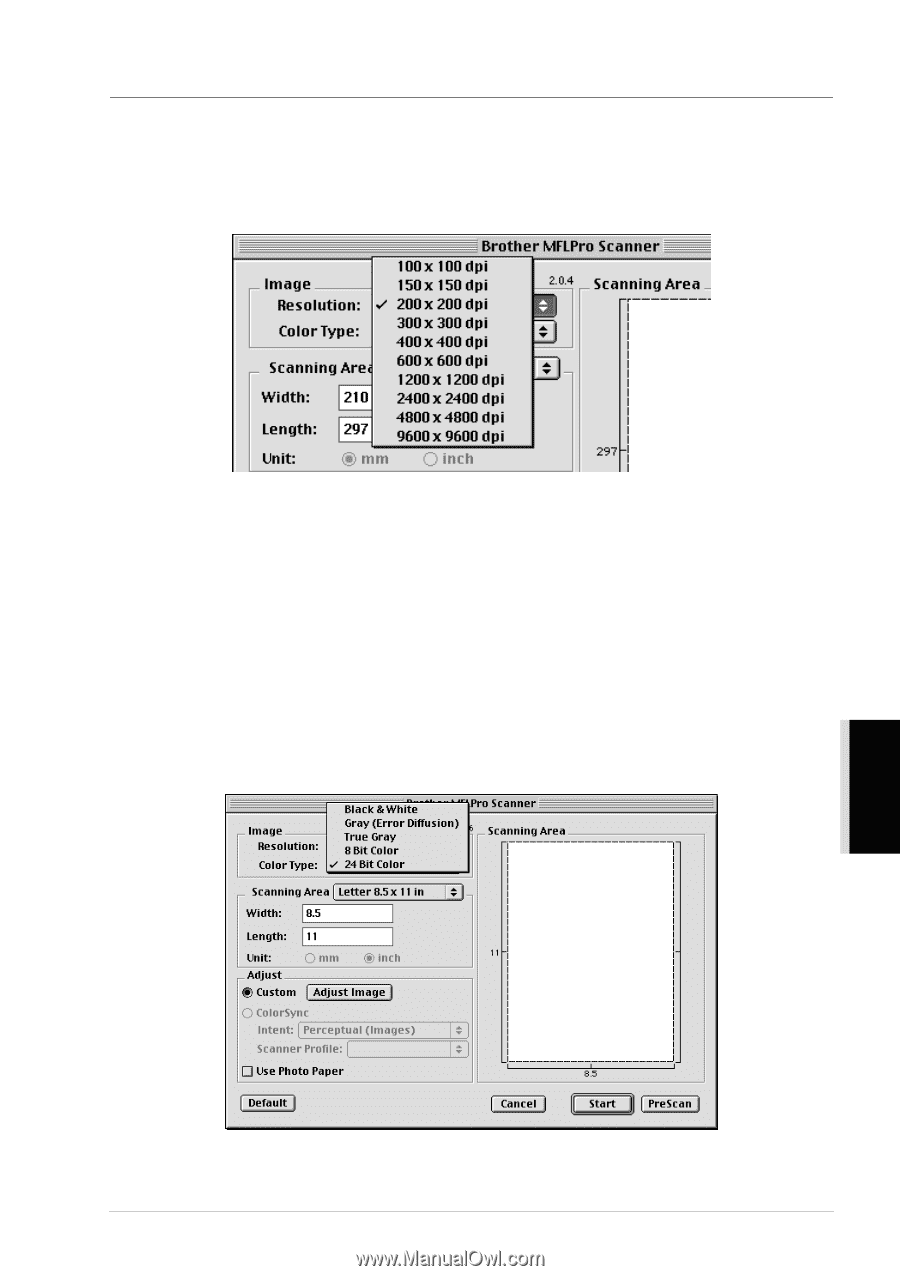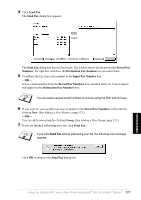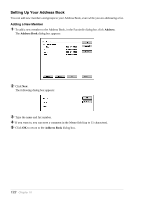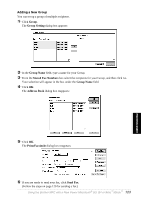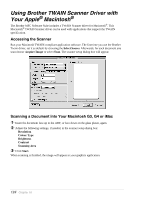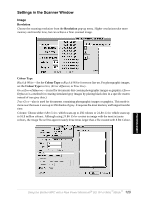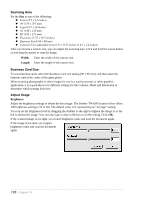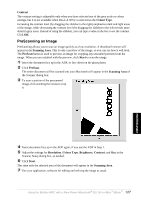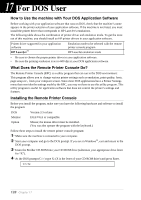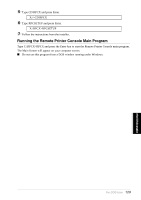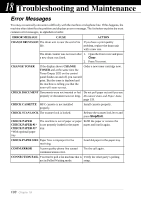Brother International MFC 9880 Owners Manual - Page 134
Settings in the Scanner Window, Image, Resolution, Colour Type
 |
View all Brother International MFC 9880 manuals
Add to My Manuals
Save this manual to your list of manuals |
Page 134 highlights
Settings in the Scanner Window Image Resolution Choose the scanning resolution from the Resolution pop-up menu. Higher resolutions take more memory and transfer time, but can achieve a finer scanned image. Colour Type Black & White-Set the Colour Type to Black & White for text or line art. For photographic images, set the Colour Type to Grey (Error diffusion) or True Grey. Grey (Error Diffusion)-is used for documents that contain photographic images or graphics. (Error Diffusion is a method for creating simulated grey images by placing black dots in a specific matrix instead of true grey dots.) True Grey-also is used for documents containing photographic images or graphics. This mode is more exact because it uses up to 256 shades of grey. It requires the most memory and longest transfer time. Colours: Choose either 8 Bit Color, which scans up to 256 colours or 24 Bit Color which scans up to 16.8 million colours. Although using 24 Bit Color creates an image with the most accurate colours, the image file will be approximately three times larger than a file created with 8 Bit Colour. Using the Brother MFC with a New Power Macintosh® G3, G4 or iMac™/iBook™ 125 PRINTER/SCANNER