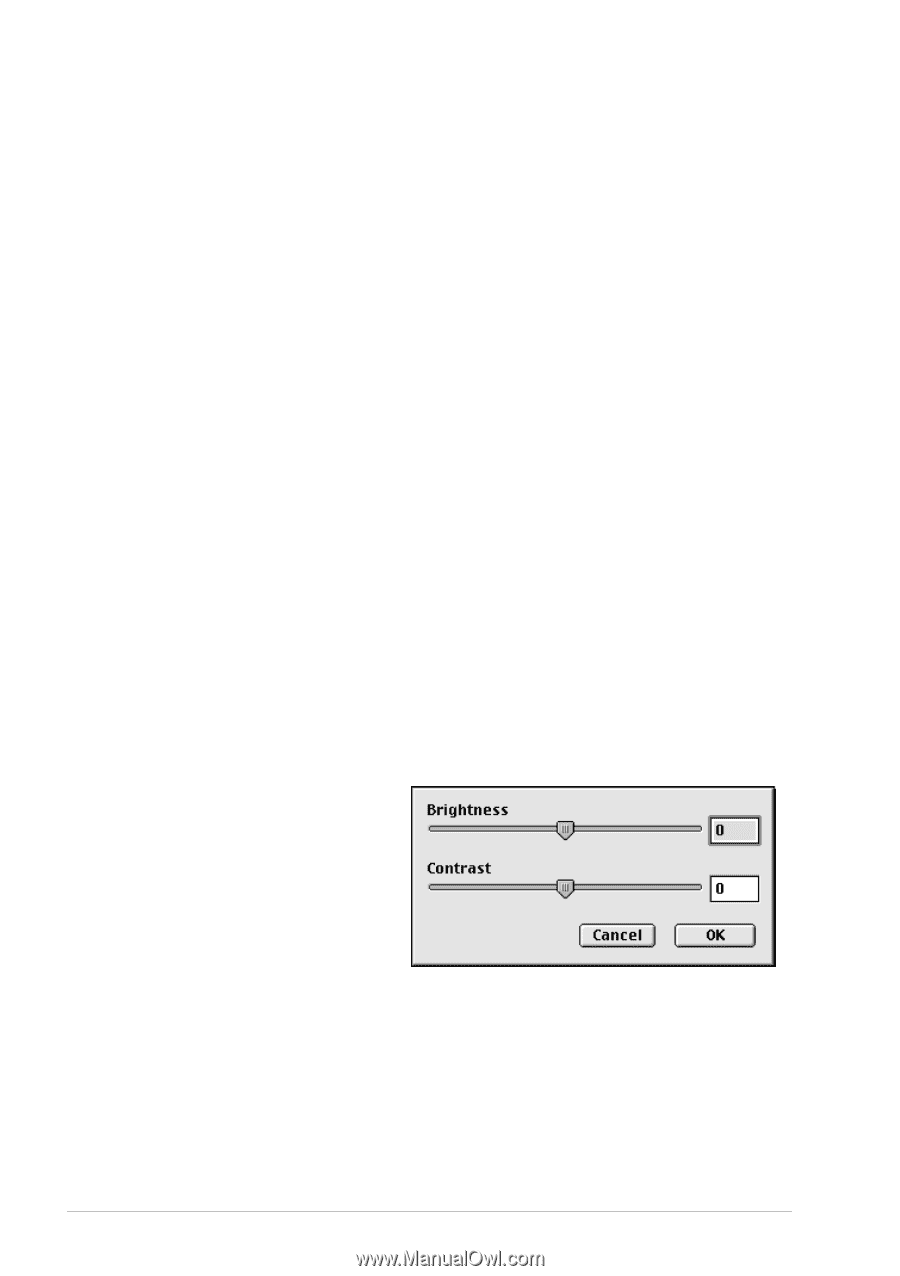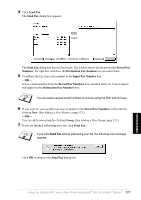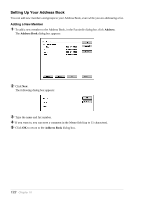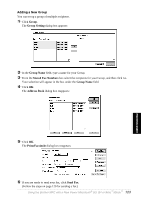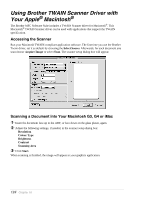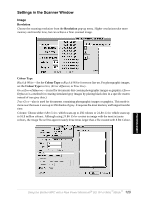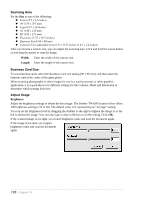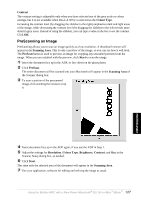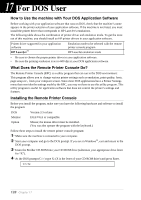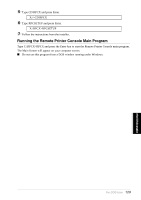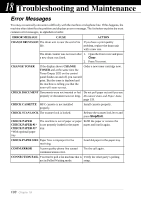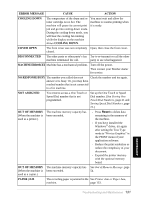Brother International MFC 9880 Owners Manual - Page 135
Scanning Area, Business Card Size, Adjust Image, Brightness, Width, Length
 |
View all Brother International MFC 9880 manuals
Add to My Manuals
Save this manual to your list of manuals |
Page 135 highlights
Scanning Area Set the Size to one of the following: N Letter (8.5 x 11 inches) N A4 (210 x 297 mm) N Legal (8.5 x 14 inches) N A5 (148 x 210 mm) N B5 (182 x 257 mm) N Executive (7.25 x 10.5 inches) N Business Card (90 x 60 mm) N Custom (User adjustable from 0.35 x 0.35 inches to 8.5 x 14 inches) After you choose a custom size, you can adjust the scanning area. Click and hold the mouse button as you drag the mouse to crop the image. Width: Enter the width of the custom size. Length: Enter the length of the custom size. Business Card Size To scan business cards, select the Business Card size setting (90 x 60 mm), and then place the business card at the center of the glass platen. When scanning photographs or other images for use in a word processor or other graphics application, it is a good idea to try different settings for the Contrast, Mode and Resolution to determine which settings look best. Adjust Image Brightness Adjust the brightness settings to obtain the best image. The Brother TWAIN Scanner driver offers 100 brightness settings (-50 to 50). The default value is 0, representing an "average" setting. You can set the brightness level by dragging the slidebar to the right to lighten the image or to the left to darken the image. You can also type a value in the box to set the setting. Click OK. If the scanned image is too light, set a lower brightness value and scan the document again. If the image is too dark, set a higher brightness value and scan the document again. 126 Chapter 16