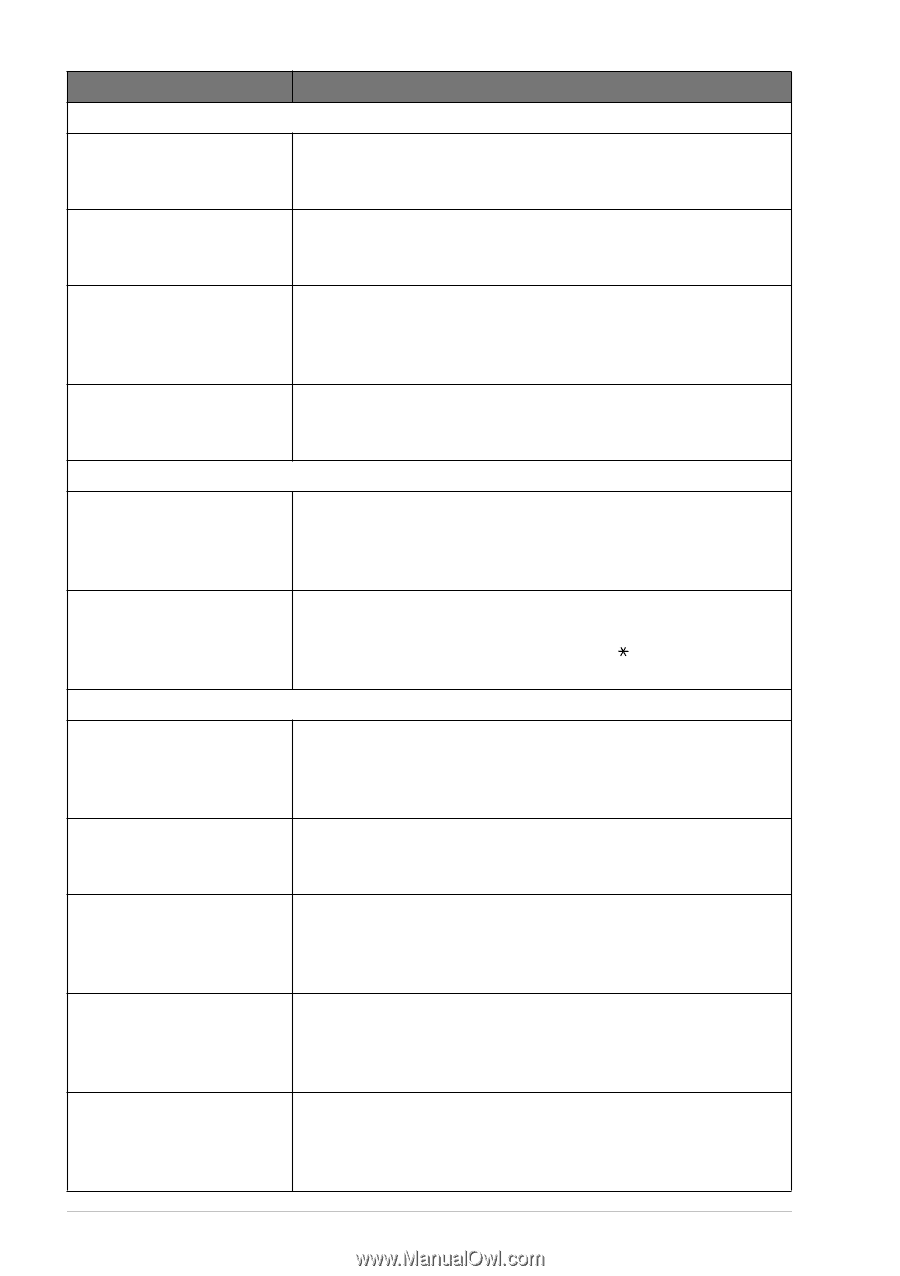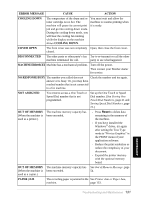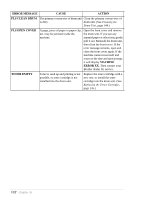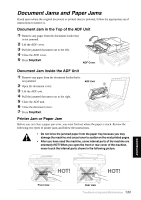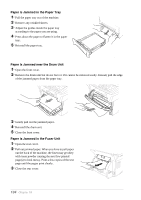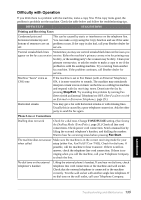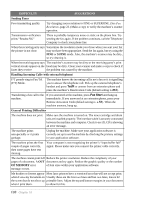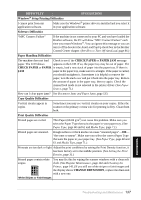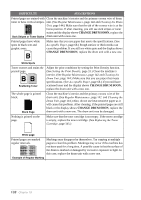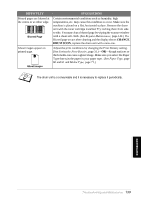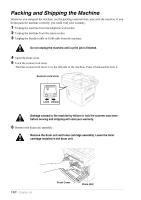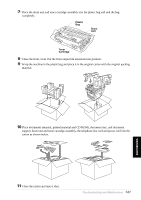Brother International MFC 9880 Owners Manual - Page 145
Sending Faxes, S.FINE, Handling Incoming Calls with external telephone, General Printing Difficulties - laser
 |
View all Brother International MFC 9880 manuals
Add to My Manuals
Save this manual to your list of manuals |
Page 145 highlights
DIFFICULTY SUGGESTIONS Sending Faxes Poor transmitting quality Try changing your resolution to FINE or SUPERFINE. (See Fax Resolution, page 23.) Make a copy to verify the machine's scanner operation. Transmission verification prints "Results:NG" There is probably temporary noise or static on the phone line. Try sending the fax again. If the problem continues, call the Telephone Company to check your phone line. When the receiving party says Sometimes the resolution mode you chose when you sent your fax the picture is not clear may not have been appropriate. Send the fax again, but try using the FINE or S.FINE mode. Also, the machine's scanner may be dirty, so try cleaning it. When the receiving party says The machine's scanner may be dirty or the receiving party's print vertical streaks appear on the head may be dirty. Clean your scanner and make a copy to check if faxes they receive the problem was caused by the machine. Handling Incoming Calls (with external telephone) F/T pseudo-ring in Fax/Tel (F/T) Mode. The machine knows the incoming call is not a fax so it is signalling you to answer the telephone call. Pick up the external telephone's handset and press Tel/R or answer from an extension phone and press the machine's Deactivation Code (default setting is #51). Transferring a fax call to the machine. If you answered at the machine, press Fax Start and hang up immediately. If you answered at an extension phone, press your Remote Activation Code (default setting is 51). When the machine answers, hang up. General Printing Difficulties The machine does not print. Make sure the machine is turned on. The toner cartridge and drum unit are installed properly. The interface cable is securely connected between the machine and computer. Check to see if LCD is showing an error message. The machine prints unexpectedly or it prints garbage. Unplug the machine. Make sure your application software is correctly set up to use the machine by checking the primary settings in your application software. The machine prints the first couple of pages correctly, then some pages have text missing. Your computer is not recognizing the printer's "input buffer full" signal. Please make sure you connect the printer cable correctly. The machine cannot print full Reduce the printer resolution. Reduce the complexity of your pages of a document. A OUT document and try again. Reduce the graphic quality or the number OF MEMORY error of font sizes within your application software. message occurs. My headers or footers appear Most laser printers have a restricted area that will not accept print. when I view my document on Usually these are the first two lines and last two lines, leaves 62 the screen but do not show up printable lines. Adjust the top and bottom margins in your document when I print them. to allow for this. 136 Chapter 18