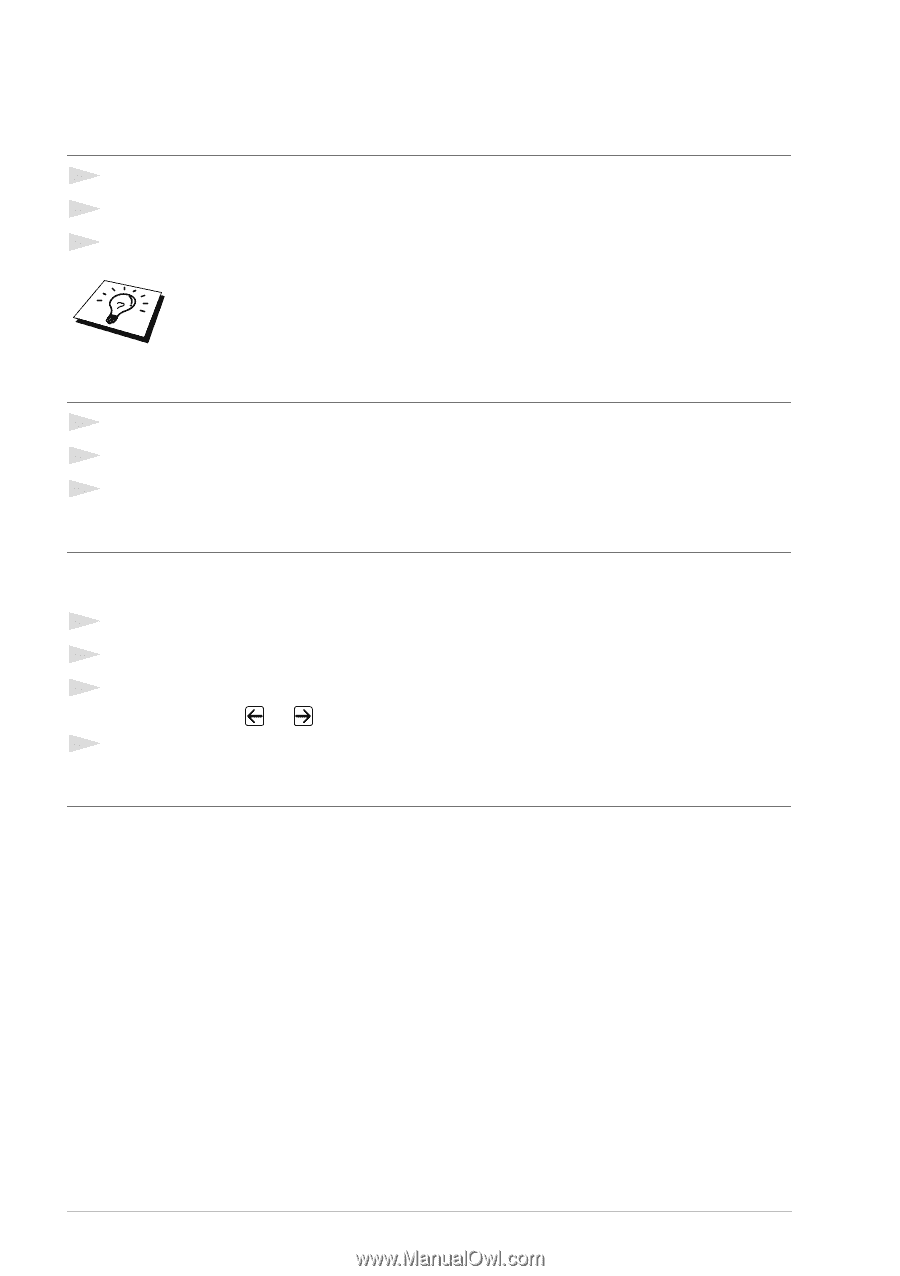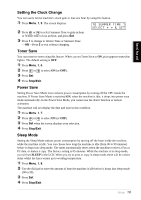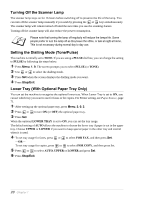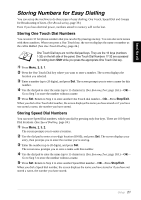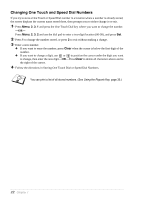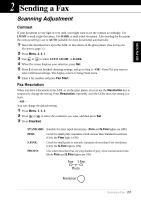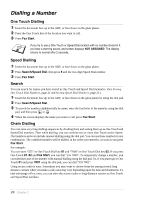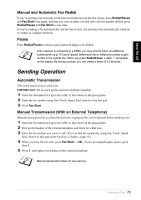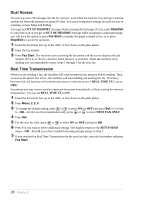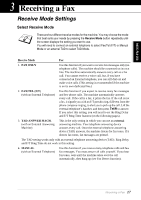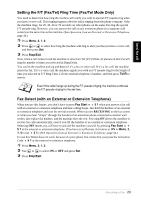Brother International MFC 9880 Owners Manual - Page 33
Dialling a Number, One Touch Dialling, Speed Dialling, Search, Chain Dialling
 |
View all Brother International MFC 9880 manuals
Add to My Manuals
Save this manual to your list of manuals |
Page 33 highlights
Dialling a Number One Touch Dialling 1 Insert the document face up in the ADF, or face down on the glass platen. 2 Press the One Touch key of the location you want to call. 3 Press Fax Start. If you try to use a One Touch or Speed Dial location with no number stored in it, you hear a warning sound, and screen displays NOT ASSIGNED. The display returns to normal after 2 seconds. Speed Dialling 1 Insert the document face up in the ADF, or face down on the glass platen. 2 Press Search/Speed Dial, then press # and the two-digit Speed Dial number. 3 Press Fax Start. Search You can search for names you have stored in One Touch and Speed Dial memories. (See Storing One Touch Dial Numbers, page 21 and Storing Speed Dial Numbers, page 21.) 1 Insert the document face up in the ADF, or face down on the glass platen by using the dial pad. 2 Press Search/Speed Dial. 3 To search for numbers alphabetically by name, enter the first letter of the name by using the dial pad, and then press or . 4 When the screen displays the name you want to call, press Fax Start. Chain Dialling You can store very long dialling sequences by dividing them and setting them up as One Touch and Speed Dial numbers. Then while dialling, you can combine two or more One Touch and/or Speed Dial numbers and even include manual dialling using the dial pad. You can use these numbers in any combination. The combined number will be dialled, in the order you entered it, as soon as you press Fax Start. For example: You can store "555" on One Touch Dial key 01 and "7000" on One Touch Dial key 02. If you press One Touch 01, 02 and Fax Start, you can dial "555 7000". To temporarily change a number, you can substitute part of the number with manual dialling using the dial pad. So, if you platen go to One Touch 01 and press 7001 using the dial pad, you can dial "555 7001". Using access codes is easy. Sometimes you may want to choose from the among several long distance carriers when you make a call; rates may vary depending upon the time and destination. To take advantage of low rates, you can store the access codes or long-distance carriers as One Touch and Speed Dial numbers. 24 Chapter 2