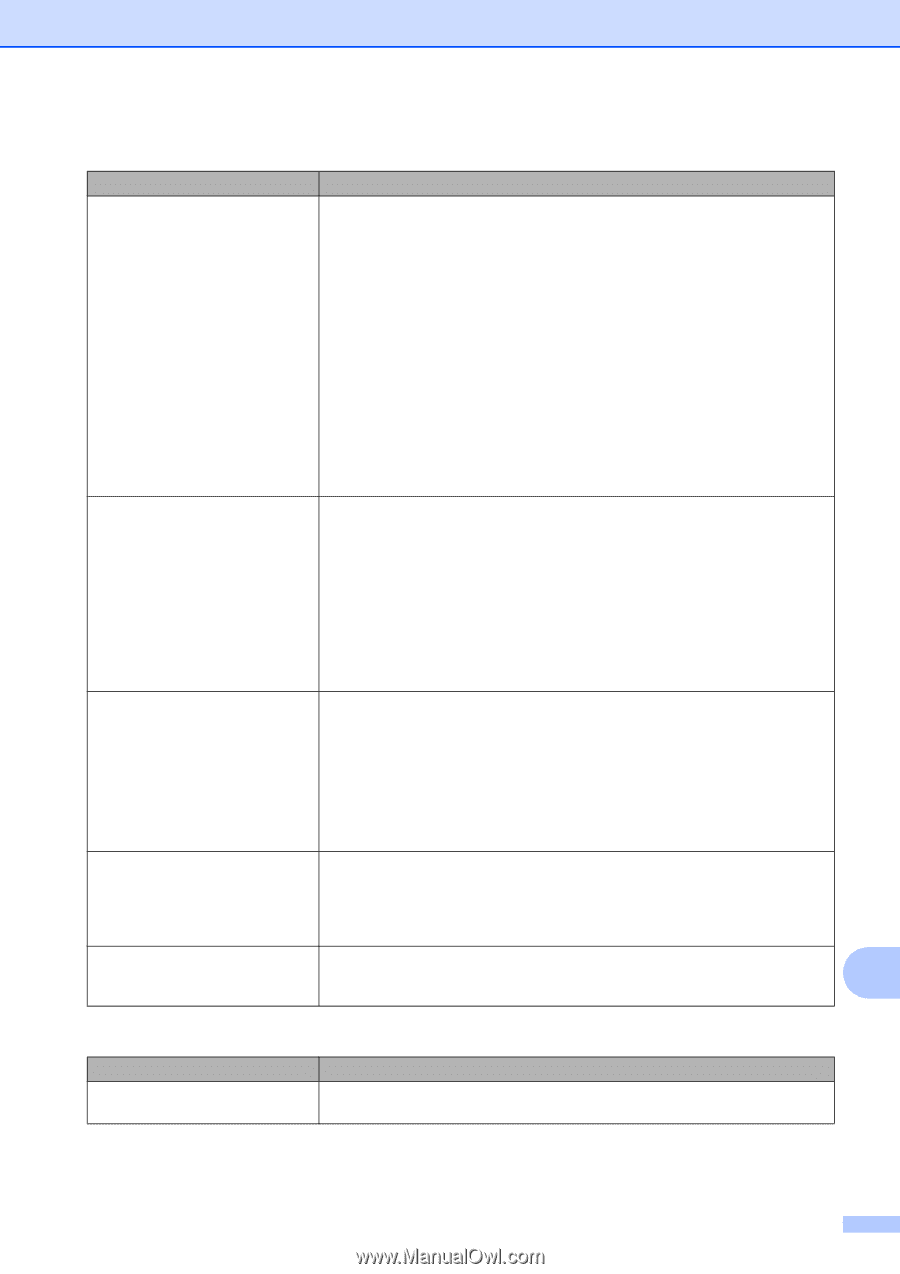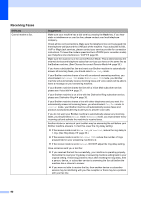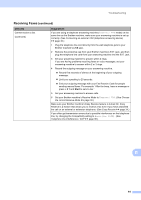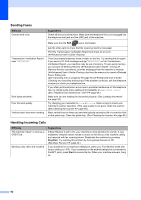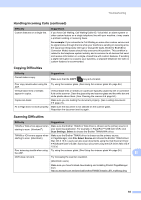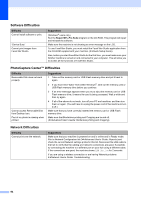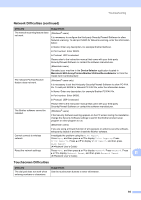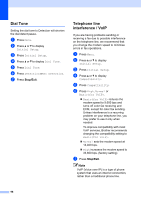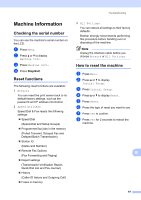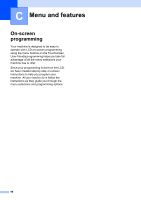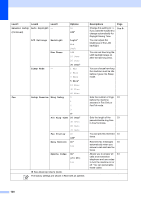Brother International MFC-J835DW Users Manual - English - Page 109
Touchscreen Difficulties, Network Difficulties continued, Device Selector, Macintosh HD, Library - printer manual
 |
View all Brother International MFC-J835DW manuals
Add to My Manuals
Save this manual to your list of manuals |
Page 109 highlights
Troubleshooting Network Difficulties (continued) Difficulty Suggestions The network scanning feature does not work. (Windows® users) It is necessary to configure the third-party Security/Firewall Software to allow Network scanning. To add port 54925 for Network scanning, enter the information below: In Name: Enter any description, for example Brother NetScan. In Port number: Enter 54925. In Protocol: UDP is selected. Please refer to the instruction manual that came with your third-party Security/Firewall Software or contact the software manufacturer. (Macintosh users) Re-select your machine in the Device Selector application located in Macintosh HD/Library/Printers/Brother/Utilities/DeviceSelector or from the model list in ControlCenter2. The network PC-Fax Receive feature does not work. (Windows® users only) It is necessary to set the third-party Security/Firewall Software to allow PC-FAX Rx. To add port 54926 for Network PC-FAX Rx, enter the information below: In Name: Enter any description, for example Brother PC-FAX Rx. In Port number: Enter 54926. In Protocol: UDP is selected. Please refer to the instruction manual that came with your third-party Security/Firewall Software or contact the software manufacturer. The Brother software cannot be installed. (Windows® users) If the Security Software warning appears on the PC screen during the installation, change the Security Software settings to permit the Brother product setup program or other program to run. (Macintosh users) If you are using a firewall function of anti-spyware or antivirus security software, temporarily disable it and then install the Brother software. Cannot connect to wireless network. Investigate the problem using the WLAN Report. Press Menu, and then press a or b to display Print Reports. Press Print Reports. Press a or b to display WLAN Report, and then press WLAN Report. (uuNetwork User's Guide) Reset the network settings. Press Menu, and then press a or b to display Network. Press Network. Press a or b to display Network Reset, and then press Network Reset. B (uuNetwork User's Guide) Touchscreen Difficulties Difficulty The dial pad does not work when entering numbers or characters. Suggestions Use the touchscreen buttons to enter information. 95