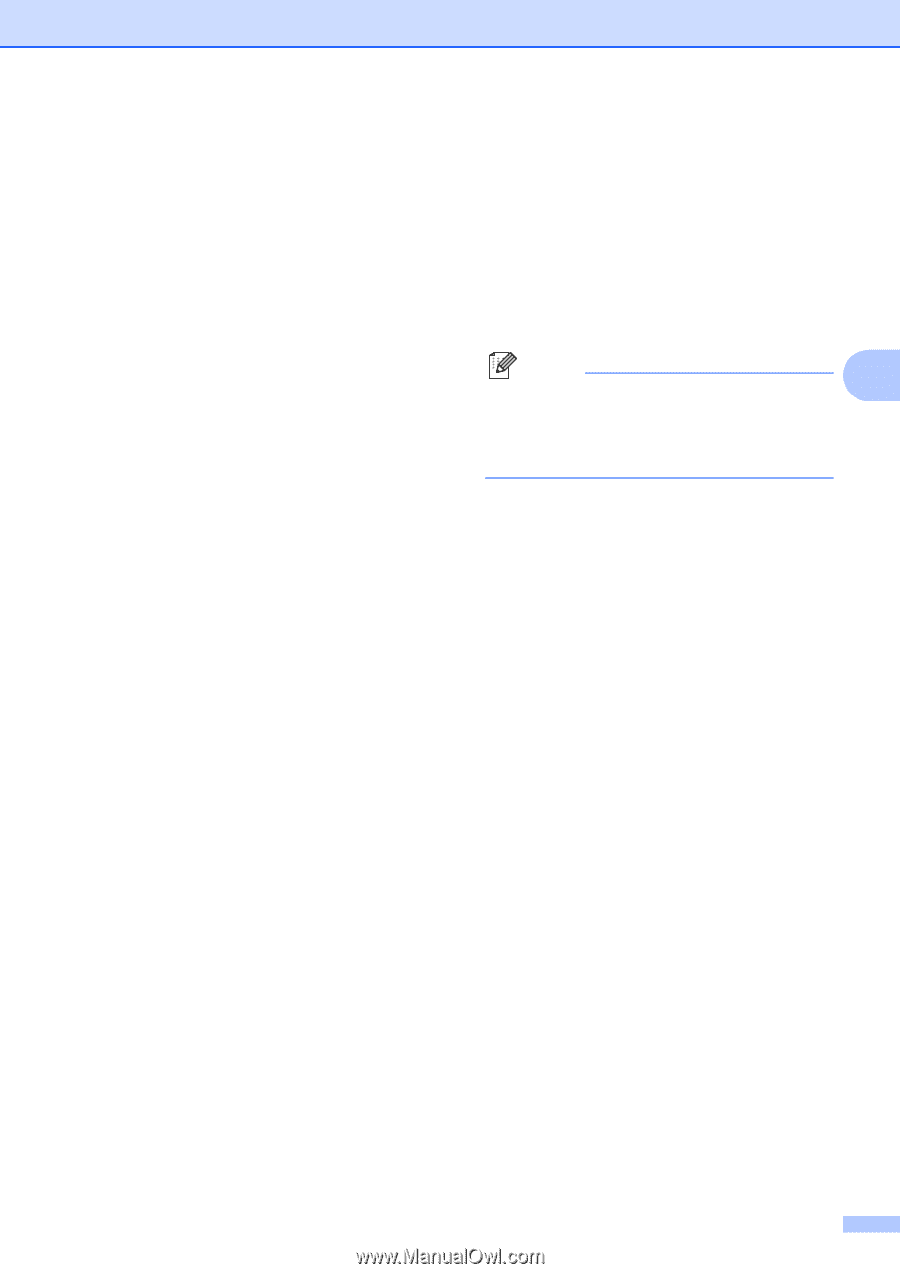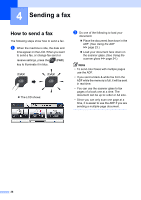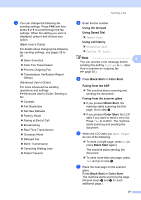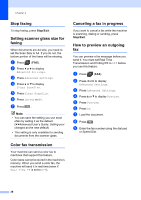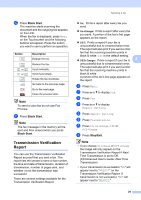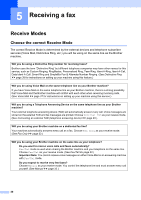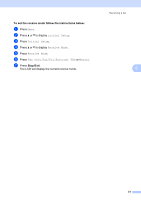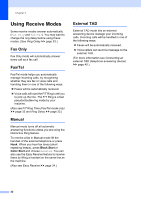Brother International MFC-J835DW Users Manual - English - Page 41
Using the dial pad, Using Speed Dial, Using call history, Black Start, Color Start
 |
View all Brother International MFC-J835DW manuals
Add to My Manuals
Save this manual to your list of manuals |
Page 41 highlights
c You can change the following fax sending settings. Press FAX and then press d or c to scroll through the fax settings. When the setting you want is displayed, press it and choose your option. (Basic User's Guide) For details about changing the following fax sending settings, see pages 28 to 29. Glass ScanSize Color Fax Transmission Preview Outgoing Fax Transmission Verification Report (Setup) (Advanced User's Guide) For more advanced fax sending operations and settings uuAdvanced User's Guide: Sending a fax Contrast Fax Resolution Set New Defaults Factory Reset Faxing at End of Call Broadcasting Real Time Transmission Overseas Mode Delayed Fax Batch Transmission Canceling Waiting Jobs Polled Transmit Sending a fax d Enter the fax number. Using the dial pad Using Speed Dial Speed Dial Using call history Outgoing Call Caller ID hist. Note 4 You can preview a fax message before sending it by setting Preview to On. (See How to preview an outgoing fax uu page 28.) e Press Black Start or Color Start. Faxing from the ADF The machine starts scanning and sending the document. Faxing from the scanner glass If you pressed Black Start, the machine starts scanning the first page. Go to step f. If you pressed Color Start, the LCD asks if you want to send a color fax. Press Yes to confirm. The machine starts scanning and sending the document. f When the LCD asks you Next Page?, do one of the following: To send a single page, press No (or press Black Start again). The machine starts sending the document. To send more than one page, press Yes and go to step g. g Place the next page on the scanner glass. Press Black Start or Color Start. The machine starts scanning the page. (Repeat steps f and g for each additional page.) 27