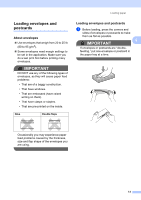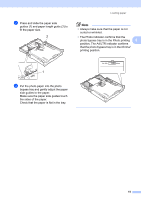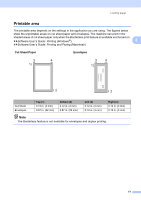Brother International MFC-J835DW Users Manual - English - Page 32
Paper settings, Paper Type
 |
View all Brother International MFC-J835DW manuals
Add to My Manuals
Save this manual to your list of manuals |
Page 32 highlights
Chapter 2 Paper settings 2 Paper Type 2 To get the best print quality, set the machine for the type of paper you are using. a Press Menu. b Press a or b to display General Setup. c Press General Setup. d Press a or b to display Paper Type. e Press Paper Type. f Press Plain Paper, Inkjet Paper, Brother BP71, Brother BP61, Other Glossy or Transparency. g Press Stop/Exit. Note The machine ejects paper with printed surfaces face up onto the paper tray at the front of the machine. When you use transparencies or glossy paper, remove each sheet at once to prevent smudging or paper jams. Paper Size 2 You can use six sizes of paper for copies: Letter, Legal, A4, A5, Executive and 4" 6" (10 15 cm) and three sizes for printing faxes: Letter, Legal and A4. When you change the size of paper you load in the machine, you will need to change the paper size setting at the same time so your machine can fit an incoming fax on the page. a Press Menu. b Press a or b to display General Setup. c Press General Setup. d Press a or b to display Paper Size. e Press Paper Size. f Press Letter, Legal, A4, A5, EXE or 4"x6". g Press Stop/Exit. 18