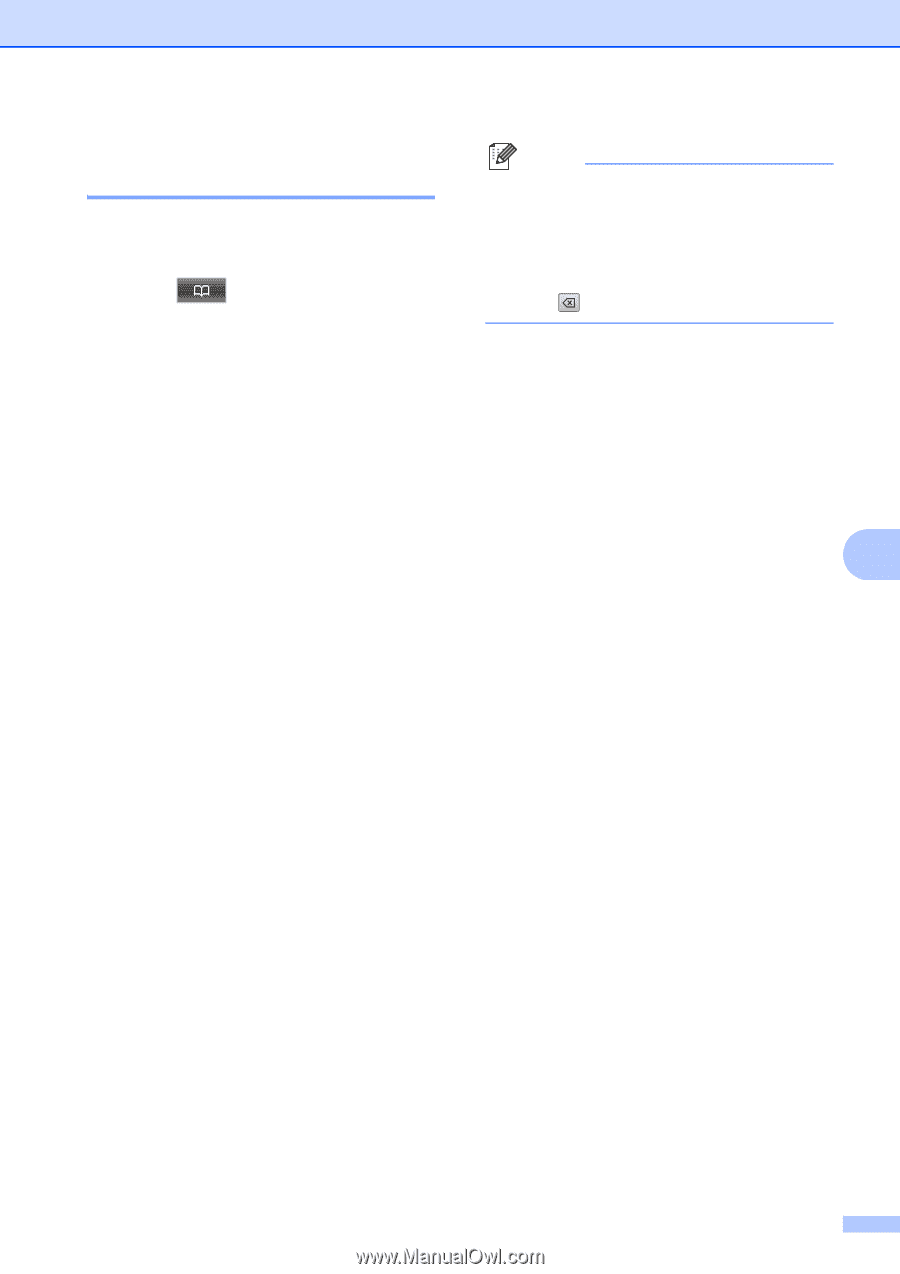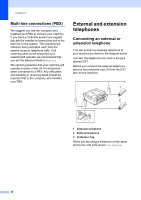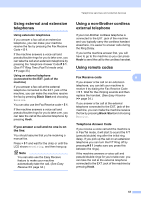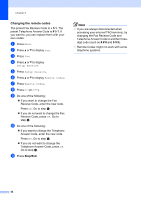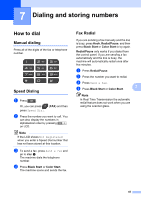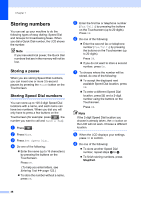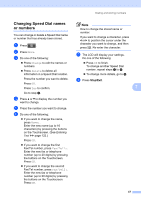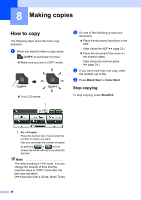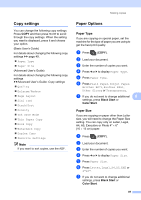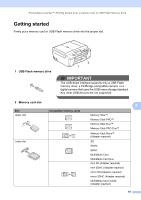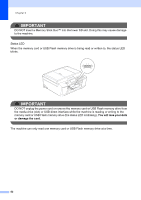Brother International MFC-J835DW Users Manual - English - Page 61
Changing Speed Dial names or numbers, g
 |
View all Brother International MFC-J835DW manuals
Add to My Manuals
Save this manual to your list of manuals |
Page 61 highlights
Dialing and storing numbers Changing Speed Dial names or numbers 7 You can change or delete a Speed Dial name or number that has already been stored. a Press . b Press More. c Do one of the following: Press Change to edit the names or numbers. Press Delete to delete all information in a Speed Dial location. Press the number you want to delete. Press OK. Press Yes to confirm. Go to step h. d Press a or b to display the number you want to change. e Press the number you want to change. f Do one of the following: If you want to change the name, press Name:. Enter the new name (up to 16 characters) by pressing the buttons on the Touchscreen. (See Entering Text uu page 122.) Press OK. If you want to change the first Fax/Tel number, press Fax/Tel1:. Enter the new fax or telephone number (up to 20 digits) by pressing the buttons on the Touchscreen. Press OK. If you want to change the second Fax/Tel number, press Fax/Tel2:. Enter the new fax or telephone number (up to 20 digits) by pressing the buttons on the Touchscreen. Press OK. Note How to change the stored name or number: If you want to change a character, press d or c to position the cursor under the character you want to change, and then press . Re-enter the character. g The LCD will display your settings. Do one of the following: Press OK to finish. To change another Speed Dial number, repeat steps b to f. To change more details, go to f. h Press Stop/Exit. 7 47