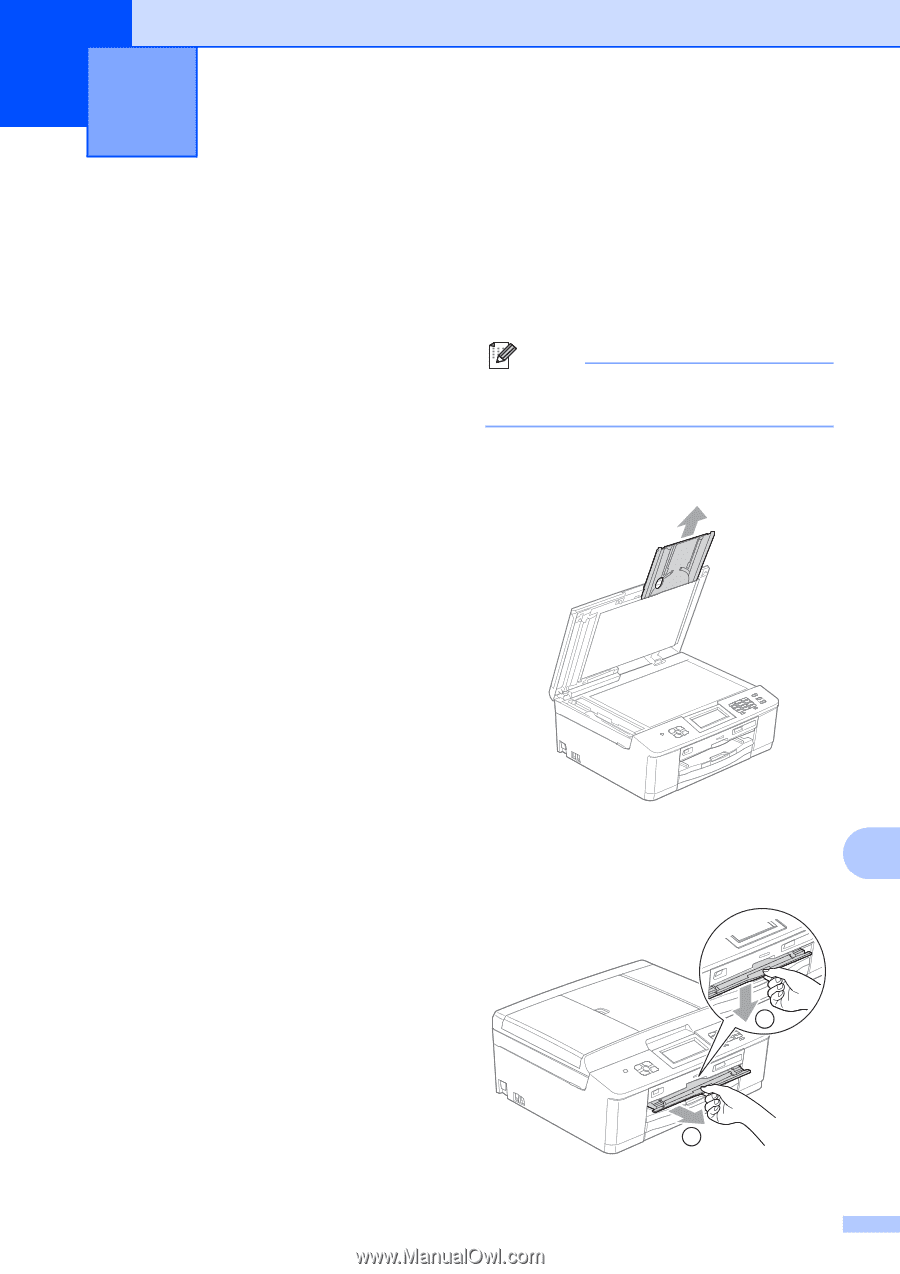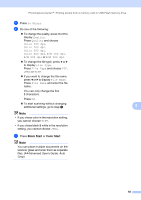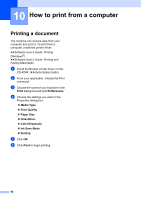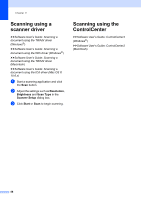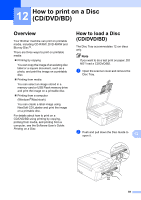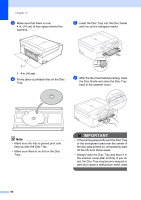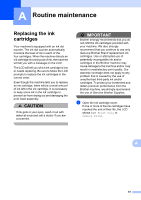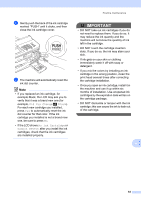Brother International MFC-J835DW Users Manual - English - Page 73
How to print on a Disc (CD/DVD/BD), Overview, How to load a Disc, CD/DVD/BD
 |
View all Brother International MFC-J835DW manuals
Add to My Manuals
Save this manual to your list of manuals |
Page 73 highlights
12 How to print on a Disc (CD/DVD/BD) 12 Overview 12 Your Brother machine can print on printable media, including CD-R/RW, DVD-R/RW and Blu-ray Disc™. There are three ways to print on printable media: Printing by copying You can copy the image of an existing disc label or a square document, such as a photo, and print the image on a printable disc. Printing from media You can select an image stored in a memory card or USB Flash memory drive and print the image on a printable disc. Printing from a computer (Windows®/Macintosh) You can create a label image using NewSoft CD Labeler and print the image on a printable disc. For details about how to print on a CD/DVD/BD using printing by copying, printing from media, and printing from a computer, see the Software User's Guide: Printing on a Disc. How to load a Disc (CD/DVD/BD) 12 The Disc Tray accommodates 12 cm discs only. Note If you want to do a test print on paper, DO NOT load a CD/DVD/BD. a Open the scanner cover and remove the Disc Tray. b Push and pull down the Disc Guide to open it. 12 1 2 59