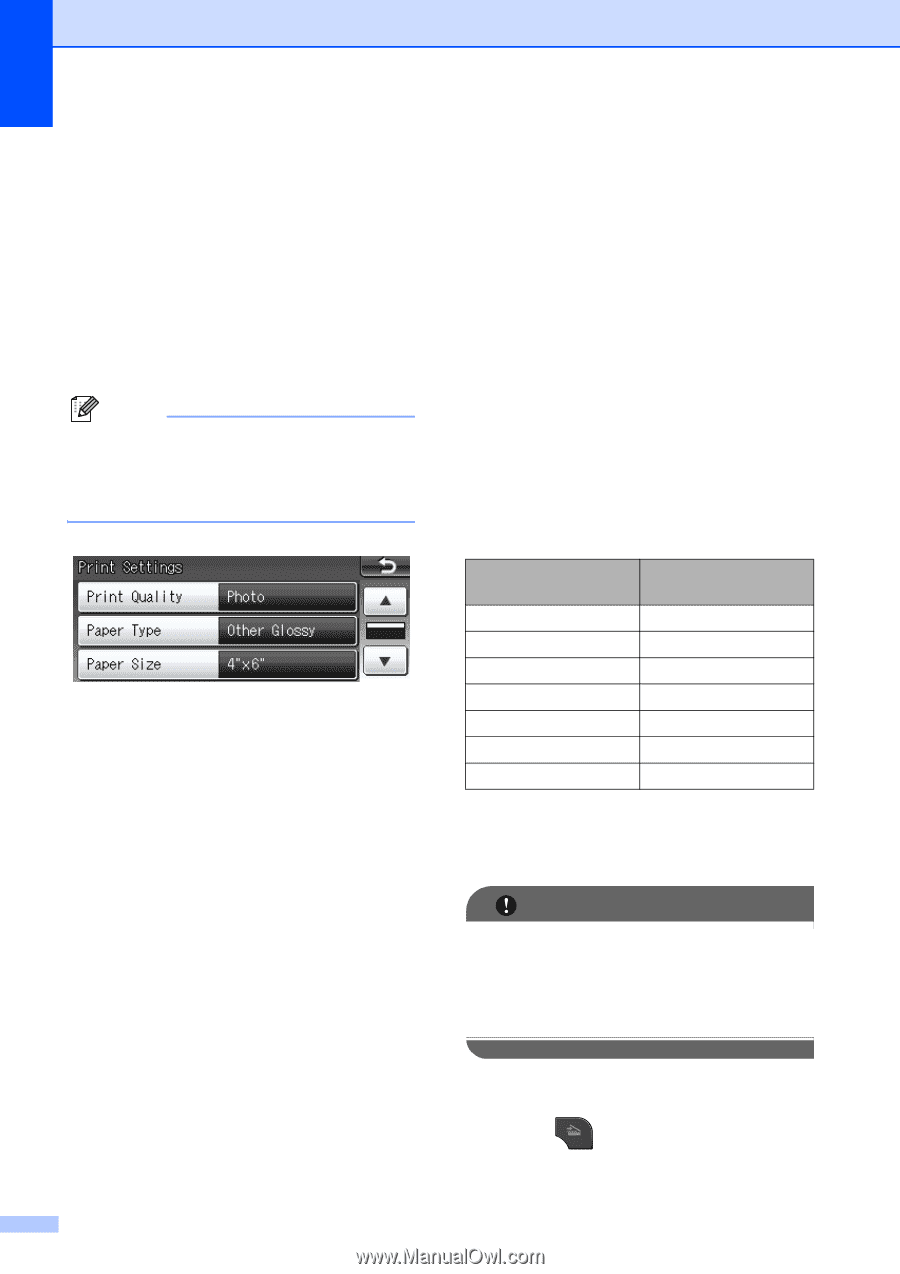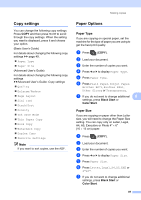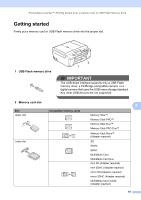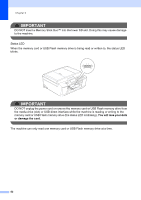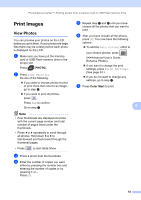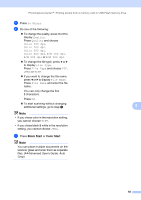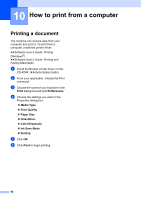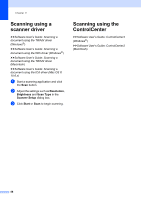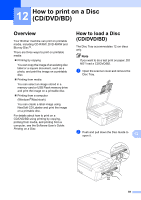Brother International MFC-J835DW Users Manual - English - Page 68
PhotoCapture Center™ print settings, How to scan to a memory card or USB Flash memory drive
 |
View all Brother International MFC-J835DW manuals
Add to My Manuals
Save this manual to your list of manuals |
Page 68 highlights
Chapter 9 PhotoCapture Center™ print settings 9 You can change the print settings for the next printing. These settings are temporary, and the machine returns to its default settings 3 minutes after printing, unless you have set the Mode Timer to 2 minutes or less. (uuAdvanced User's Guide: Mode Timer) Note You can save the print settings you use most often by setting them as the default. (uuAdvanced User's Guide: Setting your changes as the new default) 54 How to scan to a memory card or USB Flash memory drive 9 You can scan black & white and color documents into a memory card or USB Flash memory drive. Black & white documents will be stored in PDF (*.PDF) or TIFF (*.TIF) file formats. Color documents may be stored in PDF (*.PDF) or JPEG (*.JPG) file formats. The factory setting is Color 200 dpi and the default file format is PDF. The machine automatically creates file names based on the current date. (uuQuick Setup Guide) For example, the fifth image scanned on July 1, 2011 would be named 07011105.PDF. You can change the color and quality. Quality Color 100 dpi Color 200 dpi Color 300 dpi Color 600 dpi B/W 100 dpi B/W 200 dpi B/W 300 dpi Selectable File Format JPEG / PDF JPEG / PDF JPEG / PDF JPEG / PDF TIFF / PDF TIFF / PDF TIFF / PDF a Make sure you have put the memory card or USB Flash memory drive in the proper slot. IMPORTANT DO NOT take out the memory card or USB Flash memory drive while the status LED is blinking to avoid damaging the card, USB Flash memory drive, or the data stored on them. b Load your document. c Press (SCAN). d Press d or c to display to Media.