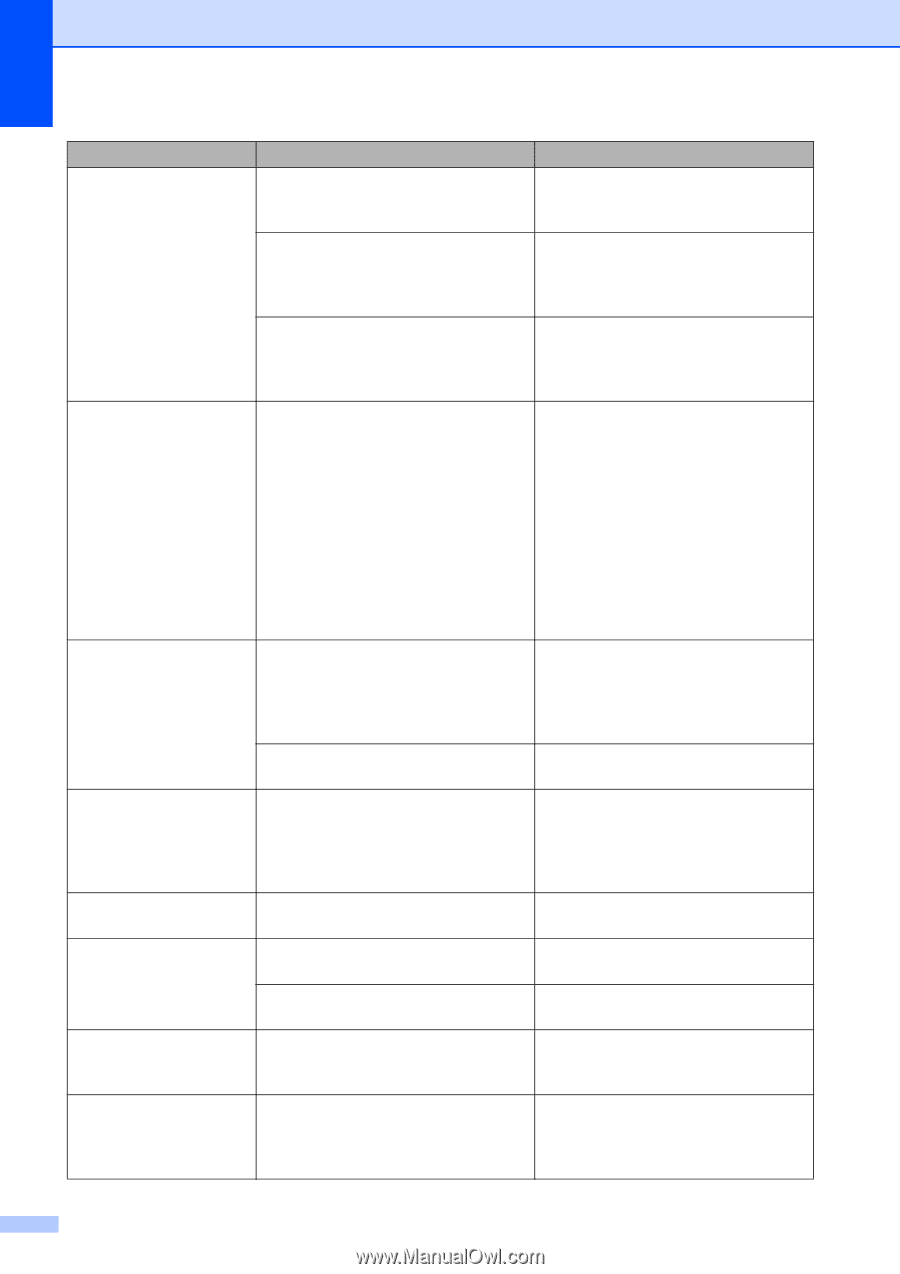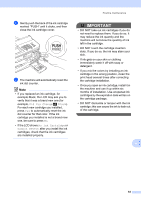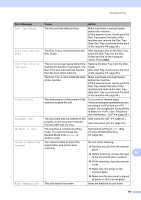Brother International MFC-J835DW Users Manual - English - Page 82
Start, Stop/Exit, Error Message, Cause, Action, Cannot Detect, Cannot Print, Replace Ink - check connection error
 |
View all Brother International MFC-J835DW manuals
Add to My Manuals
Save this manual to your list of manuals |
Page 82 highlights
Error Message Cannot Detect Cannot Print Replace Ink Check for a Printable Disc Comm.Error Connection Fail Cover is Open. Data Remaining Disc Jam [Front] Cause You installed a new ink cartridge too quickly and the machine did not detect it. If you are not using Genuine Brother Innobella™ ink the machine may not detect the ink cartridge. An ink cartridge is not installed properly. One or more of the ink cartridges have reached the end of their life. The machine will stop all print operations. While memory is available, black & white faxes will be stored in the memory. If a sending machine has a color fax, the machine's "handshake" will ask that the fax be sent as black & white. If the sending machine has the ability to convert it, the color fax will be stored in the memory as a black & white fax. The disc cannot be printed on. A disc is not in the Disc Tray. Poor telephone line quality caused a communication error. You tried to poll a fax machine that is not in Polled Waiting mode. The scanner cover is not completely closed. The ink cartridge cover is not completely closed. Print data is left in the machine's memory. The disc jammed while printing. The Disc Tray was automatically ejected from the front of the machine. Action Take out the new ink cartridge and re-install it slowly until it clicks. Use a new Genuine Brother Innobella™ Ink Cartridge. If the error is not cleared, call Brother Customer Service. Take out the new ink cartridge and re-install it slowly until it clicks. (See Replacing the ink cartridges uu page 61.) Replace the ink cartridges. (See Replacing the ink cartridges uu page 61.) Remove the disc and place a printable disc on the Disc Tray. Insert the Disc Tray into the Disc Guide and line up the triangular marks. Press Start. Make sure a disc is properly placed in the Disc Tray. Send the fax again or connect the machine to another telephone line. If the problem continues, call the telephone company and ask them to check your telephone line. Check the other fax machine's polling setup. Lift the scanner cover and then close it again. Firmly close the ink cartridge cover until it clicks. Press Stop/Exit. The machine will cancel the job and clear it from the memory. Try to print again. Remove the Disc Tray from the Disc Guide. (See Disc Tray is jammed at the front of the machine uu page 83.) 68