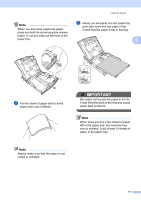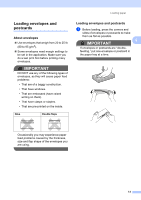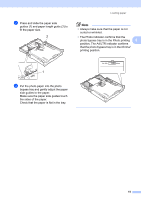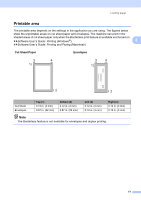Brother International MFC-J835DW Users Manual - English - Page 30
Normal, Photo, d
 |
View all Brother International MFC-J835DW manuals
Add to My Manuals
Save this manual to your list of manuals |
Page 30 highlights
Chapter 2 d When you have finished printing photos return the photo bypass tray to the Normal printing position. If you do not, you will get a No Paper Fed error when you use Letter or Legal size paper. Squeeze the blue photo bypass tray release button (1) using your right index finger and thumb and pull the photo bypass tray back until it clicks (2). IMPORTANT If you do not return the photo bypass tray to the Normal printing position after printing photos, you will get a No Paper Fed error when you use cut sheet paper. 1 Photo Bypass Tray in the Normal 2 printing position Photo Bypass Tray in the Photo printing position 16
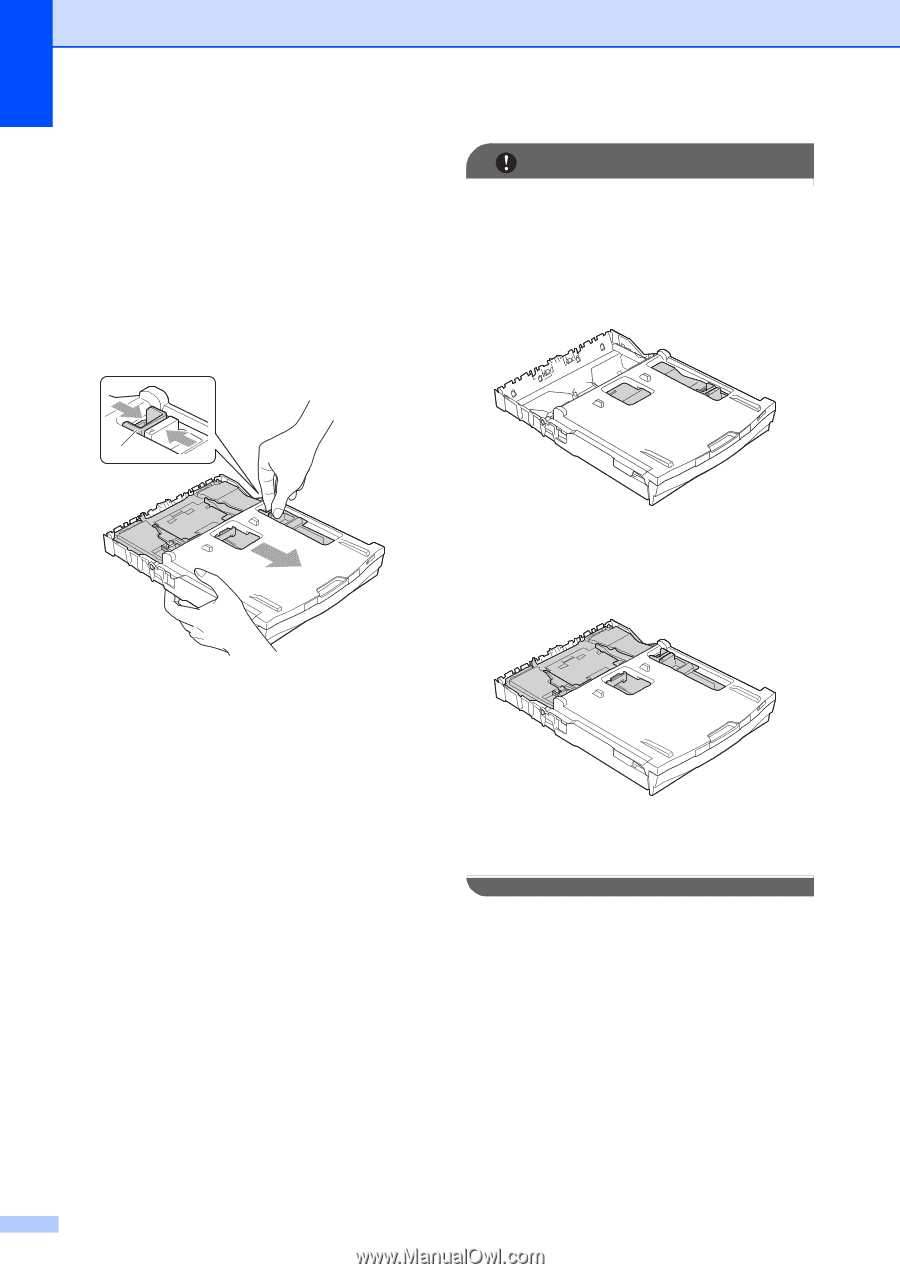
Chapter 2
16
d
When you have finished printing photos
return the photo bypass tray to the
Normal
printing position. If you do not,
you will get a
No Paper Fed
error
when you use Letter or Legal size paper.
Squeeze the blue photo bypass tray
release button (1) using your right index
finger and thumb and pull the photo
bypass tray back until it clicks (2).
IMPORTANT
If you do not return the photo bypass tray
to the
Normal
printing position after
printing photos, you will get a
No Paper Fed
error when you use cut
sheet paper.
Photo Bypass Tray in the
Normal
printing position
Photo Bypass Tray in the
Photo
printing position
2
1