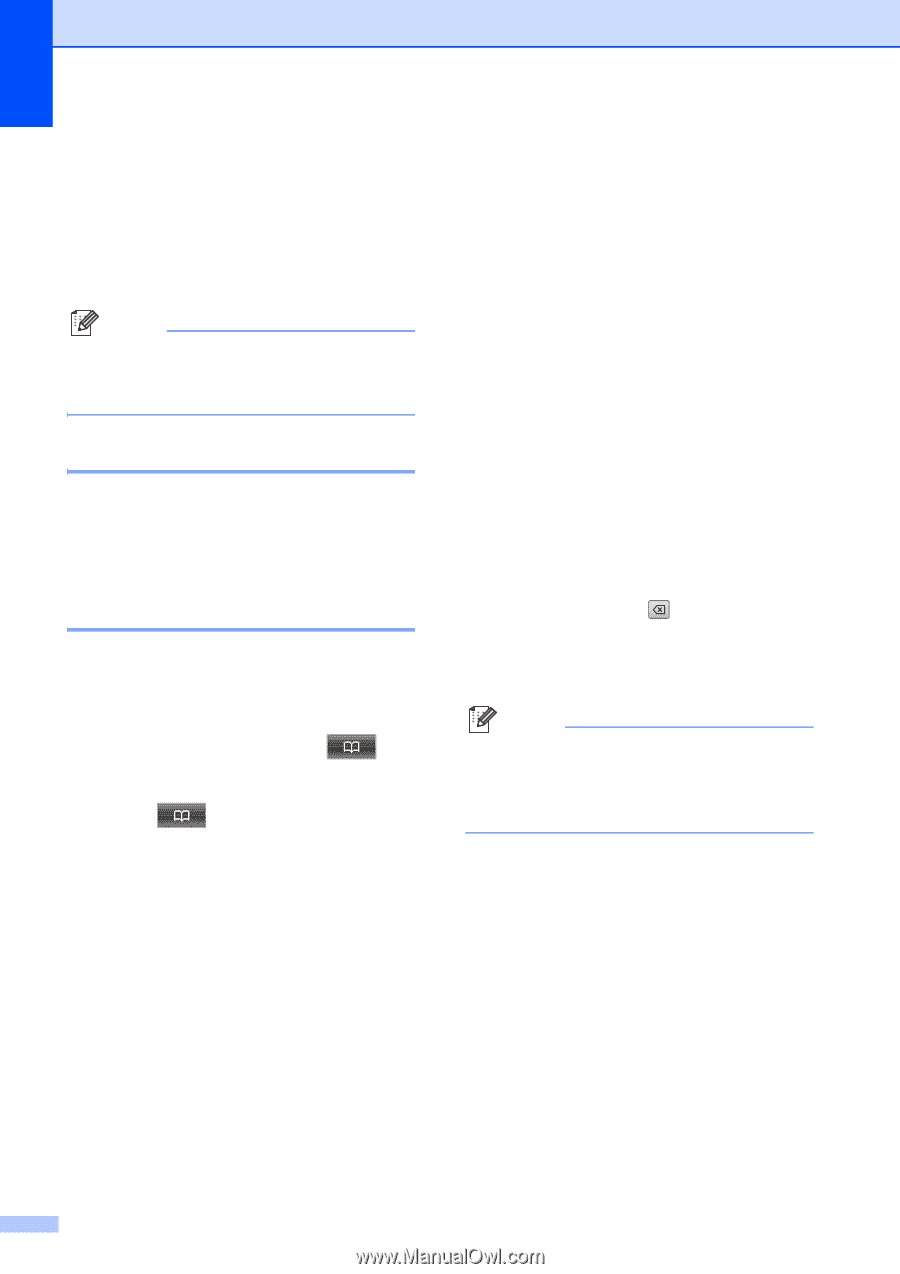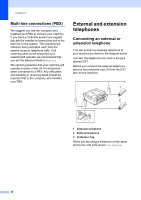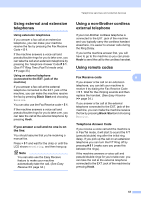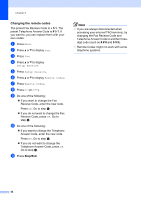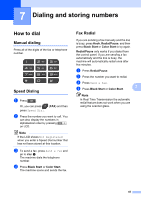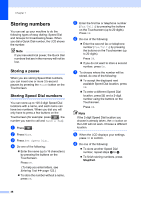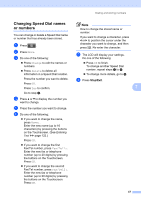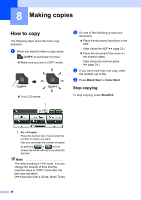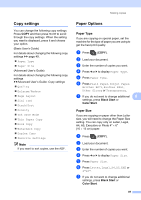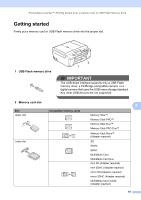Brother International MFC-J835DW Users Manual - English - Page 60
Storing numbers, Storing a pause, Storing Speed Dial numbers
 |
View all Brother International MFC-J835DW manuals
Add to My Manuals
Save this manual to your list of manuals |
Page 60 highlights
Chapter 7 Storing numbers 7 You can set up your machine to do the following types of easy dialing: Speed Dial and Groups for broadcasting faxes. When you dial a Quick Dial number, the LCD shows the number. Note If you lose electrical power, the Quick Dial numbers that are in the memory will not be lost. Storing a pause 7 When you are storing Speed Dial numbers, you can insert one or more 3.5-second pauses by pressing the Pause button on the Touchscreen. Storing Speed Dial numbers 7 You can store up to 100 2-digit Speed Dial locations with a name, and each name can have two numbers. When you dial you will only have to press a few buttons on the Touchscreen (for example: press , the number you want to call and Send a fax). a Press . b Press More. c Press Set Speed Dial. d Do one of the following: Enter the name (up to 16 characters) by pressing the buttons on the Touchscreen. Press OK. (To help you enter letters, see Entering Text uu page 122.) To store the number without a name, press OK. e Enter the first fax or telephone number (Fax/Tel1:) by pressing the buttons on the Touchscreen (up to 20 digits). Press OK. f Do one of the following: Enter the second fax or telephone number (Fax/Tel2:) by pressing the buttons on the Touchscreen (up to 20 digits). Press OK. If you do not want to store a second number, press OK. g To choose where the number will be stored, do one of the following: To accept the displayed next available Speed Dial location, press OK. To enter a different Speed Dial location, press and a 2-digit number using the buttons on the Touchscreen. Press OK. Note If the 2-digit Speed Dial location you choose is already taken, the OK button on the LCD will not work. Choose a different location. h When the LCD displays your settings, press OK to confirm. i Do one of the following: To store another Speed Dial number, repeat steps b to h. To finish storing numbers, press Stop/Exit. 46