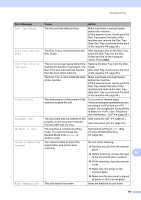Brother International MFC-J835DW Users Manual - English - Page 86
Black Start, Color Start, Error Message, Cause, Action, No Paper Fed, No Response/Busy, Not Registered - paper jam error
 |
View all Brother International MFC-J835DW manuals
Add to My Manuals
Save this manual to your list of manuals |
Page 86 highlights
Error Message No Paper Fed No Response/Busy Not Registered Out of Fax Memory Cause Action The Photo Bypass Tray is in the Photo printing position. Verify that the Photo Bypass Tray is in the Normal printing position. (See step d and the Important note in Loading photo paper uu page 14.) The machine is out of paper or paper is not properly loaded in the paper tray. Do one of the following: Refill the paper in the paper tray, and then press Black Start or Color Start. Remove the paper and load it again, and then press Black Start or Color Start. (See Loading paper and other print media uu page 10.) The paper is jammed in the machine. Remove the jammed paper by following the steps in Printer jam or paper jam uu page 77. If this error occurs often during duplex copy or duplex print, the paper feed rollers may be stained with ink. Clean the paper feed rollers. (uuAdvanced User's Guide: Cleaning the paper feed rollers) Paper dust has accumulated on the surface of the paper pick-up rollers. Clean the paper pick-up rollers. (uuAdvanced User's Guide: Cleaning the paper pick-up rollers) The Jam Clear Cover is not closed properly. Check the Jam Clear Cover is closed evenly at both ends. (See Printer jam or paper jam uu page 77.) The number you dialed does not answer or is busy. Verify the number and try again. You tried to access a Speed Dial number that is not programmed. Set up the Speed Dial number. (See Storing Speed Dial numbers uu page 46.) The fax memory is full. Do one of the following: Clear the data in the memory. To gain extra memory, you can turn off Memory Receive. (uuAdvanced User's Guide: Turning off Memory Receive operations) Print the faxes that are in the memory. (uuAdvanced User's Guide: Printing a fax from the memory) 72