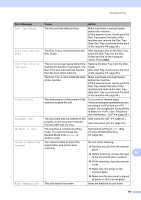Brother International MFC-J835DW Users Manual - English - Page 87
If a copy operation is in process, Stop/Exit, Error Message, Cause, Action, Out of Memory
 |
View all Brother International MFC-J835DW manuals
Add to My Manuals
Save this manual to your list of manuals |
Page 87 highlights
Troubleshooting Error Message Cause Action Out of Memory The machine's memory is full. If a copy operation is in process Press Stop/Exit and wait until the other operations in progress finish, and then try again. The memory card or USB Flash memory drive you are using does not have enough free space to scan the document. Delete unused files from your memory card or USB Flash memory drive to make some free space and then try again. Paper Jam [Front] Paper is jammed in the machine. Remove the jammed paper by following the steps in Paper is jammed at the front of the machine uu page 77. Make sure the paper length guide is set to the correct paper size. DO NOT extend the paper tray when you load A5 or smaller size paper. Paper Jam [Front,Rear] Paper is jammed in the machine. Remove the jammed paper by following the steps in Paper is jammed at the front and back of the machine uu page 79. Make sure the paper length guide is set to the correct paper size. DO NOT extend the paper tray when you load A5 or smaller size paper. Paper Jam [Rear] Paper is jammed in the machine. Remove the jammed paper by following the steps in Paper is jammed at the back of the machine uu page 78. Make sure the paper length guide is set to the correct paper size. DO NOT extend the paper tray when you load A5 or smaller size paper. Paper dust has accumulated on the surface of the paper pick-up rollers. Clean the paper pick-up rollers. (uuAdvanced User's Guide: Cleaning the paper pick-up rollers) Touchscreen initialization failed The Touchscreen was pressed before Make sure that nothing is touching or the power on initialization was resting on the Touchscreen. completed. B Debris may be stuck between the lower part of the touchscreen and its frame. Insert a piece of stiff paper between the lower part of the touchscreen and its frame and slide it back and forth to push out the debris. 73