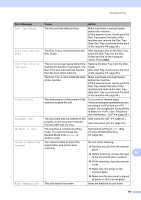Brother International MFC-J835DW Users Manual - English - Page 83
Start, Error Message, Cause, Action, Remove the Disc Tray from the Disc - manual how do i scan
 |
View all Brother International MFC-J835DW manuals
Add to My Manuals
Save this manual to your list of manuals |
Page 83 highlights
Troubleshooting Error Message Cause Action Disc Jam [Rear] The disc jammed while printing. Make sure there is enough space behind the machine. Lift the scanner cover. Gently push the Disc Tray toward the back of the machine and remove the Disc Tray. (See Disc Tray is jammed at the back of the machine uu page 84.) Disc Tray did not Feed The Disc Tray is not inserted into the Disc Guide. After placing a disc on the Disc Tray, insert the Disc Tray into the Disc Guide and line up the triangular marks. Press Start. Disc Tray hits at the back There is not enough space behind the machine for the Disc Tray to feed. The Disc Tray was automatically ejected from the front of the machine. Remove the Disc Tray from the Disc Guide. (See Disc Tray is jammed at the front of the machine uu page 83.) The Disc Tray is stuck inside the back of the machine. Make sure there is enough space behind the machine. Lift the scanner cover. Gently push the Disc Tray toward the back of the machine and remove the Disc Tray. (See Disc Tray is jammed at the back of the machine uu page 84.) Disconnected The other person or other person's fax machine stopped the call. Try to send or receive again. If calls are stopped repeatedly and you are using a VoIP (Voice over IP) system, try changing the Compatibility to Basic (for VoIP). (See Telephone line interference / VoIP uu page 96.) Document Jam The document was not inserted or fed (See Using the ADF uu page 23.) properly, or the document scanned from the ADF was too long. (See Document jam uu page 76.) DR Mode in Use The machine is in Distinctive Ring mode. You cannot change the Receive Mode from Manual to another mode. Set Distinctive Ring to Off. (See Turning off Distinctive Ring uu page 39.) Failed to detect the original The machine failed to detect the original (disc and photo) when scanning. Do one of the following: Remove any dirt from the scanner glass. Before scanning, choose the type B of the document (disc or paper). While scanning, close the scanner cover. Place only one sheet on the scanner glass. Make sure the document is placed properly on the scanner glass. High Temperature The print head is too warm. Allow the machine to cool down. 69