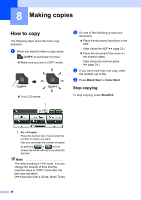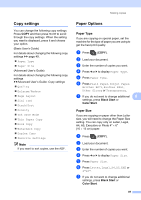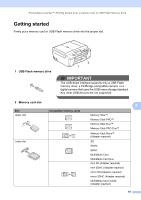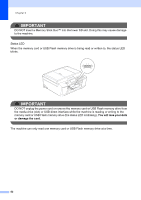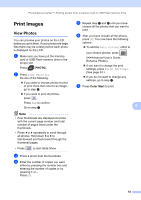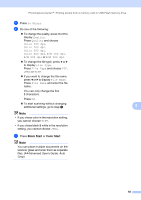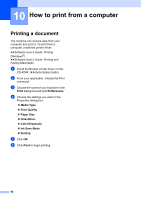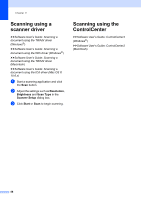Brother International MFC-J835DW Users Manual - English - Page 67
Print Images, View Photos
 |
View all Brother International MFC-J835DW manuals
Add to My Manuals
Save this manual to your list of manuals |
Page 67 highlights
PhotoCapture Center™: Printing photos from a memory card or USB Flash memory drive Print Images 9 View Photos 9 You can preview your photos on the LCD before you print them. If your photos are large files there may be a delay before each photo is displayed on the LCD. a Make sure you have put the memory card or USB Flash memory drive in the proper slot. Press (PHOTO). b Press View Photo(s). Do one of the following: If you want to choose photos to print or print more than one for an image, go to step c. If you want to print all photos, press . Press Yes to confirm. Go to step f. Note • Four thumbnails are displayed at a time with the current page number and total number of pages listed under the thumbnails. • Press d or c repeatedly to scroll through all photos. Hold down d or c to fast-forward and fast-rewind through the thumbnail pages. • Press to start Slide Show. c Press a photo from the thumbnail. d Enter the number of copies you want either by pressing the number box and entering the number of copies or by pressing + or -. Press OK. e Repeat step c and d until you have chosen all the photos that you want to print. f After you have chosen all the photos, press OK. You now have the following options: To add the Auto Correct effect to your chosen photos, press . (uuAdvanced User's Guide: Enhance Photos) If you want to change the print settings, press Print Settings. (See page 54.) If you do not want to change any settings, go to step g. g Press Color Start to print. 9 53