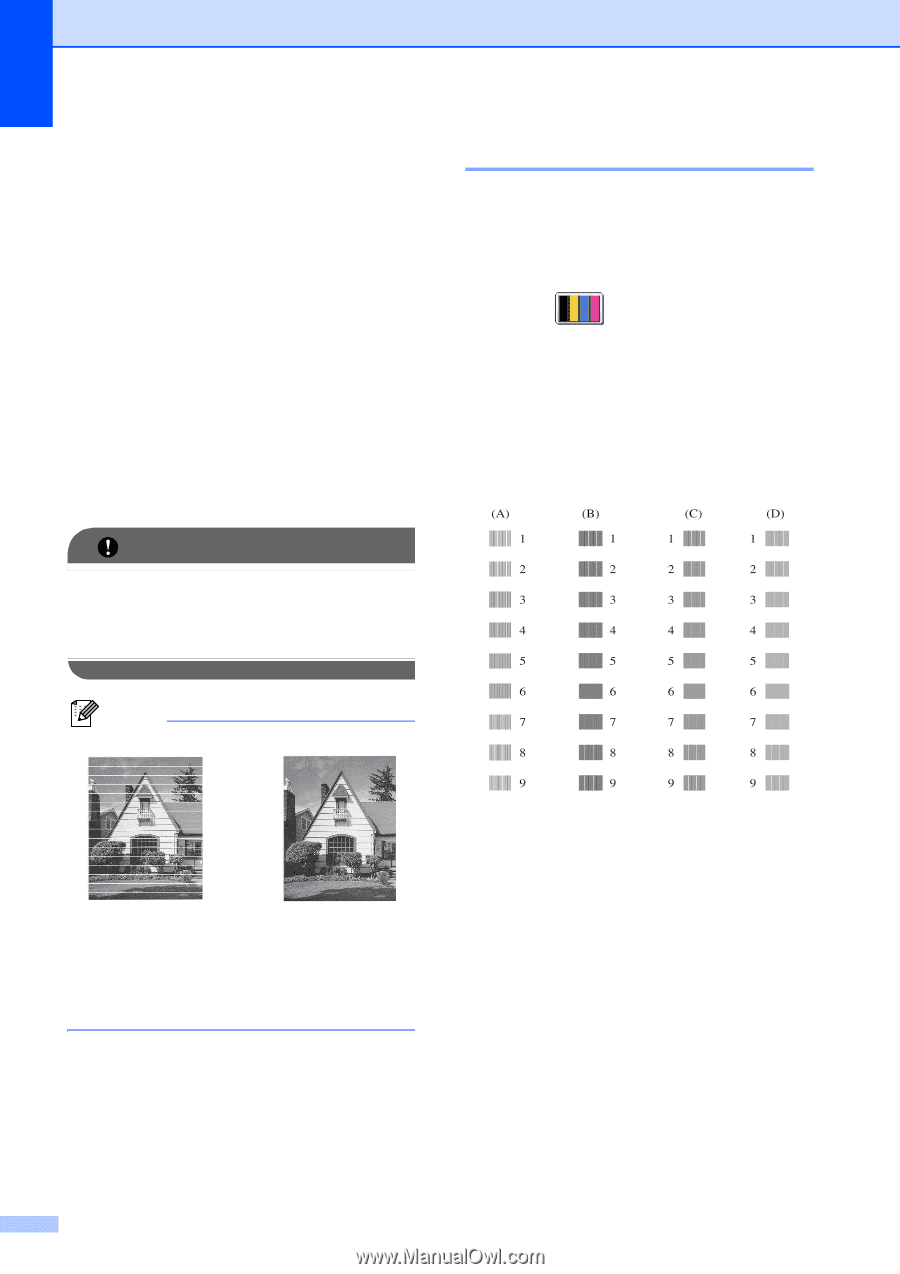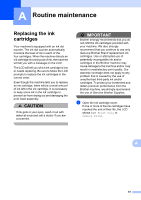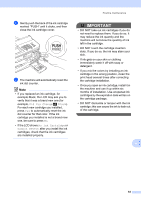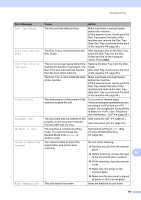Brother International MFC-J835DW Users Manual - English - Page 80
Checking the print alignment, Color Start, Stop/Exit, Black Start - clean print heads
 |
View all Brother International MFC-J835DW manuals
Add to My Manuals
Save this manual to your list of manuals |
Page 80 highlights
i After the cleaning procedure is finished, press Color Start. The machine starts printing the Print Quality Check Sheet again and then return to step e. j Press Stop/Exit. If you repeat this procedure at least five times and the print quality is still poor, replace the ink cartridge for the clogged color. After replacing the ink cartridge, check the print quality. If the problem still exists, repeat the cleaning and test print procedures at least five times for the new ink cartridge. If ink is still missing, call Brother Customer Service. (See Brother numbers uu page i.) IMPORTANT DO NOT touch the print head. Touching the print head may cause permanent damage and may void the print head's warranty. Checking the print alignment A You may need to adjust the print alignment after transporting the machine if your printed text becomes blurred or images become faded. a Press . b Press Test Print. c Press Alignment. d Press Black Start or Color Start. The machine starts printing the Alignment Check Sheet. Note i When a print head nozzle is clogged the printed sample looks like this. After the print head nozzle is cleaned, the horizontal lines are gone. 66 e For the "A" pattern, press the number of the test print that has the least visible vertical stripes (1-9). f For the "B" pattern, press the number of the test print that has the least visible vertical stripes (1-9). g For the "C" pattern, press the number of the test print that has the least visible vertical stripes (1-9). h For the "D" pattern, press the number of the test print that has the least visible vertical stripes (1-9). i Press Stop/Exit.